Creating a budget is an essential part of financial planning for businesses. However, there may be instances where you need to delete a budget due to changes in business goals or adjustments in financial projections. QuickBooks Desktop and QuickBooks Online provide user-friendly interfaces that allow you to delete budgets efficiently. In this guide, we will walk you through the step-by-step process of deleting a budget in both QuickBooks Desktop and QuickBooks Online, ensuring accurate financial tracking and budget management for your business.
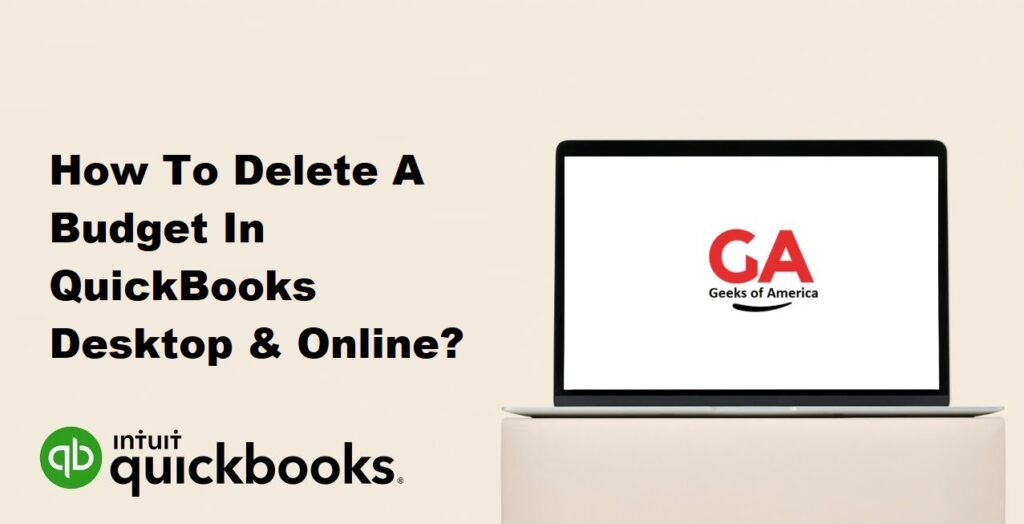
I. Introduction to QuickBooks Desktop & QuickBooks Online:
A. Overview of QuickBooks Desktop:
QuickBooks Desktop is a comprehensive accounting software that provides robust financial management features for businesses. It offers advanced functionality and is primarily installed on a local computer.
B. Overview of QuickBooks Online:
QuickBooks Online is a cloud-based accounting software that allows businesses to manage their financial operations from any device with an internet connection. It provides convenient access to financial data and enables collaboration among team members.
C. Benefits of Budgeting in QuickBooks:
Budgeting in QuickBooks helps businesses plan and monitor their financial goals, track expenses, control costs, and make informed decisions. It provides a clear overview of income and expenses, allowing for effective financial management and forecasting.
Read Also : How To Record Rental Income In QuickBooks Online?
II. Understanding Budgets in QuickBooks:
A. Purpose and Importance of Budgets:
Budgets serve as financial roadmaps that outline projected income and expenses for a specific period. They help businesses set financial goals, allocate resources, and monitor performance against targets.
B. Types of Budgets in QuickBooks:
QuickBooks offers three types of budgets: Profit and Loss, Balance Sheet, and Customer/Job. Profit and Loss budgets focus on income and expenses, while Balance Sheet budgets track assets, liabilities, and equity. Customer/Job budgets allocate amounts to specific customers or jobs.
C. Locating and Accessing Budgets:
In both QuickBooks Desktop and QuickBooks Online, budgets can be accessed from the Budgeting Center. This centralized location allows users to view, create, edit, and delete budgets.
Read Also : How To Record Rental Income In QuickBooks Online?
III. Deleting a Budget in QuickBooks Desktop:
A. Step 1: Access the Budget Center:
In QuickBooks Desktop, navigate to the Company menu and select Planning & Budgeting, then choose Set Up Budgets. This will open the Budgeting Center.
B. Step 2: Select the Budget to Delete:
In the Budgeting Center, locate the budget you want to delete from the list of available budgets. Click on the budget name to select it.
C. Step 3: Review Budget Details:
Before deleting the budget, review the budget details to ensure you are deleting the correct one. Verify the budget name, period, and any other relevant information.
D. Step 4: Delete the Budget:
To delete the budget, click on the Delete button or right-click on the budget name and choose Delete Budget.
E. Step 5: Confirm Deletion:
QuickBooks will prompt you to confirm the deletion. Click Yes to confirm and permanently delete the budget.
Read Also : How To Record Rental Income In QuickBooks Desktop?
IV. Deleting a Budget in QuickBooks Online:
A. Step 1: Access the Budgeting Feature:
In QuickBooks Online, navigate to the Gear icon in the upper right corner and select Budgeting under the Tools section. This will open the Budgeting page.
B. Step 2: Locate the Budget to Delete:
On the Budgeting page, locate the budget you want to delete from the list of available budgets. Click on the budget name to select it.
C. Step 3: Review Budget Details:
Before deleting the budget, review the budget details to ensure you are deleting the correct one. Verify the budget name, period, and any other relevant information.
D. Step 4: Delete the Budget:
To delete the budget, click on the Edit button in the upper right corner of the budget page. From the dropdown menu, select Delete.
E. Step 5: Confirm Deletion:
QuickBooks Online will prompt you to confirm the deletion. Click Yes to confirm and permanently delete the budget.
Read Also : How To Connect Expensify To QuickBooks Online?
V. Best Practices for Managing Budgets:
A. Reviewing Budgets Regularly:
Regularly review budgets to ensure they align with current business goals and reflect accurate financial projections. Adjust budgets as needed to account for changes in income, expenses, or business objectives.
B. Creating Backup Files:
Before making any changes or deletions to budgets, create a backup file of your QuickBooks data. This ensures you can restore previous budget versions if necessary.
C. Utilizing Budget Variance Reports:
Take advantage of budget variance reports in QuickBooks. These reports compare actual financial results to the budgeted amounts, providing insights into areas where adjustments or improvements are needed.
Read Also : How To Enter Owner Contributions In QuickBooks Online?
VII. Conclusion:
Deleting a budget in QuickBooks Desktop and QuickBooks Online is a straightforward process that allows you to adapt your financial planning to changing business circumstances. By following the step-by-step instructions provided in this guide, you can confidently delete budgets that are no longer relevant or accurate. Remember to review and adjust your budgets regularly to keep your financial projections aligned with your business goals. QuickBooks offers powerful budgeting tools to help you make informed financial decisions and achieve your business objectives.
