Deposits are an essential part of tracking and recording your business’s income in QuickBooks Desktop and QuickBooks Online. However, there may be instances where you need to delete a deposit due to errors, duplicate entries, or other reasons. It is crucial to know the correct procedure to remove a deposit to maintain accurate financial records. In this guide, we will walk you through the process of deleting a deposit in QuickBooks Desktop and QuickBooks Online. By following these steps, you can ensure the proper removal of deposits while maintaining the integrity of your financial data.
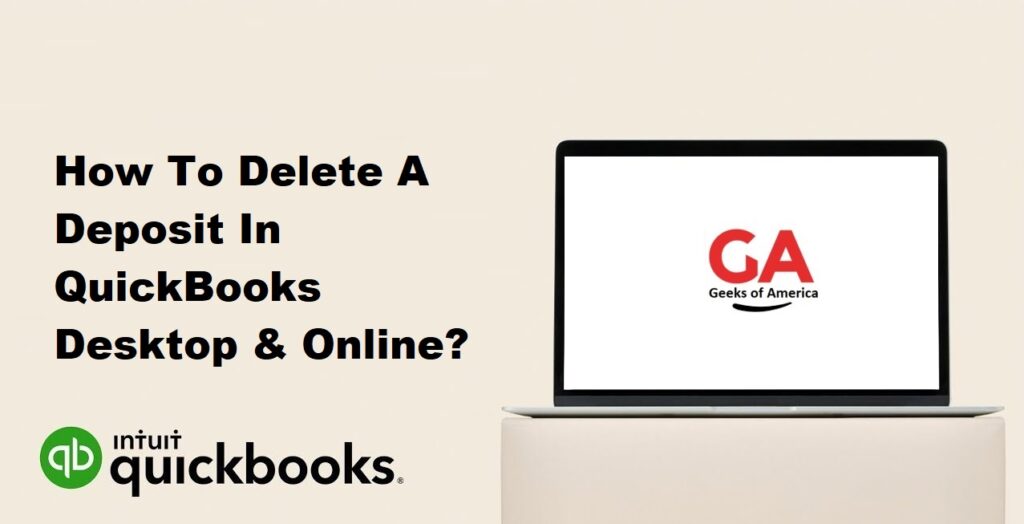
I. Understanding the Importance of Accurate Deposit Records:
A. Maintaining Financial Accuracy:
Accurate deposit records are crucial for the overall financial health of your business. They contribute to reliable financial statements, which in turn aid decision-making and financial planning.
B. Streamlining Reconciliation Processes:
Proper deposit management simplifies bank reconciliation processes. By ensuring accurate deposit records, you can easily match deposits in your QuickBooks accounts with corresponding bank transactions.
C. Complying with Auditing and Reporting Requirements:
Accurate deposit records are essential for complying with auditing and reporting regulations. They provide a clear audit trail and ensure accurate financial reporting.
Read Also : How To Change Invoice Number In QuickBooks Desktop?
II. Considerations Before Deleting a Deposit:
A. Identifying the Need for Deletion:
Determine the reason for deleting a deposit. Common reasons include duplicate entries, data entry errors, or deposits that should not have been recorded in the first place.
B. Analyzing Implications on Financial Records:
Before deleting a deposit, assess the impact on related financial records such as income statements, cash flow statements, and tax filings. Consider potential discrepancies or imbalances that may arise from the removal.
C. Ensuring Backup and Data Safety:
Before performing any deletion, create a backup of your QuickBooks company file to ensure data safety. This allows you to restore the file in case any unintended consequences occur during the deletion process.
Read Also : How To Change Invoice Number In QuickBooks Online?
III. Deleting a Deposit in QuickBooks Desktop:
A. Locating the Deposit:
- Launch QuickBooks Desktop and open your company file.
- Navigate to the “Banking” menu and select “Make Deposits.”
B. Reviewing Associated Transactions:
- In the “Make Deposits” window, locate the deposit you want to delete.
- Review the list of associated transactions, such as payments or sales receipts, to understand the impact of the deletion.
C. Deleting the Deposit:
- With the deposit selected, click the “Edit” menu and choose “Delete Deposit.”
- Confirm the deletion when prompted and review the warning message that appears.
Read Also : How To Connect Shopify To QuickBooks Desktop?
IV. Deleting a Deposit in QuickBooks Online:
A. Locating the Deposit:
- Log in to your QuickBooks Online account and select the appropriate company file.
- Navigate to the “Banking” or “+ New” menu and choose “Deposits.”
B. Reviewing Associated Transactions:
- In the “Deposits” window, locate the deposit you want to delete.
- Click on the deposit to open the details page and review the associated transactions.
C. Deleting the Deposit:
- On the deposit details page, click the “More” button (represented by three dots) and select “Delete.”
- Confirm the deletion when prompted and review the warning message that appears.
Read Also : How To Delete Vendor In QuickBooks & QuickBooks Online?
V. Managing Implications and Potential Challenges:
A. Impact on Financial Reports and Reconciliation:
Deleting a deposit can affect financial reports and bank reconciliations. After deleting a deposit, review the impacted reports and update reconciliations accordingly.
B. Addressing Related Transactions and Balances:
Deleting a deposit may require adjustments to related transactions and account balances. Check for any affected invoices, sales receipts, or payments, and make the necessary modifications.
C. Ensuring Data Integrity and Accuracy:
After deleting a deposit, ensure that your financial data remains accurate and balanced. Reconcile accounts and verify that balances and records align with your intended adjustments.
Read Also : How To Record Insurance Claim Payment In QuickBooks Desktop & Online?
VI. Best Practices for Managing Deposits:
A. Double-Checking Deposits Before Saving:
Review deposit details carefully before saving them in QuickBooks. Double-check amounts, accounts, and associated transactions to minimize the need for deletions.
B. Regular Review and Reconciliation:
Regularly review and reconcile your bank accounts and deposits to identify any discrepancies or errors. This practice helps maintain accurate records and reduces the likelihood of needing to delete deposits.
C. Training and Documentation for Users:
Provide adequate training and documentation for employees responsible for recording deposits in QuickBooks. Clear instructions and guidelines minimize errors and promote consistency in deposit management.
Read Also : How To Record Fixed Asset Depreciation In QuickBooks Desktop?
VII. Conclusion:
Deleting a deposit in QuickBooks Desktop and QuickBooks Online requires careful consideration and adherence to the correct procedures. By following the steps outlined in this guide and considering the potential implications, you can confidently remove deposits when necessary while maintaining the integrity of your financial records. Remember to review associated transactions, address related balances, and ensure data accuracy after deletion. Implementing best practices and regular review processes will help minimize errors and maintain accurate deposit management in the long run.
