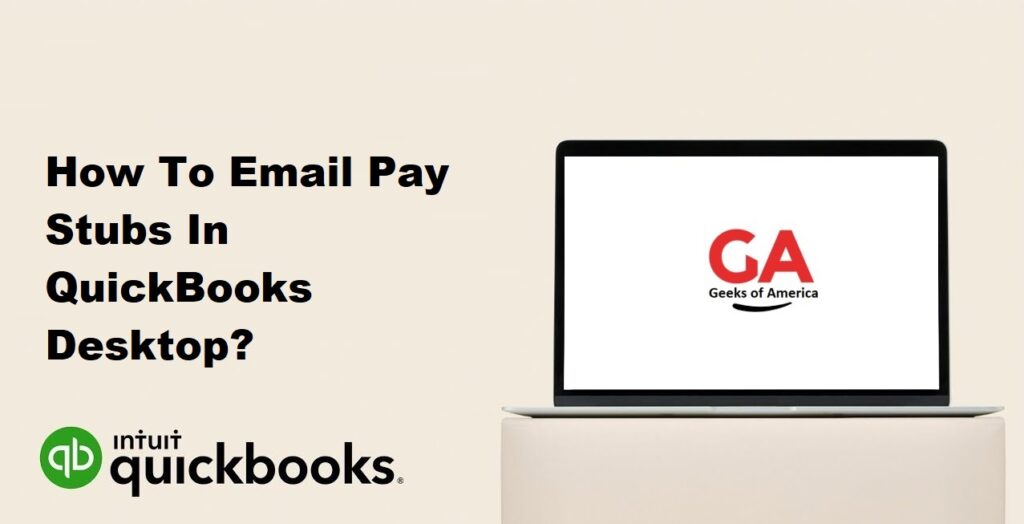
I. Introduction
QuickBooks Desktop allows you to conveniently email pay stubs to your employees instead of printing and distributing physical copies. This not only saves time and resources but also provides a secure and efficient way to deliver pay stubs. In this guide, we will provide you with a comprehensive step-by-step walkthrough on how to email pay stubs in QuickBooks Desktop.
Read Also : How To Fix QuickBooks Send Report To Excel Greyed Out?
II. Setting Up Email Preferences
Before you can start emailing pay stubs, you need to set up your email preferences in QuickBooks Desktop. Follow these steps:
- Open QuickBooks Desktop and go to the “Edit” menu.
- Select “Preferences” and choose “Send Forms” from the left sidebar.
- Click on the “Company Preferences” tab.
- Select the option “Email” and click “OK” to save the changes.
Read Also : How To Fix QBDBMgrN Not Running On This Computer?
III. Enabling Emailing of Pay Stubs
To enable the emailing of pay stubs for specific employees, follow these steps:
- Open QuickBooks Desktop and go to the “Employees” menu.
- Select “Employee Center” to open the Employee Center window.
- Locate the employee for whom you want to enable email pay stubs and double-click their name.
- In the Employee Information window, go to the “Payroll Info” tab.
- Check the box that says “Email” under the “Earnings” section.
- Enter the employee’s email address in the provided field.
- Click “OK” to save the changes.
Read Also : How To Upload QBB File To QuickBooks Online?
IV. Generating Pay Stubs
Once you have set up the email preferences and enabled email pay stubs for employees, you can generate pay stubs and send them via email. Follow these steps:
- Open QuickBooks Desktop and go to the “Employees” menu.
- Select “Payroll Center” to open the Payroll Center window.
- In the Payroll Center window, click on the “Pay Employees” tab.
- Select the appropriate payroll schedule and click “Start Scheduled Payroll” or “Continue.”
- In the “Enter Payroll Information” window, verify the pay period and pay date.
- Select the employees for whom you want to generate pay stubs.
- Click on the “Preview Paycheck” button to review the pay stubs.
- Ensure that the pay stubs are accurate and click “Create Paychecks” to generate the pay stubs.
- In the “Send/Print Paychecks” window, choose the option “Send Later” and click “Print.”
- In the Print Paychecks window, review the pay stubs and click “OK.”
Read Also : How To Print W3 In QuickBooks Online?
V. Emailing Pay Stubs
After generating the pay stubs, you can now email them to the respective employees. Follow these steps:
- Open QuickBooks Desktop and go to the “File” menu.
- Select “Print Forms” and choose “Pay Stubs” from the drop-down menu.
- In the Select Pay Stubs window, choose the pay stubs you want to email.
- Click on the “Email” button at the bottom.
- QuickBooks will open a new email message with the pay stubs attached as PDF files.
- Review the email message and make any necessary edits.
- Ensure that the email addresses of the employees are correctly populated.
- Click “Send” to send the email with the pay stubs.
Read Also : How To Print W3 In QuickBooks Desktop?
VI. Confirming Email Delivery
To confirm that the pay stubs have been successfully emailed to the employees, follow these steps:
- Open QuickBooks Desktop and go to the “Employees” menu.
- Select “Payroll Center” to open the Payroll Center window.
- In the Payroll Center window, click on the “Paychecks” tab.
- Under the “Paycheck History” section, select the pay period for which you emailed the pay stubs.
- Review the list of paychecks and check the “Email Sent” column.
- If the column displays “Email Sent,” it indicates that the pay stubs were successfully emailed.
Read Also : How To Print W2 In QuickBooks Online?
VII. Troubleshooting Email Issues
If you encounter any issues while emailing pay stubs, consider the following troubleshooting steps:
- Verify Email Settings: Double-check your email settings in QuickBooks to ensure they are correct.
- Check Spam/Junk Folder: Ask the employees to check their spam/junk folders if they do not receive the email.
- Verify Employee Email Addresses: Make sure the email addresses of the employees are accurate and up-to-date.
- Test Email: Send a test email from QuickBooks to verify if the email functionality is working correctly.
- Contact QuickBooks Support: If the issue persists, reach out to QuickBooks support for further assistance.
Read Also : How To Print W2 In QuickBooks Desktop?
VIII. Conclusion
Emailing pay stubs in QuickBooks Desktop provides a convenient and efficient way to distribute payment information to your employees. By following the step-by-step instructions provided in this guide, you can easily set up email preferences, enable email pay stubs for employees, generate pay stubs, and send them via email. Remember to review the email settings, confirm email delivery, and troubleshoot any potential issues to ensure a smooth and successful emailing process.
