QuickBooks Desktop is a popular accounting software used by businesses to manage their financial data. However, users may encounter activation, license, and product number issues that can prevent them from accessing and using the software properly. In this guide, we will provide detailed instructions on how to troubleshoot and resolve these issues, allowing you to continue using QuickBooks Desktop seamlessly.
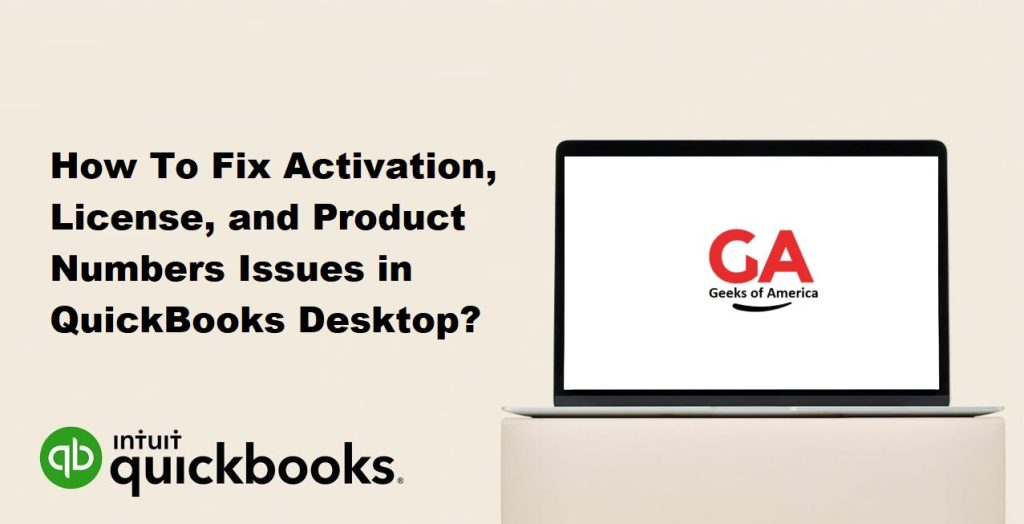
Understanding Activation, License, and Product Numbers:
Before we delve into the troubleshooting steps, it is important to have a clear understanding of the key terms related to activation, license, and product numbers in QuickBooks Desktop:
- Activation: The process of validating your QuickBooks software to confirm its authenticity and enable full functionality.
- License Number: A unique identifier associated with your QuickBooks Desktop software that verifies your license ownership.
- Product Number: A unique code that corresponds to the specific version and edition of QuickBooks Desktop you are using.
Read Also : How To Fix QuickBooks Error 15103 When Updating Desktop or Payroll?
Common Activation, License, and Product Number Issues:
Users may encounter various issues related to activation, license, and product numbers in QuickBooks Desktop. Here are some common problems:
- Invalid or incorrect license or product number.
- Activation errors, such as error codes 3371 or 3372.
- License or product number entered in the wrong format.
- Difficulties reactivating QuickBooks after hardware or software changes.
- Problems caused by outdated or incompatible QuickBooks versions.
Troubleshooting Steps to Fix Activation, License, and Product Number Issues:
Step 1: Verify Internet Connectivity:
- Ensure that your computer is connected to a stable internet connection.
- Check if other internet-dependent applications are working properly.
- Temporarily disable any antivirus or firewall software that might be blocking QuickBooks’ internet access.
Step 2: Check System Date and Time Settings:
- Right-click on the system clock in the taskbar and select “Adjust date/time.”
- Verify that the date, time, and time zone settings are accurate.
- Make any necessary changes and restart your computer before attempting to activate QuickBooks Desktop.
Step 3: Use the License Lookup Tool:
- Visit the Intuit website using a web browser.
- Use the License Lookup Tool provided on the website.
- Enter the email address used to purchase QuickBooks and follow the instructions to retrieve your license and product numbers.
Read Also : How To Repair or Uninstall QuickBooks Desktop?
Step 4: Manually Update QuickBooks Desktop:
- Open QuickBooks Desktop and click on the “Help” menu.
- Select “Update QuickBooks Desktop” and click on “Update Now.”
- Ensure that all available updates are selected and click on “Get Updates.”
- Once the updates are downloaded, restart QuickBooks Desktop and check if the activation issue persists.
Step 5: Reactivate QuickBooks Desktop:
- Open QuickBooks Desktop and navigate to the “Help” menu.
- Select “Activate QuickBooks Desktop” and follow the prompts to enter your license and product numbers.
- If the reactivation process fails, proceed with the following steps: a. Uninstall QuickBooks Desktop using the Control Panel or the QuickBooks Clean Install Tool. b. Download the latest version of QuickBooks Desktop from the official Intuit website. c. Install the software using the downloaded installer. d. Follow the prompts to activate QuickBooks Desktop using your license and product numbers.
Step 6: Contact QuickBooks Support:
If the above steps did not resolve the activation, license, or product number issues, it is recommended to contact QuickBooks Support for further assistance. They have trained professionals who can provide tailored solutions to your specific problem.
Preventing Activation, License, and Product Number Issues:
To minimize the occurrence of activation, license, and product number issues in the future, consider the following preventive measures:
- Keep a record of your license and product numbers in a secure location.
- Regularly update QuickBooks Desktop to the latest version.
- Ensure your computer’s date, time, and time zone settings are accurate.
- Maintain a stable internet connection during activation or reactivation processes.
- Review system requirements before making any hardware or software changes.
By following these preventive measures, you can reduce the likelihood of encountering activation, license, and product number issues in QuickBooks Desktop.
Read Also : How To Fix QuickBooks Running Slow Issues In Multi-User Mode?
Conclusion:
Activation, license, and product number issues can disrupt your use of QuickBooks Desktop. However, by following the troubleshooting steps outlined in this guide, you can resolve these issues and regain access to the software.
Remember to verify your internet connectivity, check system date and time settings, utilize the License Lookup Tool, manually update QuickBooks Desktop, and attempt reactivation. If problems persist, don’t hesitate to contact QuickBooks Support for further assistance.
By implementing preventive measures and staying proactive, you can minimize future activation, license, and product number issues, ensuring a smooth experience with QuickBooks Desktop and enabling you to efficiently manage your business finances.
