Encountering an error message like “The attempt to login with the username Admin failed” can be frustrating when trying to access QuickBooks Desktop. This error typically occurs due to issues with the admin login credentials or problems with the company file. In this guide, we will provide step-by-step instructions to help you troubleshoot and resolve this error, allowing you to successfully log in to QuickBooks Desktop.
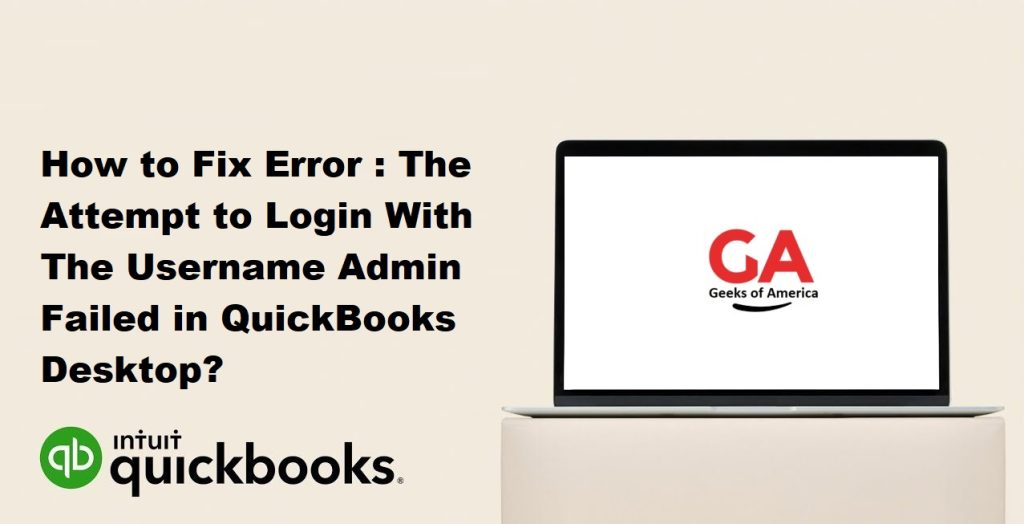
Understanding the “The Attempt to Login with the Username Admin Failed” Error:
The error message “The attempt to login with the username Admin failed” occurs when QuickBooks Desktop encounters difficulties in authenticating the admin user’s login credentials. It prevents you from accessing the software and your company file.
Common Causes of the Error: Several factors can contribute to this error message, including:
- Entering incorrect admin login credentials.
- Password-related issues, such as a forgotten or expired password.
- Damaged or corrupted company file.
- Network or connectivity problems.
Read Also : How To Fix Activation, License, and Product Numbers Issues in QuickBooks Desktop?
Troubleshooting Steps to Fix the Error:
Step 1: Verify the Admin Login Credentials:
- Ensure you are entering the correct username (usually “Admin”) and password.
- Double-check for any typographical errors, including capitalization.
Step 2: Reset the Admin Password:
- Visit the QuickBooks login page and click on the “I forgot my password” link.
- Follow the on-screen instructions to reset the admin password.
- Log in using the new password and check if the error persists.
Step 3: Check the Company File:
- Make sure the company file is in the correct location.
- Check if the company file is not damaged or corrupted.
- Attempt to open a sample company file to determine if the error is specific to your company file.
Read Also : How To Fix QuickBooks Error 15103 When Updating Desktop or Payroll?
Step 4: Use the QuickBooks File Doctor Tool:
- Download and install the QuickBooks File Doctor Tool from the official Intuit website.
- Run the tool and select the option to “Repair the file” or “Network connectivity only,” depending on the issue.
- Follow the on-screen prompts and allow the tool to diagnose and repair any file or network-related problems.
Step 5: Create a New Admin User:
- Open QuickBooks Desktop and go to the “Company” menu.
- Select “Set Up Users and Passwords” and then choose “Set Up Users.”
- Click on “Add User” and create a new admin user.
- Log in using the newly created admin user and check if the error is resolved.
Step 6: Contact QuickBooks Support:
If none of the above steps resolve the error, it is recommended to contact QuickBooks Support for further assistance. They have the expertise to provide specialized guidance and help resolve the issue.
Preventing the Error:
To minimize the occurrence of this error in the future, consider the following preventive measures:
- Regularly update QuickBooks Desktop to the latest version.
- Use strong, unique passwords for admin and user accounts in QuickBooks.
- Keep a record of your login credentials in a secure location.
- Regularly back up your company file to prevent data loss.
- Maintain a stable and reliable network connection for uninterrupted access to QuickBooks Desktop.
By implementing these preventive measures, you can reduce the chances of encountering the “The attempt to login with the username Admin failed” error in QuickBooks Desktop.
Read Also : How To Repair or Uninstall QuickBooks Desktop?
Conclusion:
Encountering the “The attempt to login with the username Admin failed” error in QuickBooks Desktop can be frustrating, but with the troubleshooting steps outlined in this guide, you can resolve the issue and regain access to the software.
Remember to verify the admin login credentials, reset the admin password if necessary, check the company file for any issues, use the QuickBooks File Doctor Tool, and create a new admin user if needed. If the error persists, don’t hesitate to contact QuickBooks Support for further assistance.
By following preventive measures and staying proactive, you can minimize the likelihood of encountering this error in the future, ensuring a smooth experience with QuickBooks Desktop and maintaining efficient access to your financial data.
