QuickBooks is a widely used accounting software that provides businesses with an efficient way to manage their financial records. However, users may encounter errors while using QuickBooks, and one such error is QuickBooks Error 15270. This error typically occurs when there are issues with updating QuickBooks or when the software encounters problems during the update process. QuickBooks Error 15270 can prevent you from updating the software to the latest version, which may result in missing out on important features and bug fixes. In this comprehensive guide, we will explore the causes of QuickBooks Error 15270 and provide step-by-step solutions to fix it. We will also share precautionary measures and additional tips to prevent this error from occurring in the future.
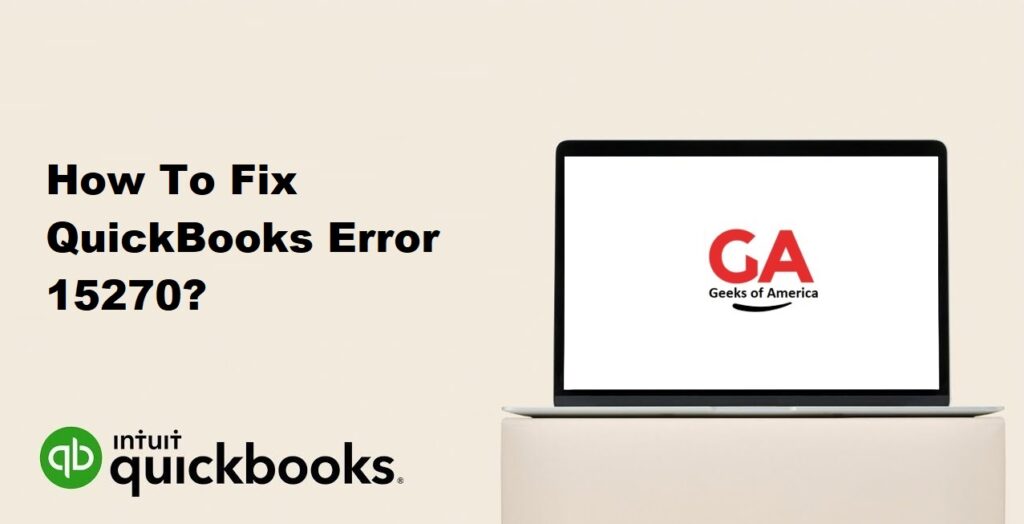
1. Understanding QuickBooks Error 15270:
QuickBooks Error 15270 is an error code that occurs when there are issues with updating QuickBooks to the latest version. It is often related to problems with the download process or when the software encounters issues during the update installation. When this error occurs, you may receive error messages such as “Error 15270: The payroll update did not complete successfully” or “Error 15270: The update did not complete successfully.”
Read Also : How To Fix QuickBooks Error 15204?
2. Precautionary Measures:
Before diving into the solutions, it is important to take some precautionary measures to ensure a smooth troubleshooting process. Here are some steps you can follow:
- Create a backup of your company file: Before attempting any troubleshooting steps, it is crucial to create a backup of your company file. This ensures that your data is safe and can be restored if anything goes wrong during the troubleshooting process.
- Verify your internet connectivity: Make sure that you have a stable internet connection before attempting to update QuickBooks. Unstable internet connectivity can cause interruptions and errors during the update process.
- Disable antivirus and firewall temporarily: Antivirus or firewall software can sometimes interfere with the update process. Temporarily disable them while performing the troubleshooting steps, but make sure to re-enable them afterward.
Read Also : How To Fix QuickBooks Error 14545?
3. Solutions to Fix QuickBooks Error 15270:
Now let’s explore some solutions to fix QuickBooks Error 15270:
Solution 1: Reset QuickBooks Update:
- Close QuickBooks and navigate to the QuickBooks installation folder on your computer.
- Locate the “qbupdate.exe” file and double-click on it to run it.
- Follow the on-screen instructions to reset the QuickBooks update process.
- Restart your computer and open QuickBooks again.
- Attempt to update QuickBooks to see if the error is resolved.
Solution 2: Change the User Account Control (UAC) settings:
- Press the Windows key on your keyboard and type “User Account Control” in the search bar.
- Click on “Change User Account Control settings” from the search results.
- Drag the slider down to the “Never notify” position.
- Click Apply and then OK to save the changes.
- Restart your computer and open QuickBooks again.
- Attempt to update QuickBooks to see if the error is resolved.
- After resolving the error, it is recommended to revert the UAC settings back to their original position for security purposes.
Solution 3: Manually update QuickBooks:
- Go to the QuickBooks Update page on the Intuit website.
- Select your QuickBooks version and product.
- Download the latest update patch for your QuickBooks version.
- Once the download is complete, double-click on the downloaded file to install the update.
- Follow the on-screen instructions to complete the update installation.
- Restart your computer and open QuickBooks to see if the error is resolved.
Solution 4: Perform a clean install of QuickBooks:
- Uninstall QuickBooks from your computer through the Control Panel.
- Download the latest version of QuickBooks from the official Intuit website.
- Run the QuickBooks installation file and follow the on-screen instructions to install QuickBooks.
- Once the installation is complete, open QuickBooks and check if the error is resolved.
- If the error persists, move on to the next solution.
Solution 5: Use the QuickBooks Install Diagnostic Tool:
- Download and install the QuickBooks Install Diagnostic Tool from the official Intuit website.
- Run the tool and wait for it to complete the diagnosis of your QuickBooks installation.
- The tool will automatically detect and repair any issues with your QuickBooks installation files.
- Restart your computer and open QuickBooks to see if the error is resolved.
Read Also : How To Fix QuickBooks Error 101?
4. Additional Tips to Prevent QuickBooks Error 15270:
To avoid encountering QuickBooks Error 15270 in the future, consider implementing the following tips:
- Keep QuickBooks up to date: Regularly check for updates and install the latest releases of QuickBooks. Updated versions often include bug fixes and improvements that can help prevent errors.
- Maintain a stable internet connection: Ensure that you have a reliable and stable internet connection when updating QuickBooks. Unstable internet connectivity can cause interruptions and errors during the update process.
- Configure antivirus and firewall settings: Configure your antivirus and firewall settings to allow QuickBooks access to the internet. Adding QuickBooks as an exception can prevent interference with the update process.
- Create a system restore point: Before performing any major updates or changes to QuickBooks, create a system restore point on your computer. This allows you to revert to a previous state in case any issues arise during the update process.
Read Also : How To Fix QuickBooks Error 1003?
5. Frequently Asked Questions (FAQs):
A1: QuickBooks Error 15270 can occur due to various reasons, including problems with the download process, issues with the update installation, or interference from antivirus or firewall software.
A2: Temporarily disabling antivirus and firewall software is recommended to troubleshoot QuickBooks Error 15270. However, if you don’t want to disable them, make sure to configure their settings to allow QuickBooks access to the internet.
A3: If none of the solutions mentioned above work, consider reaching out to QuickBooks support for further assistance. They can provide more advanced troubleshooting steps or help you resolve the issue.
Read Also : How To Fix QuickBooks Error (-6177 0)?
6. Conclusion:
QuickBooks Error 15270 can be resolved by following the solutions provided in this guide. It is crucial to reset QuickBooks update, change User Account Control settings, manually update QuickBooks, perform a clean install of QuickBooks, or use the QuickBooks Install Diagnostic Tool. By implementing the precautionary measures and additional tips mentioned here, you can prevent QuickBooks Error 15270 from occurring in the future and ensure smooth updates and efficient financial management for your business.
