QuickBooks is a popular accounting software used by businesses to manage their financial records. However, users may encounter various errors while using QuickBooks, and one such error is QuickBooks Error 101. This error typically occurs when there is an issue with the banking credentials used to sign in to your bank account within QuickBooks. In this guide, we will discuss the causes of QuickBooks Error 101 and provide step-by-step solutions to fix it. We will also share precautionary measures and additional tips to prevent this error from occurring in the future.
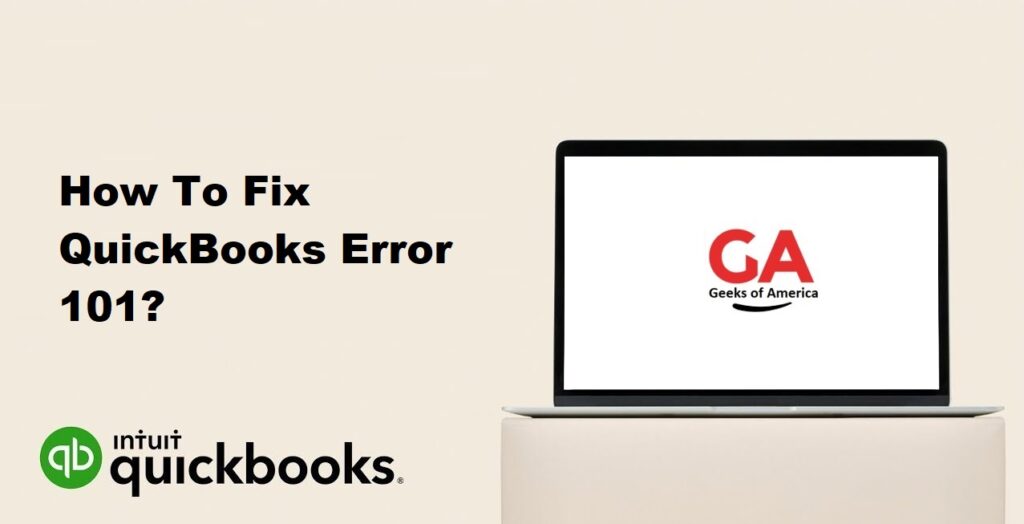
1. Understanding QuickBooks Error 101:
QuickBooks Error 101 is an error code that indicates a problem with the bank’s website or with the login credentials used to access your bank account through QuickBooks. This error prevents you from downloading or importing transactions from your bank into QuickBooks. It can be frustrating as it hinders the smooth flow of financial data and may impact your business operations.
Read Also : How To Fix QuickBooks Error 1003?
2. Precautionary Measures:
Before we delve into the solutions, it is important to take some precautionary measures to ensure a smooth troubleshooting process. Here are some steps you can follow:
- Check your internet connection: Make sure you have a stable internet connection to avoid any disruptions during the troubleshooting process.
- Verify bank credentials: Double-check your bank’s website login credentials to ensure they are correct. If you’re unsure, try logging in directly on your bank’s website to confirm.
- Contact your bank: If the issue persists, contact your bank’s customer support and inquire about any ongoing maintenance or known issues that may be affecting QuickBooks connectivity.
Read Also : How To Fix QuickBooks Error (-6177 0)?
3. Solutions to Fix QuickBooks Error 101:
Now let’s explore some solutions to fix QuickBooks Error 101:
Solution 1: Update QuickBooks to the latest release
- Open QuickBooks and go to the Help menu.
- Select “Update QuickBooks.”
- Click on “Update Now” and wait for the update to complete.
- Restart QuickBooks and check if the error is resolved.
Solution 2: Reset your bank connection in QuickBooks
- Go to the Banking menu and select “Banking.”
- Choose the account associated with the error and click on the pencil icon.
- Select “Edit account info.”
- In the Account window, click on the “Disconnect this account on save” checkbox.
- Click on “Save and close.”
- Repeat the same steps and reconnect the account by selecting “Add Account.”
- Follow the on-screen prompts to reconnect the account.
- Check if the error is resolved.
Solution 3: Manually update your account in QuickBooks
- Go to the Banking menu and select “Banking.”
- Find the account associated with the error and click on “Update.”
- Enter your bank credentials if prompted.
- Follow the on-screen instructions to complete the update.
- Check if the error is resolved.
Solution 4: Disable pop-up blockers and antivirus/firewall software
- Temporarily disable any pop-up blockers, antivirus, or firewall software installed on your computer.
- Retry the banking connection or update process in QuickBooks.
- If the error is resolved, adjust the settings of your security software to allow QuickBooks to communicate with the bank’s website.
Read Also : How To Fix QuickBooks Error (-12 0)?
4. Additional Tips to Prevent QuickBooks Error 101:
To avoid encountering QuickBooks Error 101 in the future, consider implementing the following tips:
- Keep QuickBooks up to date: Regularly update QuickBooks to ensure you have the latest bug fixes and enhancements.
- Maintain secure and up-to-date bank credentials: Change your bank passwords periodically and ensure they meet the recommended security standards.
- Avoid multiple active connections: If you have multiple users accessing the same bank account in QuickBooks, ensure they are not simultaneously updating or downloading transactions.
- Monitor bank notifications: Stay informed about any notifications or alerts from your bank regarding security updates, system maintenance, or changes in login procedures.
Read Also : How To Fix QuickBooks Error C=94?
5. Frequently Asked Questions (FAQs):
A1: Yes, you can manually download transactions from your bank’s website and then import them into QuickBooks using the supported file formats (such as CSV or QBO).
A2: No, QuickBooks Error 101 can occur with any bank that you are trying to connect to QuickBooks. It is not specific to a particular bank.
A3: QuickBooks Error 101 can occur repeatedly if there are persistent issues with the bank’s website, incorrect login credentials, or problems with the connection between QuickBooks and the bank.
Read Also : How To Fix QuickBooks Error 9999?
6. Conclusion:
QuickBooks Error 101 can be resolved by following the solutions provided in this guide. It is important to update QuickBooks regularly, verify bank credentials, and check for any ongoing maintenance or known issues with your bank. By implementing the precautionary measures and additional tips mentioned here, you can prevent QuickBooks Error 101 from occurring in the future and ensure smooth financial management for your business.
