QuickBooks is widely used accounting software that provides efficient financial management solutions for businesses. However, users may encounter errors while using QuickBooks, and one common error is QuickBooks Error 301. This error typically occurs when users try to open a company file and can hinder their workflow. In this guide, we will explore the causes of QuickBooks Error 301 and provide step-by-step solutions to fix it. Additionally, we will address frequently asked questions related to this error.
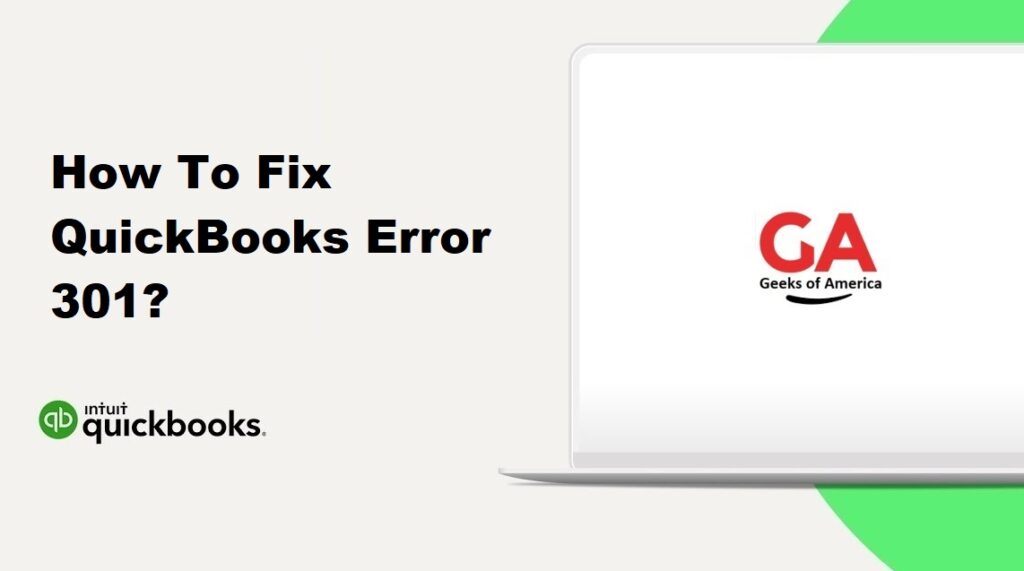
1. Understanding QuickBooks Error 301:
QuickBooks Error 301 is an error code that occurs when users try to open a company file. The error message may state, “Warning: QuickBooks detected a potential problem with your company file.” This error prevents users from accessing their company file and can be frustrating.
Read Also : How To Fix QuickBooks Error 2908?
2. Causes of QuickBooks Error 301:
QuickBooks Error 301 can occur due to various reasons, including:
- Special characters or symbols in the file name.
- Data corruption or damage within the company file.
- Issues with the QuickBooks installation.
- Network connectivity problems.
- Problems with the server hosting the company file.
Read Also : How To Fix QuickBooks Error 2709?
3. Solutions to Fix QuickBooks Error 301:
3.1 Solution 1: Check for Special Characters in the File Name:
Special characters or symbols in the file name can cause issues when opening the company file. Follow these steps to check and remove any special characters:
- Browse to the location where the company file is saved.
- Right-click on the company file and select “Rename” from the context menu.
- Remove any special characters or symbols from the file name.
- Press Enter to save the new file name.
- Try opening the company file again to see if the error is resolved.
3.2 Solution 2: Verify and Rebuild Data:
Verifying and rebuilding data can help identify and fix any data corruption or damage within the company file. Follow these steps to verify and rebuild data:
- Open QuickBooks and go to the “File” menu.
- Select “Utilities” and then choose “Verify Data.”
- Wait for QuickBooks to scan and identify any data issues.
- If any issues are found, click on “Rebuild Data” to start the data rebuilding process.
- Follow the on-screen instructions and wait for the process to complete.
- Once the rebuilding process is finished, try opening the company file again.
3.3 Solution 3: Use the QuickBooks File Doctor Tool:
The QuickBooks File Doctor is a diagnostic tool provided by Intuit to fix common company file issues. Follow these steps to use the File Doctor tool:
- Download and install the QuickBooks File Doctor tool from the official Intuit website.
- Run the File Doctor tool and select the company file from the provided list.
- Choose the appropriate option for the error you are facing (e.g., “Network Connectivity Only”).
- Follow the on-screen instructions and wait for the tool to diagnose and repair any issues.
- Once the repair process is completed, try opening the company file again.
3.4 Solution 4: Restore a Backup:
If the company file is severely damaged or corrupted, restoring a backup can help resolve the issue. Make sure you have a recent backup of the company file before proceeding. Follow these steps to restore a backup:
- Open QuickBooks and go to the “File” menu.
- Select “Open or Restore Company” and then choose “Restore a Backup Copy.”
- Follow the on-screen instructions to locate and restore the backup file.
- Once the restoration is complete, try opening the restored company file.
Read Also : How To Fix QuickBooks Error 2318?
4. Frequently Asked Questions (FAQs):
QuickBooks Error 301 is an error code that occurs when users try to open a company file. It indicates that QuickBooks has detected a potential problem with the company file and prevents users from accessing it.
QuickBooks Error 301 can occur due to reasons such as special characters in the file name, data corruption or damage within the company file, issues with the QuickBooks installation, network connectivity problems, or problems with the server hosting the company file.
To resolve QuickBooks Error 301, you can check for special characters in the file name and remove them, verify and rebuild data within the company file, use the QuickBooks File Doctor tool to diagnose and repair issues, or restore a backup of the company file.
To minimize the occurrence of QuickBooks Error 301, ensure that you use file names without special characters or symbols, regularly verify and rebuild data within QuickBooks, maintain a backup of the company file, and ensure network connectivity and server stability.
Read Also : How To Fix QuickBooks Error 224?
5. Conclusion:
QuickBooks Error 301 can prevent users from accessing their company file and disrupt their workflow. By following the solutions provided in this guide, users can effectively resolve this error and regain access to their company file. Understanding the causes and implementing the appropriate solutions is crucial for fixing the error. If the issue persists, it is recommended to seek further assistance from QuickBooks support or consult with a professional.
