QuickBooks is a popular accounting software used by businesses of all sizes. However, users may encounter errors while working with QuickBooks, such as QuickBooks Error 6000. This error is associated with issues related to company file access, connectivity, or file corruption. In this guide, we will explore the causes of QuickBooks Error 6000 and provide step-by-step solutions to help you resolve it.
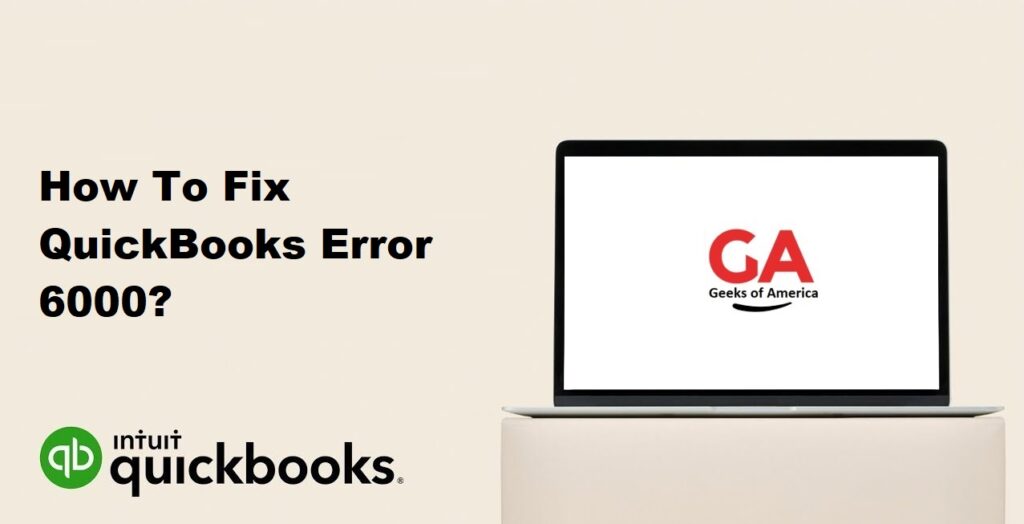
1. Understanding QuickBooks Error 6000:
QuickBooks Error 6000 is a common error code that indicates a problem with accessing or working with the company file in QuickBooks. It may appear with different variations, such as Error -6000, -80, Error -6000, -77, Error -6000, -301, and more. This error can prevent you from opening or accessing your company file, impacting your ability to work with QuickBooks.
Read Also : How To Fix QuickBooks Error 5_3008?
2. Causes of QuickBooks Error 6000:
QuickBooks Error 6000 can occur due to various reasons, including:
- Damaged or corrupt QuickBooks company file (.QBW).
- Incorrect or insufficient file permissions.
- Network connectivity issues.
- Issues with the QuickBooks installation.
- QuickBooks company file stored in a read-only network folder.
- Firewall or security software blocking QuickBooks access to the company file.
Read Alos : How To Fix QuickBooks Error 5_13944?
3. Solutions to Fix QuickBooks Error 6000:
3.1 Solution 1: Verify the Network Connectivity:
Ensure that your network connection is stable and all computers connected to the network can communicate with each other. You can try the following steps:
- Restart your computer and the server hosting the company file.
- Check the network cables and ensure they are properly connected.
- Disable any firewall or security software temporarily to check if they are causing the issue.
- Try accessing the company file from a different computer to isolate the issue.
3.2 Solution 2: Rename .ND and .TLG files:
Renaming the .ND and .TLG files associated with your QuickBooks company file can help resolve the error. Follow these steps:
- Open the folder where your company file is stored.
- Locate the files with the same name as your company file but with the extensions .ND and .TLG (e.g., company_file.qbw.ND and company_file.qbw.TLG).
- Right-click on each file and select “Rename.”
- Add the word “OLD” at the end of each file name (e.g., company_file.qbw.ND.OLD).
- Restart QuickBooks and try to open the company file.
3.3 Solution 3: Use the QuickBooks File Doctor Tool:
QuickBooks provides a built-in tool called QuickBooks File Doctor to help resolve various company file-related issues. Here’s how to use it:
- Download and install the QuickBooks File Doctor tool from the official Intuit website.
- Open the tool and select “Browse” to locate your company file.
- Choose either the “Network Connectivity Only” or “Both file damage and network connectivity” option, depending on the specific error you are facing.
- Click on “Diagnose” to initiate the repair process.
- Follow the on-screen instructions provided by the tool.
3.4 Solution 4: Change the Location of the Company File:
Sometimes, the error may occur due to issues with the folder location where the company file is stored. Moving the file to a different location can help resolve the issue. Here’s how to do it:
- Create a new folder on your computer or server.
- Navigate to the current location of the company file.
- Right-click on the company file and select “Cut.”
- Paste the file into the newly created folder.
- Open QuickBooks and choose “Open or Restore Company” from the File menu.
- Select “Open a company file” and navigate to the new folder location.
- Open the company file from the new location.
3.5 Solution 5: Update QuickBooks to the Latest Version:
Keeping QuickBooks up to date with the latest software updates and patches can often resolve known issues and errors. Follow these steps to update QuickBooks:
- Open QuickBooks and go to the Help menu.
- Select “Update QuickBooks.”
- Click on “Update Now” and wait for the update process to complete.
- Restart QuickBooks after the update is finished.
Read Also : How To Fix QuickBooks Error 59?
4. Frequently Asked Questions (FAQs):
QuickBooks Error 6000 is an error code that indicates a problem with accessing or working with the company file in QuickBooks. It can prevent you from opening or accessing your company file.
QuickBooks Error 6000 can occur due to reasons such as damaged or corrupt company files, incorrect file permissions, network connectivity issues, QuickBooks installation problems, or security software blocking access to the company file.
To resolve QuickBooks Error 6000, you can verify the network connectivity, rename .ND and .TLG files, use the QuickBooks File Doctor tool, change the location of the company file, and update QuickBooks to the latest version.
To prevent QuickBooks Error 6000, ensure that you regularly back up your company file, maintain a stable network connection, set appropriate file permissions, update QuickBooks and security software regularly, and follow best practices for using QuickBooks.
Read Also : How To Fix QuickBooks Error 557?
5. Conclusion:
QuickBooks Error 6000 can be a frustrating issue, but with the solutions provided in this comprehensive guide, you should be able to resolve the error and regain access to your company file. By understanding the causes of the error and following the step-by-step solutions, you can effectively troubleshoot and fix the issue. Remember to keep your QuickBooks software updated and follow best practices to prevent such errors in the future. If the error persists, it is recommended to seek further assistance from QuickBooks support or consult with a professional.
