If QuickBooks keeps asking to reboot after an update, it can be frustrating. However, there are several troubleshooting steps you can try to resolve this issue. The step-by-step guide on how to fix the issue of QuickBooks update repeatedly asking to reboot. Please find the guide below:
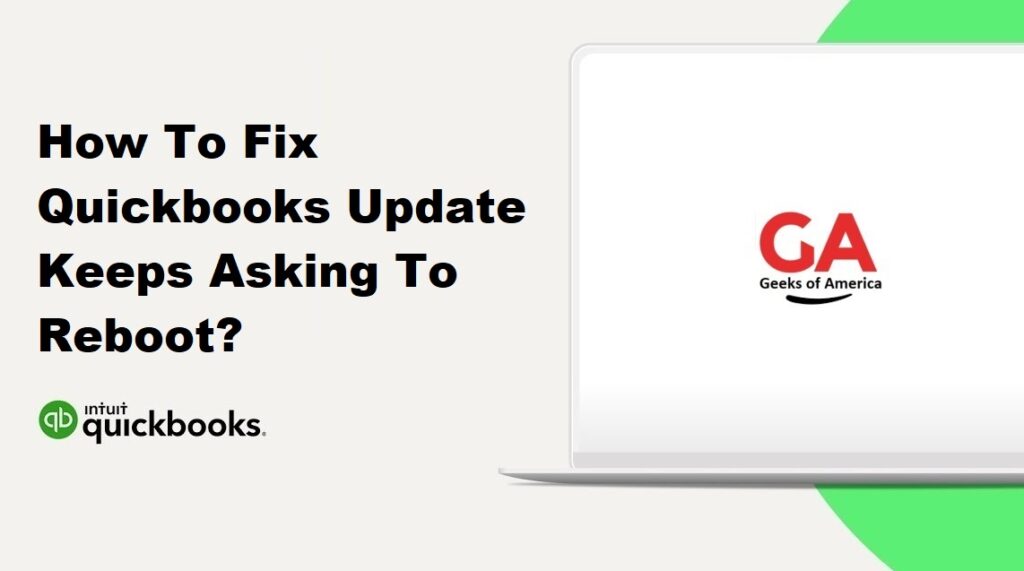
Read Also : How To Fix Windows Firewall Is Blocking QuickBooks Issue?
Guide: How to Fix QuickBooks Update Keeps Asking to Reboot
- Ensure Stable Internet Connection
- Before starting the update process, ensure that you have a stable and reliable internet connection. Unstable or intermittent internet connectivity can cause issues during the update process.
- Disable QuickBooks Automatic Update
- Open QuickBooks on your computer.
- Go to the “Help” menu and select “Update QuickBooks.”
- In the “Update QuickBooks” window, click on the “Options” tab.
- Clear the checkbox next to “Automatic Update” to disable it.
- Click on “Close” to save the changes.
- Run QuickBooks Install Diagnostic Tool
- Download and install the QuickBooks Install Diagnostic Tool from the official Intuit website.
- Close all running programs and run the tool.
- It will automatically detect and fix any issues with the QuickBooks installation files.
- Once the tool completes the process, restart your computer.
- Manually Download and Install QuickBooks Updates
- Visit the official QuickBooks website and navigate to the Downloads & Updates page.
- Select your QuickBooks version and download the latest update release.
- Run the downloaded update file and follow the on-screen instructions to install the update.
- Once the installation is complete, restart your computer.
- Reset QuickBooks Update Settings
- Open QuickBooks on your computer.
- Go to the “Help” menu and select “Update QuickBooks.”
- In the “Update QuickBooks” window, click on the “Options” tab.
- Click on “Reset Update” and then click on “Get Updates.”
- QuickBooks will attempt to download and install any available updates.
- Once the process completes, restart your computer.
- Perform a Clean Uninstall and Reinstall of QuickBooks
- Uninstall QuickBooks from your computer using the standard uninstallation process.
- Download the QuickBooks Clean Install Tool from the official Intuit website.
- Run the Clean Install Tool and follow the on-screen instructions to remove any remaining QuickBooks files.
- Restart your computer.
- Reinstall QuickBooks using the installation media or the downloaded installer.
- Activate QuickBooks with your license and restore your company file from backup.
- Contact QuickBooks Support
- If the issue persists after following the above steps, it is recommended to contact QuickBooks support for further assistance.
- Provide them with detailed information about the issue, the steps you have taken, and any error messages you have encountered.
Read Also : How To Change Language In QuickBooks Desktop?
Conclusion
The issue of QuickBooks update repeatedly asking to reboot can be resolved by following the steps outlined in this guide. Disabling automatic updates, running the QuickBooks Install Diagnostic Tool, manually downloading and installing updates, resetting update settings, performing a clean uninstall and reinstall, and contacting QuickBooks support are the recommended steps to fix the problem.
It is important to follow the instructions carefully and ensure a stable internet connection throughout the process. If you encounter any error messages or difficulties, it is advisable to reach out to QuickBooks Technical support for personalized assistance.
