QuickBooks Desktop is a powerful accounting software used by many businesses to manage their finances. However, like any software, QuickBooks Desktop can experience activation issues. One of the most common activation issues is the “Validation code is incorrect” error. This error occurs when the validation code entered during QuickBooks Desktop activation does not match the one provided by Intuit. Fortunately, resolving this issue is relatively simple and can be done in a few steps.
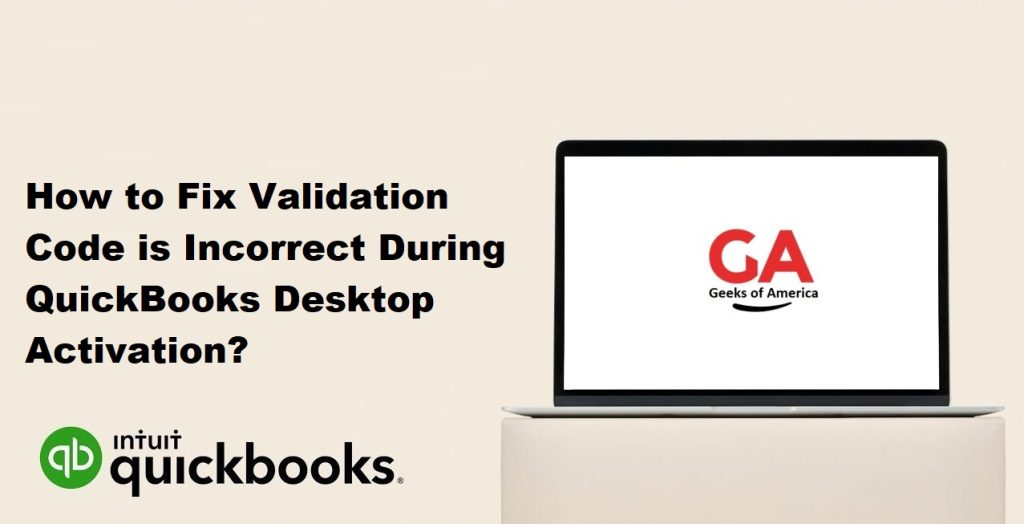
In this guide, we will take you through the step-by-step process of fixing the “Validation code is incorrect” error during QuickBooks Desktop activation.
Read Also : How To Resolve Error 176103 in QuickBooks Point of Sale? : Unable To Activate The Product
Step 1: Verify the Product License Number and Product Number
Before attempting to activate QuickBooks Desktop, it’s important to verify that you have the correct product license number and product number. Here’s how to do it:
- Open QuickBooks Desktop.
- Click on the Help menu and select About QuickBooks.
- In the About QuickBooks window, verify that the product license number and product number are correct. If they are incorrect, enter the correct numbers and click on OK.
Step 2: Check the Internet Connection
To activate QuickBooks Desktop, you need a stable internet connection. If your internet connection is unstable or weak, you may experience activation issues. Here’s how to check your internet connection:
- Open your web browser.
- Visit any website to verify that you have an internet connection.
- If you are unable to connect to the internet, contact your internet service provider.
Read Also : How to Import Bank Transactions Into QuickBooks?
Step 3: Run QuickBooks Desktop as an Administrator
Sometimes, activating QuickBooks Desktop as an administrator can resolve activation issues. Here’s how to do it:
- Right-click on the QuickBooks Desktop icon on your desktop.
- Select Run as administrator from the context menu.
- Click on Yes when prompted by User Account Control.
Step 4: Use the Automated Phone Activation Method
If you are still experiencing activation issues, you can try using the automated phone activation method. Here’s how to do it:
- Open QuickBooks Desktop.
- Click on the Help menu and select Activate QuickBooks.
- Follow the prompts to select the automated phone activation method.
- You will be provided with a phone number and a set of instructions.
- Follow the instructions to activate QuickBooks Desktop over the phone.
Read Also : How to Fix “WDDM Service Not Running” Error in QuickBooks?
Step 5: Manually Enter the Validation Code
If you have verified that you have the correct product license number and product number, and you have a stable internet connection, but you are still experiencing activation issues, you can try manually entering the validation code. Here’s how to do it:
- Open QuickBooks Desktop.
- Click on the Help menu and select Activate QuickBooks.
- Select the option to enter the validation code manually.
- Enter the validation code provided by Intuit.
- Click on Next and follow the prompts to complete the activation process.
Step 6: Contact QuickBooks Support
If you have tried all of the steps above and you are still experiencing activation issues, it’s time to contact QuickBooks support. Here’s how to do it:
- Open QuickBooks Desktop.
- Click on the Help menu and select QuickBooks Desktop Help.
- Click on Contact Us.
- Select your QuickBooks version and the issue you are experiencing.
- Follow the prompts to contact QuickBooks support.
Read Also : How To Fix QuickBooks Error 100060 ? [ Troubleshooted ]
Conclusion Activation issues can be frustrating to deal with, but with the steps outlined above, you should be able to resolve the “Validation code is incorrect” error during QuickBooks Desktop activation. It’s important to note that if you are still experiencing issues after following these steps, you may need to contact QuickBooks support for further assistance.
In summary, here are the steps to fixing the “Validation code is incorrect” error during QuickBooks Desktop activation:
- Verify the product license number and product number.
- Check your internet connection.
- Run QuickBooks Desktop as an administrator.
- Use the automated phone activation method.
- Manually enter the validation code.
- Contact QuickBooks support.
By following these steps, you should be able to activate QuickBooks Desktop without any issues. Remember to keep your product license number and validation code safe and secure, as you may need them again in the future.
