QuickBooks Point of Sale is a popular point of sale system used by many businesses to manage their inventory, sales, and customers. However, like any software, it is prone to errors and one of the most common errors is Error 176103. This error usually occurs when there is an issue with the Point of Sale Entitlement folder. Fortunately, resolving this error is a relatively simple process and can be done in a few steps.
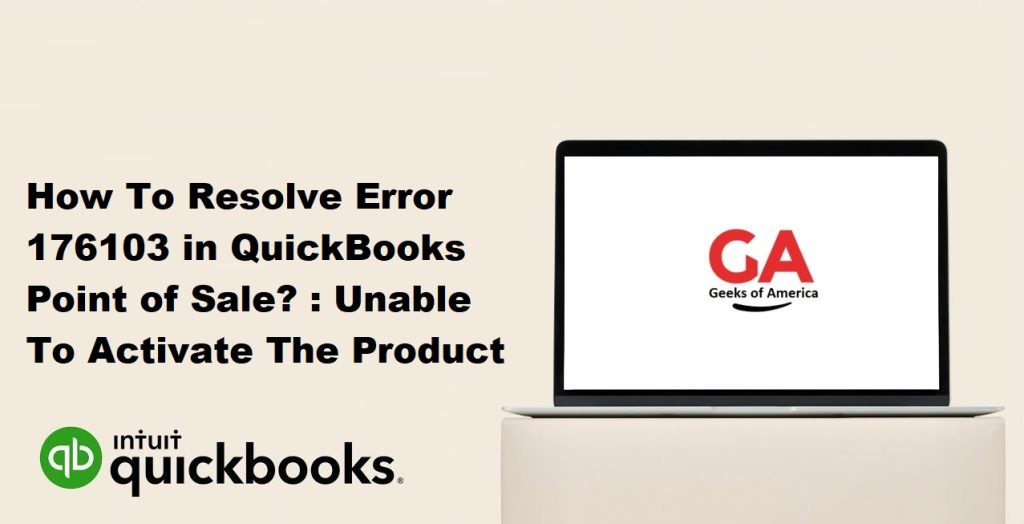
In this guide, we will take you through the step-by-step process of resolving Error 176103 in QuickBooks Point of Sale.
Read Also : How to Import Bank Transactions Into QuickBooks?
Step 1: Verify the Product License Number and Validation Code
The first step to resolving Error 176103 is to verify that you have the correct product license number and validation code. Here’s how to do it:
- Open QuickBooks Point of Sale.
- Click on the Help menu and select About Point of Sale.
- In the About Point of Sale window, verify that the product license number and validation code are correct. If they are incorrect, enter the correct numbers and click on OK.
Step 2: Rename the Entitlement Client Folder
If verifying the product license number and validation code does not resolve the issue, the next step is to rename the entitlement client folder. Here’s how to do it:
- Close QuickBooks Point of Sale.
- Press the Windows + E keys to open File Explorer.
- Navigate to the following location: C:\Program Data\Intuit\Entitlement Client\v8.
- Right-click on the Entitlement Client folder and select Rename.
- Change the name of the folder to OldEntitlement Client and press Enter.
- Restart QuickBooks Point of Sale.
Read Also : How to Fix “WDDM Service Not Running” Error in QuickBooks?
Step 3: Reset the Entitlement Data
If renaming the entitlement client folder does not resolve the issue, the next step is to reset the entitlement data. Here’s how to do it:
- Close QuickBooks Point of Sale.
- Press the Windows + R keys to open the Run dialog box.
- Type in services.msc and press Enter.
- In the Services window, locate and double-click on the Intuit Entitlement Service.
- In the Intuit Entitlement Service Properties window, click on Stop.
- Click on OK to close the window.
- Press the Windows + E keys to open File Explorer.
- Navigate to the following location: C:\Program Data\Intuit\Entitlement Client\v8.
- Right-click on the file titled EntitlementDataStore.ecml and select Delete.
- Click on Yes to confirm the deletion.
- Restart QuickBooks Point of Sale.
- When prompted to activate QuickBooks Point of Sale, enter the product license number and validation code.
Step 4: Run the QuickBooks Install Diagnostic Tool
If resetting the entitlement data does not resolve the issue, the next step is to run the QuickBooks Install Diagnostic Tool. Here’s how to do it:
- Download and install the QuickBooks Install Diagnostic Tool from the Intuit website.
- Close QuickBooks Point of Sale.
- Run the QuickBooks Install Diagnostic Tool.
- Follow the prompts to diagnose and repair any issues with QuickBooks Point of Sale.
- Restart QuickBooks Point of Sale.
Read Also : How To Fix QuickBooks Error 100060 ? [ Troubleshooted ]
Step 5: Uninstall and Reinstall QuickBooks Point of Sale
If running the QuickBooks Install Diagnostic Tool does not resolve the issue, the final step is to uninstall and reinstall QuickBooks Point of Sale. Here’s how to do it:
- Backup your Point of Sale data.
- Uninstall QuickBooks Point of Sale from your computer.
- Reinstall QuickBooks Point of Sale.
- Restore your Point of Sale data.
Conclusion Error 176103 in QuickBooks Point of Sale can be a frustrating issue to deal with, but with the steps outlined above, you should be able to resolve the issue quickly and get back to managing your business. It’s important to note that if you are still experiencing issues after following these steps, you may need to contact QuickBooks support for further assistance.
Read Also : How To Fix QuickBooks Error 175305 ?
In summary, here are the steps to resolving Error 176103 in QuickBooks Point of Sale:
- Verify the product license number and validation code.
- Rename the entitlement client folder.
- Reset the entitlement data.
- Run the QuickBooks Install Diagnostic Tool.
- Uninstall and reinstall QuickBooks Point of Sale.
By following these steps, you should be able to resolve Error 176103 and get back to using QuickBooks Point of Sale without any issues.
