QuickBooks is a popular accounting software used by many businesses to manage their finances. However, like any software, it is prone to errors and issues that can affect its performance. One common issue that users may encounter is a corrupted QuickBooks file. A corrupted file can prevent you from accessing your data, causing a major disruption to your business. In this guide, we will discuss how to identify and fix a corrupted QuickBooks file.
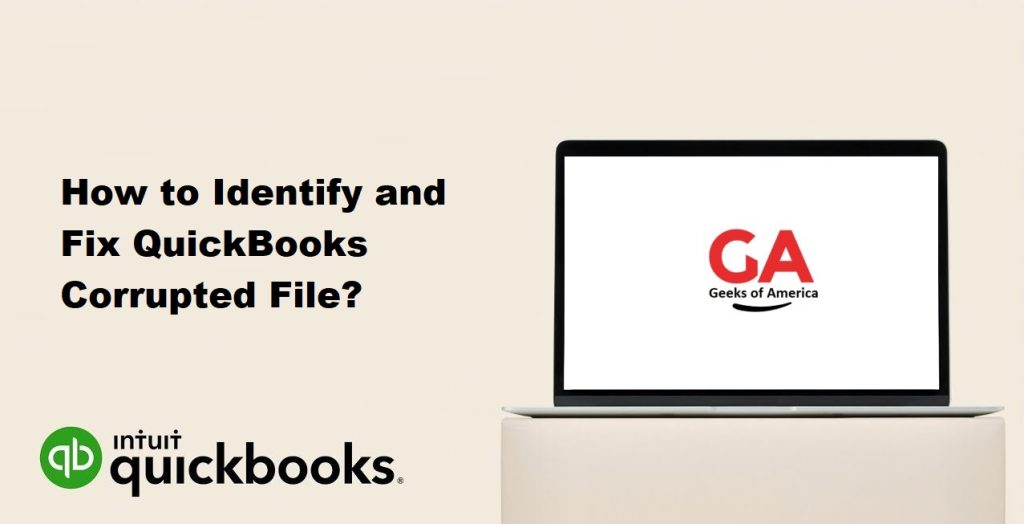
Identifying a Corrupted QuickBooks File
There are a few signs that can indicate that your QuickBooks file is corrupted. These include:
- QuickBooks freezing or crashing frequently.
- Error messages when opening or using QuickBooks.
- Missing or incomplete data.
- Unable to save transactions or changes to your data.
- Repeated error messages that prevent you from completing tasks in QuickBooks.
If you are experiencing any of these symptoms, it is likely that your QuickBooks file is corrupted. The next step is to fix the corrupted file.
Read Also : How To Solved QuickBooks Point of Sale Unexpected Errors ?
Fixing a Corrupted QuickBooks File
There are several methods you can use to fix a corrupted QuickBooks file. The method you choose will depend on the severity of the corruption and the type of file you are working with.
Method 1: Use the QuickBooks File Doctor
The QuickBooks File Doctor is a built-in tool that can help diagnose and fix issues with your QuickBooks company file. To use the QuickBooks File Doctor, follow these steps:
- Open QuickBooks and go to the File menu.
- Select Utilities and then select Repair File and Network Problems.
- Click on the Browse button to select your company file.
- Select Check your file and network connection and click on Continue.
- Enter your QuickBooks login credentials and click on Continue.
- Select the appropriate options for the type of file and the issue you are experiencing.
- Click on Start Diagnosis to begin the repair process.
The QuickBooks File Doctor will diagnose and repair any issues it finds with your company file. Once the repair process is complete, open QuickBooks and check if the issue has been resolved.
Method 2: Use the Auto Data Recovery Tool
The Auto Data Recovery tool is another built-in feature of QuickBooks that can help recover a corrupted file. This tool creates a backup copy of your company file and attempts to restore it to a point before the corruption occurred. To use the Auto Data Recovery tool, follow these steps:
- Open the folder that contains your QuickBooks company file.
- Look for files with the extension .QBW.adr or .QBW.adr.old.
- Copy the file with the .QBW.adr extension to another folder on your computer.
- Change the file extension to .QBW.
- Open QuickBooks and navigate to the folder where you saved the restored file.
- Check if the restored file contains all of your data.
If the restored file does not contain all of your data or if you cannot find any .QBW.adr files, this method may not work for your situation.
Read Also : How to Fix QuickBooks Point Of Sale Error 176109 ? Invalid Product Number.
Method 3: Rebuild the Company File
If the above methods do not work, you can try rebuilding your QuickBooks company file. This process involves creating a new file and importing your data into it. To rebuild your company file, follow these steps:
- Open QuickBooks and go to the File menu.
- Select Utilities and then select Rebuild Data.
- Click on OK to create a backup of your company file.
- Select the location where you want to save the backup and click on OK.
- Wait for the backup process to complete.
- When the backup is complete, the Rebuild Data utility will start.
- Follow the prompts to complete the rebuild process.
Once the rebuild process is complete, open the new company file and check if your data is intact. If your data is missing, you may need to manually enter it or restore it from a backup.
Method 4: Restore from a Backup
If none of the above methods work, you can restore your QuickBooks file from a backup. QuickBooks automatically creates backups of your company file on a regular basis, so you should have a recent backup available. To restore your file from a backup, follow these steps:
- Open QuickBooks and go to the File menu.
- Select Open or Restore Company and then select Restore a Backup Copy.
- Select Local Backup and click on Next.
- Navigate to the folder where your backup is stored.
- Select the backup file and click on Open.
- Follow the prompts to restore the backup file.
Once the restore process is complete, open the restored company file and check if your data is intact. If your data is missing, you may need to manually enter it or restore it from another backup.
Read Also : How to Fix QuickBooks Error Code OL 204?
Preventing QuickBooks File Corruption
While it is possible to fix a corrupted QuickBooks file, it is better to prevent corruption from occurring in the first place. Here are some tips to help prevent QuickBooks file corruption:
- Keep your QuickBooks software up-to-date with the latest updates and patches.
- Use a reliable antivirus program to scan for malware and viruses that can corrupt your QuickBooks file.
- Avoid overloading your QuickBooks file with unnecessary data. If your file becomes too large, it can increase the risk of corruption.
- Back up your QuickBooks file regularly. This ensures that you have a recent backup available in case your file becomes corrupted.
- Close QuickBooks properly before shutting down your computer. This allows QuickBooks to save your data properly and reduces the risk of corruption.
Conclusion
A corrupted QuickBooks file can be a major headache for any business owner. However, with the right tools and techniques, you can fix the issue and get your business back on track. The methods outlined in this guide can help you identify and fix a corrupted QuickBooks file, and also provide tips on preventing file corruption in the future. If you are unsure about how to fix a corrupted file or if you need help with any other QuickBooks-related issue, don’t hesitate to seek help from a qualified QuickBooks professional.
