QuickBooks Enterprise ODBC driver is an interface that allows other programs to access data stored in QuickBooks Enterprise. It is a powerful tool that enables businesses to extract financial data and use it for analysis and reporting. In this guide, we will walk you through the steps to install and configure the QuickBooks Enterprise ODBC driver.
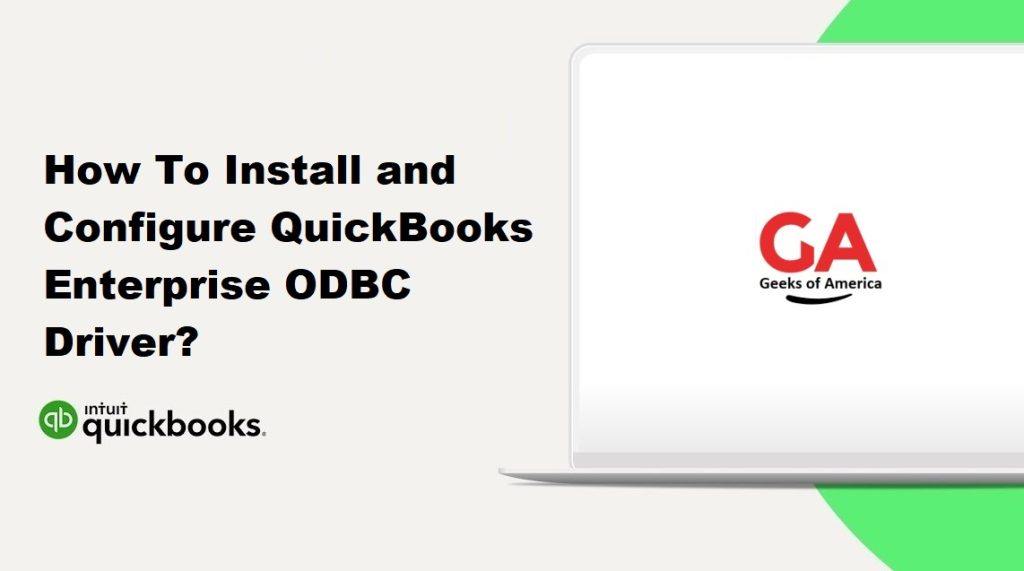
Step 1: Check System Requirements
Before installing the QuickBooks Enterprise ODBC driver, you must ensure that your computer meets the minimum system requirements. The system requirements for the QuickBooks Enterprise ODBC driver are as follows:
- Operating system: Windows 7, 8, 8.1, 10 or Windows Server 2008, 2012, 2016, or 2019.
- QuickBooks Enterprise: Version 2017 or later.
- Microsoft .NET Framework: Version 4.6 or later.
- Microsoft Visual C++ Redistributable: Version 2015, 2017, or 2019.
Read Also : How To Fix QuickBooks Desktop Installation Errors?
Step 2: Download and Install the QuickBooks Enterprise ODBC Driver
To download and install the QuickBooks Enterprise ODBC driver, follow the steps below:
- Go to the QODBC website and click on the “Download” button.
- Select the version of the QuickBooks Enterprise ODBC driver that is compatible with your operating system and QuickBooks version.
- Save the installation file to your computer.
- Double-click the installation file to start the installation process.
- Follow the on-screen instructions to install the QuickBooks Enterprise ODBC driver.
Step 3: Configure the QuickBooks Enterprise ODBC Driver
After installing the QuickBooks Enterprise ODBC driver, you need to configure it to connect to your QuickBooks company file. Follow the steps below to configure the QuickBooks Enterprise ODBC driver:
- Open the Windows Control Panel.
- Click on “Administrative Tools”.
- Double-click on “Data Sources (ODBC)”.
- In the “ODBC Data Source Administrator” window, click on the “System DSN” tab.
- Click on the “Add” button.
- Select the QuickBooks Enterprise ODBC driver and click on the “Finish” button.
- In the “QODBC Setup – Setup DSN for QuickBooks” window, enter a name for the data source in the “Data Source Name” field.
- Enter a description for the data source in the “Description” field.
- In the “QuickBooks Company File” section, select the QuickBooks company file you want to connect to.
- Enter the username and password for QuickBooks. This should be the same login credentials you use to access your QuickBooks company file.
- Click on the “Test” button to test the connection.
- If the connection is successful, click on the “OK” button to save the data source.
Read Also : How To Fix QuickBooks Desktop Update Errors?
Step 4: Use the QuickBooks Enterprise ODBC Driver
After configuring the QuickBooks Enterprise ODBC driver, you can use it to extract data from your QuickBooks company file. The QuickBooks Enterprise ODBC driver uses the SQL (Structured Query Language) to extract data. You can use SQL queries to extract the data you need. For example, the following SQL query will extract all the customers from QuickBooks:
SELECT * FROM Customer
You can use any SQL query that is supported by the QuickBooks Enterprise ODBC driver to extract data from QuickBooks. Once you have extracted the data, you can use it for analysis and reporting in other programs such as Microsoft Excel.
Conclusion
The QuickBooks Enterprise ODBC driver is a powerful tool that allows businesses to extract financial data from QuickBooks Enterprise and use it for analysis and reporting. By following the steps outlined in this guide, you can install and configure the QuickBooks Enterprise ODBC driver and start using it to extract data from your QuickBooks company file. Remember to check the system requirements before installing the driver and to configure the data source properly to ensure a successful connection. Once you have extracted the data, you can use it for analysis and reporting in other programs such as Microsoft Excel.
Read Also : How To Start And Stop QuickBooks Data Sync?
One thing to keep in mind when using the QuickBooks Enterprise ODBC driver is that it can only access the data that is available in your QuickBooks company file. If you have custom fields or data that is not available in QuickBooks, you will not be able to extract that data using the QuickBooks Enterprise ODBC driver. In addition, you should also ensure that you have the necessary permissions to access the data you need in QuickBooks.
