QuickBooks Desktop is one of the most popular accounting software used by small and medium-sized businesses. It provides numerous features that help in managing accounting, financial transactions, and bookkeeping. However, sometimes, due to various reasons, transactions can go missing in QuickBooks Desktop. This can cause significant discrepancies in accounting reports and financial statements. Hence, it is crucial to locate and fix missing transactions in QuickBooks Desktop. In this guide, we will discuss the steps to locate missing transactions in QuickBooks Desktop.
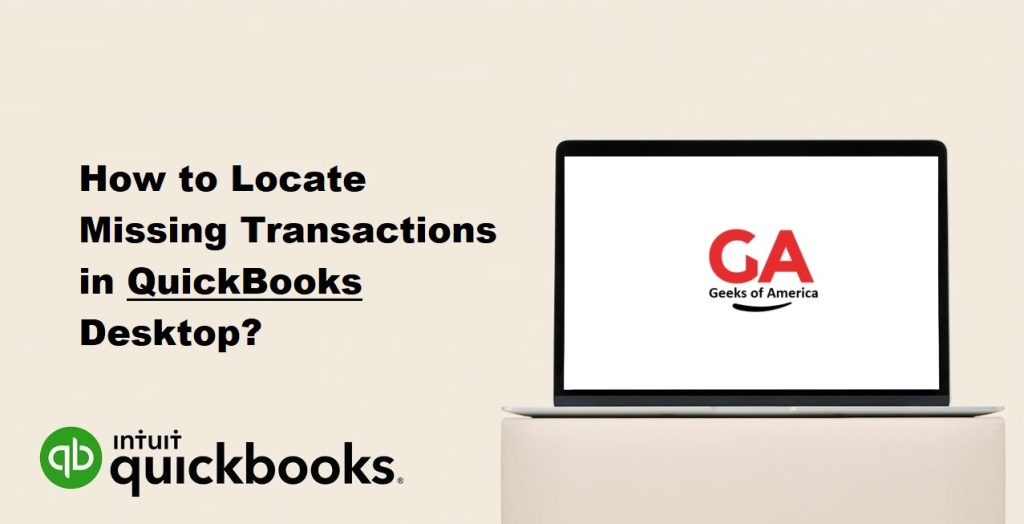
Step 1: Check the Audit Trail Report
The first step to locate missing transactions in QuickBooks Desktop is to run the Audit Trail report. The Audit Trail report is a record of all transactions entered or modified in QuickBooks Desktop. This report provides detailed information about the transaction, including the date, time, user, and the changes made to the transaction.
To run the Audit Trail report, follow the below steps:
- Open QuickBooks Desktop and select the Reports menu.
- Click on Accountant & Taxes, and then select Audit Trail.
- Select the appropriate date range for the report and click on the Refresh button.
- Review the report for any missing transactions.
If the missing transaction is found in the Audit Trail report, you can modify or re-enter the transaction to resolve the issue.
Read Also : How to Identify and Fix QuickBooks Corrupted File?
Step 2: Verify the Date Range of the Report
If you are unable to locate the missing transaction in the Audit Trail report, the next step is to verify the date range of the report. Sometimes, the missing transaction may be outside the date range of the report. Hence, it is essential to ensure that the date range of the report covers the period in which the transaction was entered.
To verify the date range of the report, follow the below steps:
- Open QuickBooks Desktop and select the Reports menu.
- Click on Accountant & Taxes, and then select Audit Trail.
- Click on the Dates drop-down menu and select the appropriate date range for the report.
- Click on the Refresh button and review the report for any missing transactions.
Step 3: Use the Find Feature
The Find feature in QuickBooks Desktop allows you to search for transactions using specific criteria such as transaction type, date, amount, or customer name. This feature is useful in locating missing transactions that may have been entered incorrectly or using different criteria.
To use the Find feature, follow the below steps:
- Open QuickBooks Desktop and click on the Edit menu.
- Click on the Find option and select the appropriate transaction type.
- Enter the transaction details such as the date, amount, or customer name.
- Click on the Find button and review the search results for any missing transactions.
If the missing transaction is found using the Find feature, you can modify or re-enter the transaction to resolve the issue.
Read Also : How To Solved QuickBooks Point of Sale Unexpected Errors ?
Step 4: Check the Recycle Bin
QuickBooks Desktop has a Recycle Bin feature that stores deleted transactions for a specific period. The Recycle Bin can be accessed from the Company menu and can be useful in locating missing transactions that may have been accidentally deleted.
To check the Recycle Bin, follow the below steps:
- Open QuickBooks Desktop and click on the Company menu.
- Click on the Recycle Bin option and select the appropriate date range.
- Review the Recycle Bin for any missing transactions.
- If the missing transaction is found, select the transaction and click on the Restore button to restore the transaction.
Step 5: Use the Rebuild Data Utility
If none of the above steps have helped in locating the missing transaction, the next step is to use the Rebuild Data Utility in QuickBooks Desktop. The Rebuild Data Utility is a tool that checks and repairs data integrity issues in the QuickBooks Desktop company file. Running this tool can help in resolving issues with missing transactions and other data-related issues.
Read Also : How to Fix QuickBooks Point Of Sale Error 176109 ? Invalid Product Number.
Before running the Rebuild Data Utility, it is recommended to create a backup of the QuickBooks Desktop company file. To create a backup, follow the below steps:
- Open QuickBooks Desktop and click on the File menu.
- Click on Backup Company and select Create Local Backup.
- Follow the on-screen instructions to create a backup of the company file.
To run the Rebuild Data Utility, follow the below steps:
- Open QuickBooks Desktop and click on the File menu.
- Click on Utilities and select Rebuild Data.
- Click on OK to close all open windows and create a backup of the company file.
- Select the appropriate backup option and follow the on-screen instructions to complete the backup process.
- Once the backup process is complete, the Rebuild Data Utility will start.
- Follow the on-screen instructions to complete the rebuild process.
Once the Rebuild Data Utility is complete, run the Audit Trail report again to check for any missing transactions.
Step 6: Contact QuickBooks Support
If none of the above steps have helped in locating the missing transaction, it is recommended to contact QuickBooks Support for assistance. QuickBooks Support can help in identifying and resolving complex data-related issues that may be causing the missing transaction.
To contact QuickBooks Support, follow the below steps:
- Open QuickBooks Desktop and click on the Help menu.
- Click on QuickBooks Desktop Help and select Contact Us.
- Follow the on-screen instructions to select the appropriate issue and contact option.
Read Also : How to Fix QuickBooks Error Code OL 204?
In summary, locating missing transactions in QuickBooks Desktop requires a systematic approach that involves checking the Audit Trail report, verifying the date range of the report, using the Find feature, checking the Recycle Bin, using the Rebuild Data Utility, and contacting QuickBooks Support if required. By following these steps, you can locate and resolve missing transaction issues in QuickBooks Desktop, ensuring accurate accounting reports and financial statements.
