QBB, QBW, and QBX files are file formats associated with QuickBooks, the popular accounting software. These files contain important financial and company data. While QuickBooks is the primary software used to open and access these files, there are situations where you may need to open them without QuickBooks. In this guide, we will explore different methods and tools that allow you to open QBB, QBW, and QBX files without QuickBooks. By following these instructions, you can access and extract data from QuickBooks files in various scenarios.
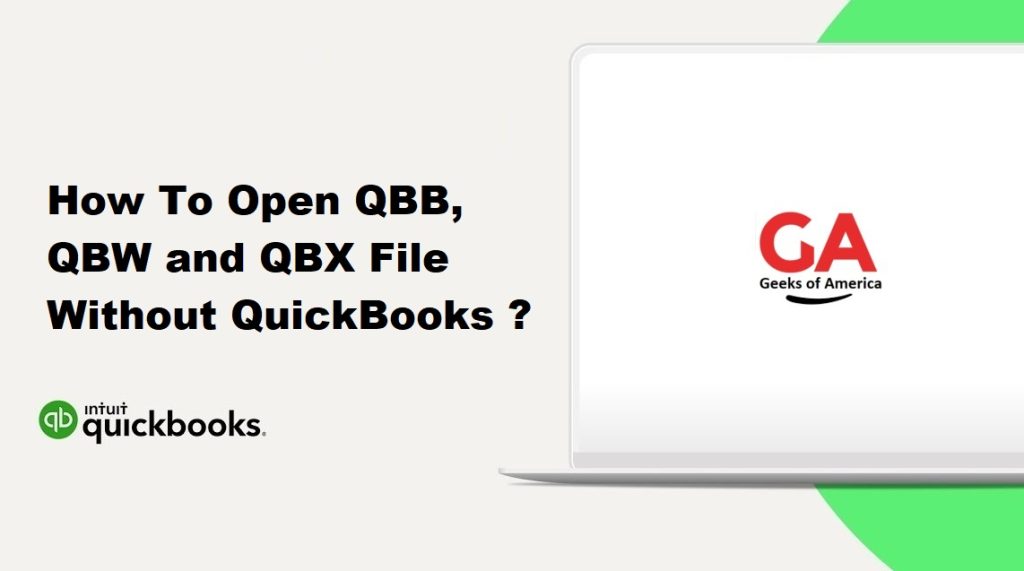
I. Understanding QBB, QBW, and QBX Files:
- QBB (QuickBooks Backup File): It is a compressed backup file created by QuickBooks to safeguard company data. QBB files can be restored to QBW files within QuickBooks.
- QBW (QuickBooks Company File): It is the main file format used by QuickBooks. QBW files store the financial data, company information, transactions, and settings.
- QBX (QuickBooks Accountant’s Copy File): It is a file format used to send an Accountant’s Copy of the QBW file to an external accountant for review and adjustments.
Read Also : How to Setup and Configure Email Services in QuickBooks Desktop?
II. Why Open QuickBooks Files without QuickBooks?
There are several scenarios where you may need to open QuickBooks files without QuickBooks:
- View Data: You may want to access the data within the files without having the full version of QuickBooks installed.
- Data Recovery: If you encounter issues with QuickBooks or a corrupted QBW file, opening the file without QuickBooks can help recover important data.
- Collaboration: In collaborative environments, where team members don’t have QuickBooks installed, opening the files without QuickBooks enables data sharing and collaboration.
III. Prerequisites for Opening QuickBooks Files without QuickBooks:
Before proceeding with the methods described in this guide, ensure you have the following:
- QuickBooks Trial Version: Download and install the trial version of QuickBooks from the official Intuit website (if you don’t have a QuickBooks license).
- QuickBooks Online Account: Sign up for a QuickBooks Online account if you prefer to use the online version for accessing QuickBooks files.
- Third-Party File Viewer Tools: Install any third-party file viewer tools that support QuickBooks file formats, such as QBB, QBW, and QBX.
IV. Method 1: Using QuickBooks Trial Version:
- Download and install the trial version of QuickBooks from the official Intuit website.
- Launch QuickBooks and click on the “Open or restore an existing company” option.
- Browse to the location of the QuickBooks file (QBW) you want to open and select it.
- Follow the on-screen prompts to open the file in the trial version of QuickBooks. You will be able to view and access the data within the file.
Read Also : How To Setup Microsoft Outlook Email Integration With QuickBooks Desktop?
V. Method 2: Using QuickBooks Online:
- Sign up for a QuickBooks Online account if you don’t have one.
- Log in to your QuickBooks Online account.
- From the dashboard, click on the “Create a new company” or “Import QuickBooks Desktop Data” option.
- Follow the instructions to import the QuickBooks file (QBW) into QuickBooks Online. This process will convert the file into a format compatible with QuickBooks Online.
- Once the file is imported, you can access and view the data within QuickBooks Online without the need for QuickBooks Desktop.
VI. Method 3: Using QuickBooks File Converter:
- Intuit provides a free tool called the QuickBooks File Converter, which can convert QBW and QBB files to a readable format without QuickBooks.
- Download and install the QuickBooks File Converter from the official Intuit website.
- Launch the QuickBooks File Converter and follow the prompts to select the QBW or QBB file you want to convert.
- Specify the desired output format (such as Excel or PDF) for the converted file.
- Click on the “Convert” button to initiate the conversion process. Once completed, you can open the converted file using the appropriate application (e.g., Excel for Excel files).
VII. Method 4: Using Third-Party File Viewer Tools:
- There are several third-party file viewer tools available that support QuickBooks file formats. These tools allow you to open and view the contents of QBB, QBW, and QBX files without QuickBooks.
- Research and choose a reputable third-party file viewer tool that supports the QuickBooks file formats you want to open.
- Download and install the chosen file viewer tool on your computer.
- Launch the file viewer tool and use the “Open” or “Import” option to browse for and select the QuickBooks file you want to open.
- The file viewer tool will display the data within the file, allowing you to view and extract the information without QuickBooks.
Read Also : How To Recover or Reset QuickBooks Desktop Password?
VIII. Best Practices for Opening QuickBooks Files without QuickBooks:
To ensure a smooth experience while opening QuickBooks files without QuickBooks, consider the following best practices:
- Verify File Integrity: Ensure that the QuickBooks files you are attempting to open are not corrupted or damaged. If you encounter any issues, try restoring from a backup or using file repair tools provided by Intuit.
- Use Reliable Software: When using third-party file viewer tools, ensure that you download and install reputable software from trusted sources to protect your computer from malware or other security risks.
- Data Security: Be cautious when opening QuickBooks files outside of QuickBooks itself, as sensitive financial data may be involved. Take appropriate measures to secure your computer and protect the data from unauthorized access.
IX. Conclusion:
Opening QBB, QBW, and QBX files without QuickBooks is possible using different methods and tools. In this comprehensive guide, we explored various approaches to access and view QuickBooks files without having QuickBooks installed. Whether using the trial version of QuickBooks, QuickBooks Online, the QuickBooks File Converter, or third-party file viewer tools, you can open and extract data from QuickBooks files in scenarios where QuickBooks is not available or necessary. By following the step-by-step instructions and adhering to best practices, you can successfully access QuickBooks file data without relying on the full version of QuickBooks.
