Reconciling your bank and credit card accounts is a crucial task in QuickBooks that ensures the accuracy of your financial records. By comparing your QuickBooks transactions with your bank and credit card statements, you can identify any discrepancies and ensure that your records match your actual account balances. In this comprehensive guide, we will walk you through the step-by-step process of reconciling bank and credit card accounts in QuickBooks. By following these instructions, you can maintain accurate financial records and make informed financial decisions with confidence.
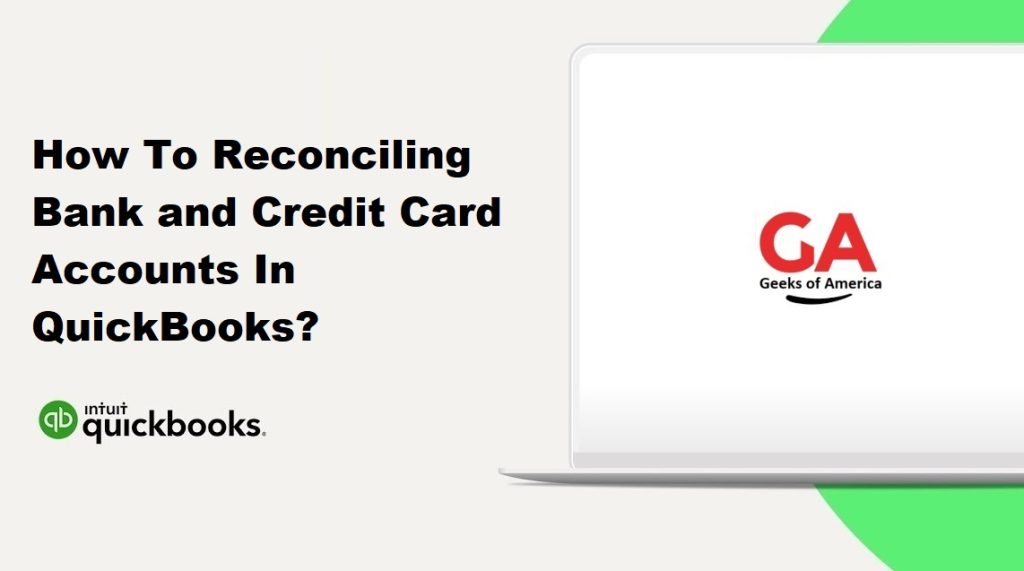
I. Understanding Bank and Credit Card Reconciliation in QuickBooks:
A. What is Reconciliation?
Reconciliation is the process of comparing your QuickBooks records with your bank and credit card statements to ensure that they match. It involves reviewing and matching transactions, identifying discrepancies, and making necessary adjustments to bring your QuickBooks records in line with your actual account balances.
B. Importance of Reconciling Bank and Credit Card Accounts:
- Accuracy: Reconciliation ensures that your financial records accurately reflect your bank and credit card transactions, reducing errors and discrepancies.
- Fraud Detection: Regular reconciliation helps identify any unauthorized or fraudulent transactions in your accounts.
- Financial Insights: By reconciling your accounts, you gain a clear understanding of your cash flow, outstanding transactions, and account balances.
- Compliance: Reconciliation ensures compliance with accounting standards and provides an audit trail for financial reporting.
Read Also : How To Enter and Delete Transactions By Batch In QuickBooks Desktop?
II. Preparing for Reconciliation:
A. Gather Necessary Documents and Information:
- Collect your bank and credit card statements for the reconciliation period.
- Ensure you have access to your QuickBooks company file.
B. Review and Update Transactions in QuickBooks:
- Review your QuickBooks transactions to ensure they are accurately recorded and categorized.
- Make any necessary updates or corrections to transaction details, such as dates, amounts, and categories.
C. Backup Your QuickBooks Company File:
- Before starting the reconciliation process, create a backup of your QuickBooks company file to protect your data in case of any issues or errors.
III.Reconciling Bank and Credit Card Accounts in QuickBooks:
A. Step 1: Access the Reconciliation Window:
- Open QuickBooks and log in to your company file.
- From the top menu, select “Banking” and choose “Reconcile.”
B. Step 2: Select the Account to Reconcile:
- In the Reconcile window, select the account you want to reconcile, such as a bank or credit card account.
- Choose the appropriate account from the drop-down menu.
C. Step 3: Enter the Statement Information:
- Enter the statement date and ending balance from your bank or credit card statement.
- Ensure that the statement date matches the period you want to reconcile.
D. Step 4: Review and Adjust Beginning Balance:
- QuickBooks will display the beginning balance based on the previous reconciliation.
- Compare the beginning balance with the statement to ensure they match.
- If there is a discrepancy, consult your bank statement and make adjustments as necessary.
E. Step 5: Compare and Mark Transactions:
- QuickBooks will display a list of transactions within the reconciliation period.
- Compare each transaction in QuickBooks with the corresponding transaction in your bank or credit card statement.
- Mark each transaction as “Cleared” if it appears on the statement and matches the amount and date.
- If a transaction is missing or has incorrect information, investigate and make necessary adjustments.
F. Step 6: Resolve Discrepancies:
- If there is a discrepancy between the QuickBooks balance and the statement balance, follow these steps: a. Verify all transactions in QuickBooks are correctly entered and categorized. b. Check for any missing transactions or duplicates. c. Reconcile any outstanding deposits or checks. d. Make sure the statement includes any bank fees, interest earned, or other adjustments.
- Make necessary adjustments in QuickBooks to resolve the discrepancy.
G. Step 7: Finish Reconciliation:
- Once all transactions have been reviewed and marked, compare the “Difference” amount in QuickBooks to zero.
- If the difference is zero, click on the “Reconcile Now” button to finalize the reconciliation.
- If the difference is not zero, double-check the marked transactions for any errors or missed transactions.
Read Also : How To Fix Script Error When Accessing QuickBooks Desktop?
IV. Best Practices for Reconciliation:
A. Regularly Reconcile Your Accounts:
- Perform reconciliation monthly or at least quarterly to stay on top of your financial records.
- Regular reconciliation helps catch errors, discrepancies, or fraudulent activity promptly.
B. Verify Transactions and Categorizations:
- Review each transaction in QuickBooks to ensure accuracy in dates, amounts, and categories.
- Proper categorization allows for accurate financial reporting and analysis.
C. Keep Accurate Records and Documentation:
- Maintain organized records of your bank and credit card statements, as well as supporting documents for transactions.
- Proper documentation makes it easier to verify transactions and resolve any discrepancies.
D. Perform Reconciliation in a Timely Manner:
- Reconcile your accounts promptly after receiving your bank or credit card statements.
- Timely reconciliation ensures that you catch any discrepancies early and address them promptly.
V. Troubleshooting Reconciliation Issues:
A. Incorrect Beginning Balance:
- Double-check the beginning balance in QuickBooks and compare it with the statement.
- Ensure that all transactions from the previous reconciliation are correctly entered and accounted for.
B.Missing Transactions:
- Check for any missing transactions in QuickBooks that should appear on your bank or credit card statement.
- Verify that the transactions are correctly entered in QuickBooks, including the dates, amounts, and categories.
- If you find any missing transactions, add them to QuickBooks and reconcile them accordingly.
C. Duplicate or Incorrectly Recorded Transactions:
- Look for any duplicate transactions in QuickBooks that may be causing discrepancies.
- Remove any duplicate transactions to ensure accurate reconciliation.
- Review the recorded transactions for any errors, such as incorrect amounts or categorizations, and correct them as needed.
D. Discrepancies in Account Balances:
- If you encounter discrepancies between the QuickBooks balance and the statement balance, investigate the following: a. Verify that all transactions are accounted for in QuickBooks, including deposits, withdrawals, and fees. b. Check for any transactions that may have been recorded with incorrect dates, amounts, or categories. c. Confirm that all reconciled transactions are marked as “Cleared” in QuickBooks.
- Make necessary adjustments to reconcile the balances and ensure they match.
VI. Reconciling Credit Card Accounts:
A. Linking Credit Card Accounts in QuickBooks:
- Access the Chart of Accounts in QuickBooks.
- Add a new credit card account and enter the required information, including the credit card issuer and account number.
B. Reviewing Credit Card Transactions:
- Periodically review your credit card transactions in QuickBooks to ensure accuracy.
- Verify that all transactions are properly categorized and recorded.
C. Reconciling Credit Card Accounts:
- Follow the same reconciliation process outlined earlier for bank accounts.
- Enter the credit card statement information, compare and mark transactions, and resolve any discrepancies.
- Finish the reconciliation process by ensuring the difference amount is zero and clicking “Reconcile Now.”
Read Also : How To Setup QuickBooks Workforce In QuickBooks Desktop?
VII. Conclusion:
Reconciling bank and credit card accounts is a vital task in QuickBooks to maintain accurate financial records. By following the steps outlined in this comprehensive guide, you can reconcile your accounts with confidence, identify discrepancies, and make necessary adjustments. Regular reconciliation not only ensures accuracy but also helps detect fraudulent activity and provides valuable insights into your financial health. Remember to follow best practices, troubleshoot reconciliation issues, and reconcile credit card accounts separately. With proper reconciliation, you can rely on QuickBooks as a reliable tool for managing your finances effectively.
