Insurance claims are an integral part of running a business, and it is essential to record them accurately in your financial records. QuickBooks, both the Desktop and Online versions, provide robust tools to manage your business finances effectively. In this guide, we will walk you through the process of recording insurance claim payments in QuickBooks Desktop and Online. By following these steps, you can ensure that your financial records are up to date and accurate.
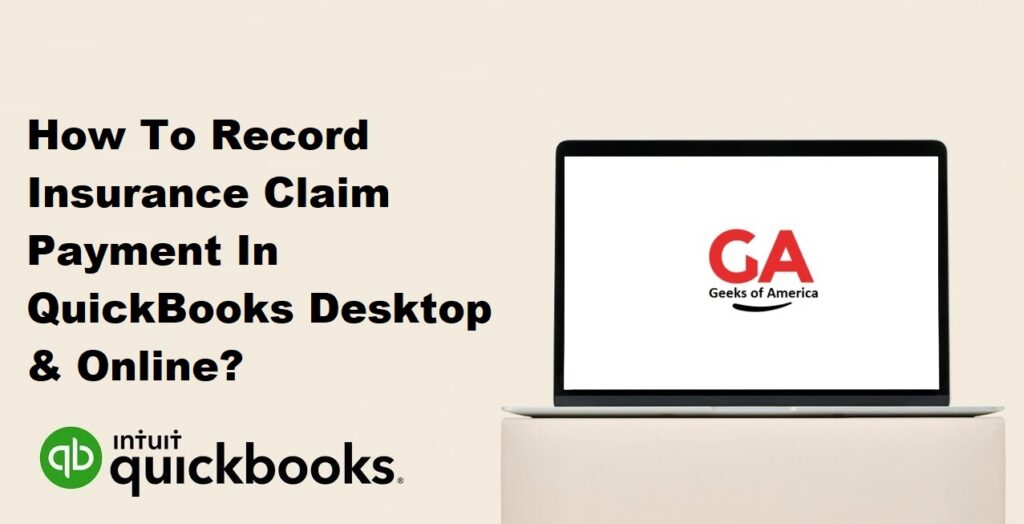
I. Understanding Insurance Claim Payments:
A. Types of Insurance Claims:
Insurance claims can be related to various incidents, such as property damage, liability claims, worker’s compensation, or health-related claims. It is crucial to categorize the type of insurance claim accurately to ensure proper tracking and reporting in QuickBooks.
B. Importance of Recording Insurance Claim Payments:
Accurately recording insurance claim payments helps maintain accurate financial records and ensures that you receive the appropriate reimbursement for covered losses. It also helps in tracking the progress of open claims and analyzing insurance-related expenses for your business.
Read Also : How To Record Fixed Asset Depreciation In QuickBooks Desktop?
II. Recording Insurance Claim Payments in QuickBooks Desktop:
A. Setting Up an Insurance Liability Account:
- Open QuickBooks Desktop and go to the Chart of Accounts.
- Click on “Account” and select “New.”
- Choose “Other Current Liabilities” as the account type.
- Name the account as “Insurance Claim Liability” or a similar name.
- Save the account.
B. Creating a Vendor Profile for the Insurance Company:
- Go to the “Vendor Center” in QuickBooks Desktop.
- Click on “New Vendor” to create a new vendor profile.
- Enter the insurance company’s name and contact information.
- Save the vendor profile.
C. Recording the Insurance Claim Payment:
- Click on the “+” button and select “Check” to create a new check.
- Choose the insurance company from the “Pay to the Order of” field.
- In the “Account” field, select the insurance liability account created earlier.
- Enter the payment amount and the date of the payment.
- Provide a brief description of the insurance claim in the Memo field.
- Save the check.
Read Also : How To Record Fixed Asset Depreciation In QuickBooks Online?
III. Recording Insurance Claim Payments in QuickBooks Online:
A. Setting Up an Insurance Liability Account:
- Log in to QuickBooks Online and navigate to the Chart of Accounts.
- Click on “New” to create a new account.
- Select “Other Current Liabilities” as the account type.
- Name the account as “Insurance Claim Liability” or a similar name.
- Save the account.
B. Creating a Vendor Profile for the Insurance Company:
- Go to the “Vendors” tab in QuickBooks Online.
- Click on “New Vendor” to create a new vendor profile.
- Enter the insurance company’s name and contact information.
- Save the vendor profile.
C. Recording the Insurance Claim Payment:
- Click on the “+” button and select “Expense” to create a new expense.
- Choose the insurance company from the “Payee” field.
- Select the insurance liability account created earlier in the “Account” field.
- Enter the payment amount and the date of the payment.
- Provide a brief description of the insurance claim in the Memo field.
- Save the expense.
Read Also : How To Record Fixed Asset Purchase In QuickBooks Online?
IV. Reconciling Insurance Claim Payments in QuickBooks:
A. Matching Insurance Claim Payments with Bank Deposits:
- Compare the insurance claim payment records in QuickBooks with the corresponding bank statements.
- Match the payment amounts, dates, and payees.
- Mark the payments as cleared or reconciled in QuickBooks.
B. Reconciling Discrepancies:
- If there are discrepancies between QuickBooks records and bank statements, investigate the reasons behind them.
- Ensure that all insurance claim payments are recorded accurately in QuickBooks.
- Make necessary adjustments or corrections to reconcile the discrepancies.
Read Also : How To Record Fixed Asset Purchase In QuickBooks Desktop?
V. Reporting and Analyzing Insurance Claim Payments:
A. Generating Insurance Claim Payment Reports:
- In QuickBooks, navigate to the “Reports” tab.
- Search for pre-built reports related to expenses, vendors, or liabilities.
- Customize the reports to filter and display insurance claim payment information.
B. Analyzing Insurance Claim Payment Data:
- Use the generated reports to analyze insurance claim payments over time.
- Identify trends, patterns, or anomalies in insurance-related expenses.
- Gain insights into insurance claim settlement ratios and their impact on business finances.
Read Also : How To Record Down Payment On Fixed Asset In QuickBooks Online?
VI. Conclusion:
Accurately recording insurance claim payments in QuickBooks Desktop and Online is crucial for maintaining accurate financial records and tracking insurance-related expenses. By following the steps outlined in this guide, you can ensure that your insurance claim payments are properly recorded, reconciled, and analyzed. This will help you effectively manage your business finances and make informed decisions regarding insurance coverage and claims.
