If you are using QuickBooks Point of Sale (POS) to manage your retail business, you may encounter various errors from time to time. One of the most common errors that users face is QuickBooks POS Error 175305. This error occurs when you try to process a credit card payment or when you try to open the Point of Sale application.
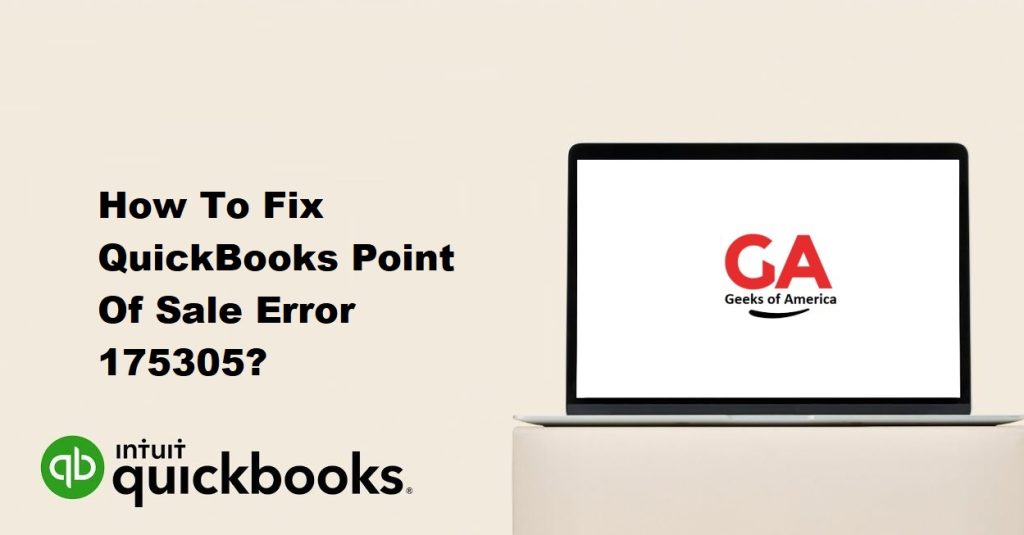
QuickBooks POS Error 175305 can be caused by various reasons such as an issue with your credit card reader, a problem with your network connection, or an issue with the QuickBooks Point of Sale software. In this guide, we will discuss the steps you can take to fix QuickBooks POS Error 175305.
Step 1: Check your network connection
The first step in fixing QuickBooks POS Error 175305 is to check your network connection. Ensure that your network is working properly and that your internet connection is stable. If you are using a wireless connection, try using a wired connection instead to see if it resolves the issue.
Read Also : How To Recover Lost QuickBooks Data Files From Hard Drive?
Step 2: Check your credit card reader
If the network connection is not the issue, then the problem may lie with your credit card reader. Ensure that your credit card reader is properly connected to your computer and that it is functioning correctly. If you are using a USB card reader, try connecting it to a different USB port or a different computer to see if the issue persists.
Step 3: Verify your merchant account information
Another common cause of QuickBooks POS Error 175305 is incorrect merchant account information. To verify your merchant account information, follow these steps:
- Open QuickBooks Point of Sale.
- Click on the File menu and select Preferences.
- Click on Company and then select Accounts.
- Verify that the correct merchant account is selected for all payment types.
If the merchant account information is incorrect, update it with the correct information and try processing the payment again.
Step 4: Clear your system and application caches
Clearing your system and application caches can often resolve QuickBooks POS Error 175305. To clear your system and application caches, follow these steps:
- Close QuickBooks Point of Sale.
- Press the Windows key + R to open the Run dialog box.
- Type %temp% in the box and click OK.
- Delete all the files and folders in the Temp folder.
- Press the Windows key + R to open the Run dialog box again.
- Type prefetch in the box and click OK.
- Delete all the files and folders in the Prefetch folder.
- Restart your computer and try opening QuickBooks Point of Sale again.
Read Also : How to Recover Deleted QuickBooks Data Files?
Step 5: Repair QuickBooks Point of Sale
If the above steps do not resolve QuickBooks POS Error 175305, try repairing QuickBooks Point of Sale. To repair QuickBooks Point of Sale, follow these steps:
- Close QuickBooks Point of Sale.
- Click on the Windows Start button and select Control Panel.
- Click on Programs and Features (or Add or Remove Programs, depending on your Windows version).
- Find QuickBooks Point of Sale in the list of installed programs and select it.
- Click on Change and then select Repair.
- Follow the on-screen instructions to complete the repair process.
- Restart your computer and try opening QuickBooks Point of Sale again.
Step 6: Reinstall QuickBooks Point of Sale
If repairing QuickBooks Point of Sale does not resolve QuickBooks POS Error 175305, you may need to reinstall the software. To reinstall QuickBooks Point of Sale, follow these steps:
- Uninstall QuickBooks Point of Sale using the Programs and Features (or Add or Remove Programs) feature in the Control Panel.
- Restart your computer.
- Download and install the latest version of QuickBooks Point of Sale from the official QuickBooks website.
- Follow the on-screen instructions to complete the installation process.
- Restart your computer and try opening QuickBooks Point of Sale again.
Read Also : What Are The Important Tips For Reconciliation In QuickBooks?
Step 7: Contact QuickBooks Support
If none of the above steps resolve QuickBooks POS Error 175305, you may need to contact QuickBooks Support for further assistance. QuickBooks Support can help you diagnose the issue and provide additional steps to resolve the error.
To contact QuickBooks Support, follow these steps:
- Open QuickBooks Point of Sale.
- Click on the Help menu and select QuickBooks Desktop Help.
- Click on Contact Us and then select the appropriate product and version.
- Select the issue or topic you need help with.
- Follow the on-screen instructions to contact QuickBooks Support.
In conclusion, QuickBooks POS Error 175305 can be a frustrating issue to deal with, but it can be resolved with the right steps. Follow the steps outlined in this guide to troubleshoot and fix QuickBooks POS Error 175305. If you are still having trouble resolving the error, don’t hesitate to contact QuickBooks Support for further assistance.
