Recording mortgage payments accurately in QuickBooks Desktop is crucial for maintaining organized financial records and tracking your mortgage liabilities. QuickBooks Desktop provides a user-friendly process to help you record and reconcile mortgage payments efficiently. In this guide, we will walk you through the step-by-step process of recording mortgage payments in QuickBooks Desktop.
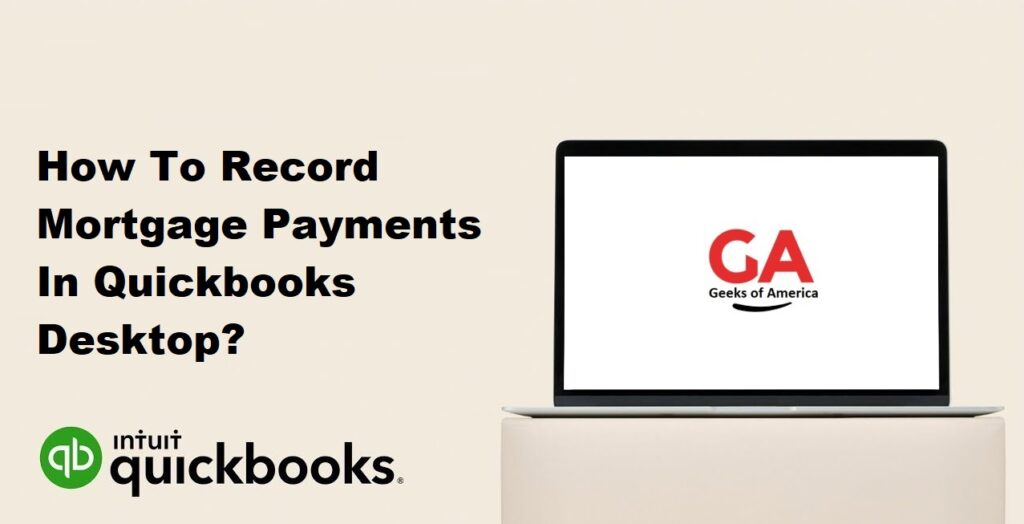
Section 1: Understanding Mortgage Payments in QuickBooks Desktop
Before recording mortgage payments in QuickBooks Desktop, it is important to have a clear understanding of your mortgage structure and payment terms. Gather all the necessary information, including the mortgage amount, interest rate, payment frequency, and any additional fees or charges associated with the mortgage.
Read Also : How To Record Mortgage Payments In Quickbooks Online?
Section 2: Setting up Mortgage Accounts
Step 1: Access Chart of Accounts
Open QuickBooks Desktop and go to the “Lists” menu. Select “Chart of Accounts.”
Step 2: Create a Mortgage Account
Click on the “Account” drop-down menu and choose “New.” Select the appropriate account type for the mortgage, such as “Long-term Liability” or “Other Current Liability.” Follow the prompts to create the mortgage account, entering the necessary details like the account name and number.
Read Also : How To Categorize Loan Payments In Quickbooks Desktop & Online?
Section 3: Creating Mortgage Payment Items
Step 1: Access Item List
Navigate to the “Lists” menu and select “Item List.”
Step 2: Create a Mortgage Payment Item
Right-click anywhere in the Item List and choose “New.” Select the item type that best represents your mortgage payment, such as “Service” or “Other Charge.” Enter a name for the item (e.g., Mortgage Payment) and select the appropriate account you created in Section 2. Configure the item settings based on your mortgage terms and requirements, including the payment frequency, interest rate, and principal amount.
Read Also : How To Record Loan Payments In Quickbooks Online?
Section 4: Recording Mortgage Payments
Step 1: Access the Write Checks Window
Go to the “Banking” menu and select “Write Checks.”
Step 2: Enter Check Details
Enter the necessary details for the check, including the payee (e.g., the mortgage lender), date, and payment amount.
Step 3: Allocate Payment to Mortgage Account
In the “Expenses” tab, select the appropriate mortgage account from the “Account” column.
Step 4: Select the Mortgage Payment Item
In the “Item Details” section, select the mortgage payment item you created in Section 3 from the “Item” column.
Step 5: Save the Check
Review the details of the check and click “Save & Close” to record the mortgage payment in QuickBooks Desktop.
Read Also : How To Record Loan Payments In Quickbooks Desktop?
Section 5: Reconciling Mortgage Payments
Reconciling mortgage payments helps ensure that your records match your bank statements. Follow these steps to reconcile mortgage payments:
Step 1: Access the Reconcile Window
Go to the “Banking” menu and select “Reconcile.”
Step 2: Choose the Appropriate Bank Account
Select the bank account associated with the mortgage payments.
Step 3: Enter Reconciliation Details
Enter the reconciliation date and the statement ending balance provided by your bank.
Step 4: Match Mortgage Payments
Compare the mortgage payments listed on your bank statement with the corresponding transactions in QuickBooks Desktop. Mark the payments as cleared by placing a checkmark in the reconciliation column.
Step 5: Complete Reconciliation
Once you have matched all mortgage payments, ensure that the difference between QuickBooks Desktop and the bank statement is zero. Click “Finish Now” to complete the reconciliation process.
Read Also : How To Turn Off Two Factor Authentication Quickbooks Online?
Section 6: Generating Reports on Mortgage Payments
QuickBooks Desktop offers various reports that help you track mortgage payments and analyze your mortgage balances. Some useful reports include:
- Balance Sheet: Provides an overview of your mortgage accounts, including the principal balance and any interest accrued.
- Transaction Detail by Account: Displays a detailed list of mortgage payment transactions, including dates, amounts, and accounts involved.
- Profit & Loss Standard: Shows interest expenses incurred during a specific period.
Read Also : How To Run Unscheduled Payroll In Quickbooks Desktop?
Section 7: Conclusion
Recording mortgage payments accurately in QuickBooks Desktop is crucial for maintaining organized financial records and managing your mortgage liabilities effectively. By following the step-by-step process outlined in this guide, you can ensure that your mortgage payments are accurately recorded and reconciled, enabling you to stay organized and track your mortgage obligations efficiently. For Help Contact QuickBooks Technical Support
