Bank reconciliation is a process of comparing a business’s financial records with the records of its bank or other financial institutions to ensure that they match. This is an essential process for ensuring accurate financial reporting and preventing errors or fraud. QuickBooks Online makes bank reconciliation easy and straightforward, providing users with an intuitive platform for managing their finances. In this guide, we will provide an overview of the bank reconciliation process in QuickBooks Online and provide step-by-step instructions for setting it up.
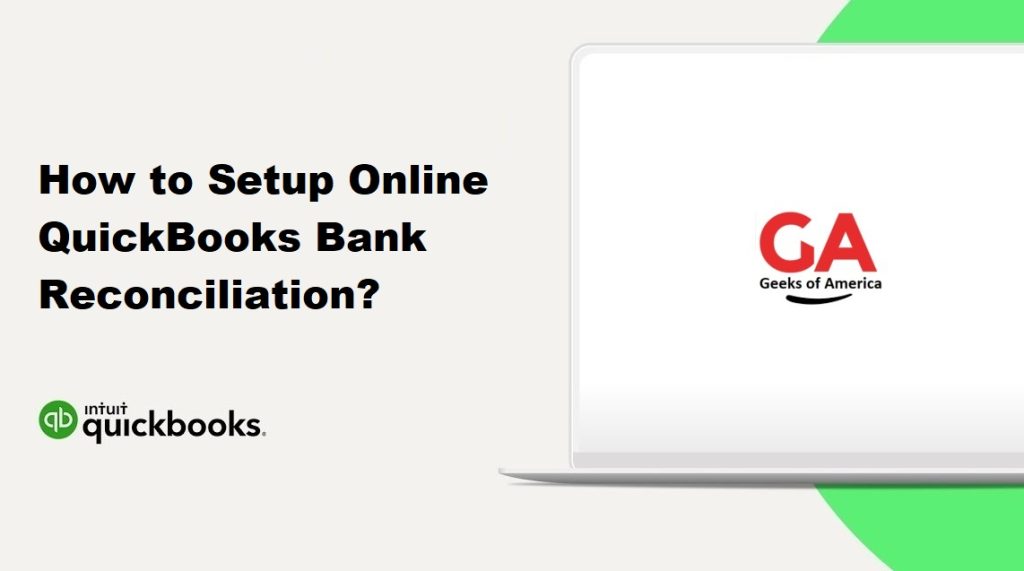
Overview of Bank Reconciliation in QuickBooks Online
Bank reconciliation in QuickBooks Online involves comparing the bank statement with the transactions recorded in the QuickBooks Online account. This process allows business owners to identify discrepancies and errors, such as duplicate transactions, missing transactions, or incorrect balances. The bank reconciliation process involves the following steps:
- Review the bank statement: The first step is to obtain a copy of the bank statement and review it for accuracy. This includes checking the beginning and ending balances, as well as reviewing the individual transactions.
- Compare the bank statement with QuickBooks Online: Next, compare the transactions recorded in QuickBooks Online with those on the bank statement. This involves checking the transaction dates, descriptions, and amounts.
- Identify discrepancies: Any discrepancies or errors should be identified and resolved. This may include correcting data entry errors or contacting the bank to resolve issues with incorrect transactions or balances.
- Reconcile the account: Once all discrepancies have been resolved, reconcile the account by marking transactions as cleared or reconciled in QuickBooks Online. This updates the account balance in QuickBooks Online to match the bank statement balance.
Read Also : How To Sign Up For QuickBooks Online Account? & Troubleshoot Error?
Setting Up Bank Reconciliation in QuickBooks Online
Setting up bank reconciliation in QuickBooks Online involves the following steps:
- Connect your bank account: The first step is to connect your bank account to QuickBooks Online. This can be done by selecting Banking from the left menu, then clicking Add Account. Follow the prompts to connect your account.
- Set up automatic bank feeds: QuickBooks Online allows users to set up automatic bank feeds, which automatically import transactions from the bank account into QuickBooks Online. To set up automatic bank feeds, click the Connect an Account button in the Banking section and follow the prompts.
- Review bank transactions: Once the bank account is connected and automatic bank feeds are set up, review the bank transactions in QuickBooks Online. This involves categorizing transactions and verifying that they are accurate.
- Perform a bank reconciliation: Once all bank transactions have been reviewed and categorized, perform a bank reconciliation by selecting Reconcile from the Banking section of the left menu. Select the account to reconcile, then enter the statement date and balance. QuickBooks Online will then display a list of transactions to reconcile. Mark each transaction as cleared or reconciled, and QuickBooks Online will update the account balance to match the bank statement balance.
Read Also : What Is QuickBooks Online, Pros and Cons ?
Tips for Successful Bank Reconciliation in QuickBooks Online
- Perform bank reconciliation regularly: It is important to perform bank reconciliation regularly to ensure that financial records are accurate and up to date. QuickBooks Online allows users to reconcile bank accounts as often as needed.
- Review transactions for accuracy: Review bank transactions regularly to ensure that they are accurate and properly categorized. This will help identify errors or discrepancies before they become larger problems.
- Stay organized: Keep financial records organized and up to date to simplify the bank reconciliation process. This includes properly categorizing transactions, keeping receipts and invoices, and reconciling accounts regularly.
- Seek professional help: Consider seeking professional help from an accountant or bookkeeper to ensure that bank reconciliation is performed accurately and to receive guidance on financial matters.
Read Also : How To Fix Invoice Format Issues On QuickBooks Online and QuickBooks Desktop?
Common Issues and Troubleshooting
Despite the user-friendly nature of QuickBooks Online, there may be some issues that users encounter when reconciling their bank accounts. Below are some common issues and their troubleshooting solutions.
- Bank feeds not updating: One issue that users may encounter is that bank feeds are not updating automatically. This may occur due to connectivity issues, technical glitches, or account-related issues. To troubleshoot this issue, users can try the following solutions:
- Check for connectivity issues by ensuring that the device is connected to the internet and that there are no outages or disruptions.
- Verify that the bank account is connected and authorized to access the bank feeds. This can be checked by navigating to the Banking section, selecting the account, and clicking on the Edit Info button.
- Check for any updates or maintenance issues on the bank’s website, which may be causing the feed to be delayed or unavailable.
- Manually import transactions by downloading a CSV file from the bank’s website and importing it into QuickBooks Online.
- Incorrect transactions imported: Another issue that users may encounter is that incorrect transactions are imported from the bank feeds. This may occur due to duplicate transactions, incorrect categorization, or technical glitches. To troubleshoot this issue, users can try the following solutions:
- Manually exclude duplicate transactions by selecting them in the Banking section and clicking on the Exclude button.
- Review and edit the categorization of transactions to ensure that they are accurate and properly assigned to the correct account.
- Verify that the account settings are correct and that the transactions are being imported into the correct account.
- Check for any technical glitches or issues with the bank’s website or data feed.
- Reconciliation discrepancies: Another issue that users may encounter is discrepancies when reconciling the bank account. This may occur due to errors in data entry, missing transactions, or other issues. To troubleshoot this issue, users can try the following solutions:
- Review and compare the bank statement with the transactions recorded in QuickBooks Online to identify any discrepancies or errors.
- Check for data entry errors or missing transactions, and correct them as necessary.
- Verify that all transactions have been categorized and assigned to the correct account.
- Contact the bank to resolve any issues with incorrect transactions or balances.
By following these troubleshooting solutions, users can resolve common issues when reconciling bank accounts in QuickBooks Online and maintain accurate financial records.
Read Also : How To Fix Screen Issues In QuickBooks Desktop ?
Conclusion
Bank reconciliation is an essential process for ensuring accurate financial reporting and preventing errors or fraud. QuickBooks Online makes bank reconciliation easy and straightforward, providing users with an intuitive platform for managing their finances. By following the steps outlined in this guide and keeping these tips and troubleshooting solutions in mind, businesses can successfully reconcile their bank accounts in QuickBooks Online and maintain accurate financial records.
