QuickBooks Sync Manager is a feature in QuickBooks that allows users to synchronize their company files with other applications, including Microsoft Outlook, Google, and other web services. However, sometimes users may encounter errors while using QuickBooks Sync Manager. One common error is the “Sync Manager Error.” In this guide, we will explain how to solve QuickBooks Sync Manager Error.
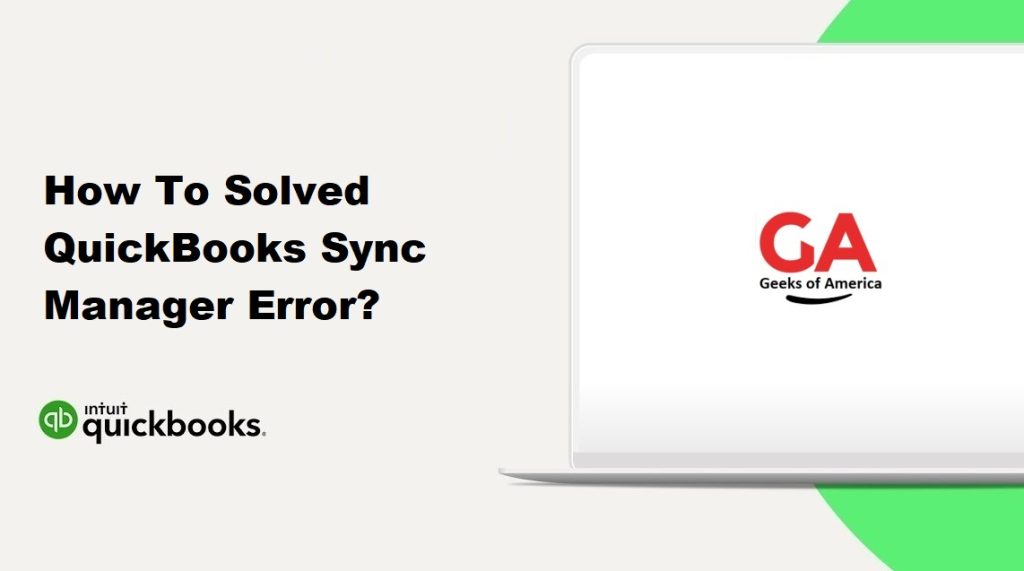
Before we proceed, it is important to note that there can be different causes for Sync Manager Errors. Therefore, there are different methods to fix these errors. We will discuss some common methods below.
Method 1: Reset Sync Manager
One of the easiest methods to fix Sync Manager Error is to reset the Sync Manager. Here are the steps to do so:
- Step 1: Close QuickBooks on all computers that are connected to the company file.
- Step 2: Open the Windows Task Manager by pressing the “Ctrl” + “Shift” + “Esc” keys.
- Step 3: Click on the “Processes” tab and end all QuickBooks-related processes.
- Step 4: Open the Windows Explorer and go to the folder where the company file is stored.
- Step 5: Locate the .ND and .TLG files of the company file and rename them to .ND.OLD and .TLG.OLD, respectively.
- Step 6: Open QuickBooks and log in to the company file.
- Step 7: Click on the “Sync Now” button in the Sync Manager. Step 8: If the Sync Manager error is resolved, the synchronization process will start automatically.
Read Also : How To Fix QuickBooks Error Code 392?
Method 2: Update QuickBooks and Sync Manager
Sometimes, outdated versions of QuickBooks and Sync Manager can cause Sync Manager Error. Therefore, updating both QuickBooks and Sync Manager can fix the issue. Here are the steps to update QuickBooks and Sync Manager:
- Step 1: Open QuickBooks and log in to the company file.
- Step 2: Go to the “Help” menu and click on “Update QuickBooks Desktop.”
- Step 3: Click on “Update Now” and wait for the update process to complete.
- Step 4: After the update process is complete, restart QuickBooks.
- Step 5: Go to the “File” menu and click on “Close Company/Logoff.”
- Step 6: Go to the “Help” menu and click on “Update QuickBooks Desktop” again.
- Step 7: Click on “Options” and select “Mark All” under “Updates” and “New Features.”
- Step 8: Click on “Save” and then “Update Now.”
- Step 9: Wait for the update process to complete and then restart QuickBooks.
After updating QuickBooks, update Sync Manager by following these steps:
- Step 1: Open QuickBooks and log in to the company file.
- Step 2: Go to the “Help” menu and click on “Update QuickBooks Desktop.”
- Step 3: Click on the “Options” tab and select “Yes” under “Automatic Updates.”
- Step 4: Click on “Close” and then “Update Now.”
- Step 5: Wait for the update process to complete and then restart QuickBooks.
Read Also : How To Setup Firewall Configuration On QuickBooks Desktop Point Of Sale ?
Method 3: Repair QuickBooks Installation
If resetting Sync Manager and updating QuickBooks and Sync Manager do not resolve the Sync Manager Error, repairing QuickBooks installation can help. Here are the steps to repair QuickBooks installation:
- Step 1: Close QuickBooks on all computers that are connected to the company file.
- Step 2: Press the “Windows” + “R” keys to open the “Run” dialog box.
- Step 3: Type “appwiz.cpl” in the dialog box and click on “OK.”
- Step 4: Locate QuickBooks in the list of installed programs and click on “Uninstall/Change.”
- Step 5: Select “Repair” and click on “Next.”
- Step 6: Follow the on-screen instructions and wait for the repair process to complete.
- Step 7: After the repair process is complete, restart your computer and open QuickBooks.
Read Also : How To Manage Your Account, Products, and Subscriptions in QuickBooks?
Method 4: Check Firewall Settings
Sometimes, Sync Manager Error can occur due to incorrect Firewall settings. Here are the steps to check Firewall settings:
- Step 1: Press the “Windows” key and type “Windows Defender Firewall” in the search bar.
- Step 2: Click on “Windows Defender Firewall” to open it.
- Step 3: Click on “Allow an app or feature through Windows Defender Firewall” from the left-hand menu.
- Step 4: Click on “Change settings” and look for QuickBooks and Sync Manager in the list of apps.
- Step 5: Make sure that both QuickBooks and Sync Manager are checked for both “Private” and “Public” network settings.
- Step 6: If QuickBooks or Sync Manager are not in the list of apps, click on “Allow another app” and browse for QuickBooks and Sync Manager executables.
Read Also : How to Fix QuickBooks Banking Error 310?
Method 5: Check Internet Connection
Sync Manager Error can also occur if there are issues with the internet connection. Here are the steps to check the internet connection:
- Step 1: Check if you are connected to the internet.
- Step 2: Check if other applications that require an internet connection are working.
- Step 3: Restart your modem/router and try connecting to the internet again.
- Step 4: Try accessing the Sync Manager from a different network or location.
- Step 5: Contact your internet service provider to check for any network issues.
Method 6: Reinstall QuickBooks
If none of the above methods work, reinstalling QuickBooks can be the last resort. Here are the steps to reinstall QuickBooks:
- Step 1: Close QuickBooks on all computers that are connected to the company file.
- Step 2: Press the “Windows” + “R” keys to open the “Run” dialog box.
- Step 3: Type “appwiz.cpl” in the dialog box and click on “OK.”
- Step 4: Locate QuickBooks in the list of installed programs and click on “Uninstall/Change.”
- Step 5: Follow the on-screen instructions to uninstall QuickBooks.
- Step 6: After uninstalling QuickBooks, restart your computer.
- Step 7: Download and install the latest version of QuickBooks from the official website.
- Step 8: Activate your QuickBooks license and open your company file.
Read Also : How To Fix QuickBooks Banking Error 103 ?
Conclusion :
In conclusion, Sync Manager Error in QuickBooks can be caused by various factors, including outdated software, incorrect settings, and network issues. However, following the above methods can help in resolving the issue. It is also recommended to keep your QuickBooks and Sync Manager updated to avoid any future errors.
