QuickBooks for Mac is a powerful accounting software that allows you to manage your business finances efficiently. However, if you have multiple users accessing the same company file, you may experience issues such as slow performance, network errors, or data corruption. In this guide, we will provide you with step-by-step instructions on how to troubleshoot multi-user issues in QuickBooks for Mac.
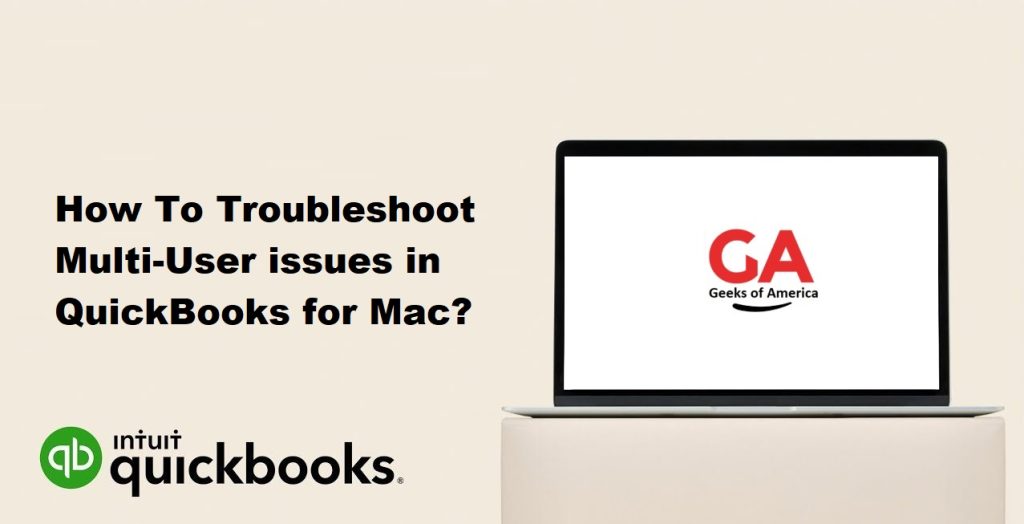
Step 1: Check Your Network Setup
Before troubleshooting any issues in QuickBooks for Mac, you should first ensure that your network is set up correctly. Make sure that all computers on the network are connected to the same network and that they have the correct IP address and subnet mask. You should also ensure that your firewall settings are not blocking QuickBooks from accessing the network.
To check your network setup, follow these steps:
- Open the Network Utility on your Mac by searching for it in Spotlight or by navigating to Applications > Utilities > Network Utility.
- Click on the Ping tab and enter the IP address of the computer that is hosting the QuickBooks company file.
- Click on Ping to test the connection. If the connection is successful, you should see a response time in milliseconds.
If the connection is not successful, you may need to troubleshoot your network setup further or contact your network administrator for assistance.
Read Also : How To Perform Clean Install QuickBooks Point Of Sale For Desktop?
Step 2: Update QuickBooks to the Latest Version
If you are experiencing issues with QuickBooks for Mac, it is always a good idea to check for updates. QuickBooks releases regular updates that address common issues and improve the software’s functionality. To check for updates in QuickBooks for Mac, follow these steps:
- Open QuickBooks for Mac.
- Click on the QuickBooks menu and select Check for QuickBooks Updates.
- Follow the prompts to download and install any available updates.
If there are no updates available, you can proceed to the next step.
Step 3: Verify and Rebuild Your Company File
If you are experiencing issues with multi-user access in QuickBooks for Mac, you may need to verify and rebuild your company file. This process checks for any data integrity issues and repairs them if necessary. To verify and rebuild your company file, follow these steps:
- Open QuickBooks for Mac.
- Click on the File menu and select Utilities > Verify Data.
- Follow the prompts to verify your company file. If any issues are found, QuickBooks will prompt you to rebuild your file.
- Click on the File menu and select Utilities > Rebuild Data.
- Follow the prompts to rebuild your company file.
Note: The verify and rebuild process can take some time, especially if you have a large company file. Be patient and allow the process to complete.
Step 4: Create a New User Account
If you are still experiencing multi-user issues in QuickBooks for Mac, you may need to create a new user account. This process can help identify any issues with the user account that is causing the problem. To create a new user account in QuickBooks for Mac, follow these steps:
- Open QuickBooks for Mac.
- Click on the Company menu and select New User.
- Follow the prompts to create a new user account.
- Log in to the new user account and test QuickBooks to see if the issue persists.
If the issue is resolved, you may need to transfer the data from the old user account to the new user account.
Read Also : How to Resolve Internal QuickBooks Error While Accessing Company Files?
Step 5: Contact QuickBooks Support
If you have followed all of the steps outlined above and you are still experiencing multi-user issues in QuickBooks for Mac, you may need to contact QuickBooks support. The support team can provide you with additional troubleshooting steps and help resolve any issues you are experiencing.
To contact QuickBooks support, follow these steps:
- Open QuickBooks for Mac.
- Click on the Help menu and select QuickBooks Help.
- Click on Contact Us at the bottom of the window.
- Follow the prompts to connect with a QuickBooks support representative.
Additional Tips to Improve Multi-User Performance in QuickBooks for Mac
Here are some additional tips that can help improve multi-user performance in QuickBooks for Mac:
- Use a dedicated computer as the QuickBooks host. This computer should have a fast processor, plenty of RAM, and a solid-state drive (SSD) for improved performance.
- Limit the number of users accessing the company file at the same time. QuickBooks recommends a maximum of five concurrent users.
- Use a wired network connection instead of a wireless connection for improved stability and performance.
- Use a high-speed internet connection for improved performance when accessing QuickBooks remotely.
- Disable unnecessary features in QuickBooks to improve performance. For example, if you don’t use QuickBooks Merchant Services, you can disable this feature to improve performance.
- Regularly backup your QuickBooks company file to ensure that you don’t lose any data in case of a system failure or data corruption.
Read Also : How to Locate Missing Transactions in QuickBooks Desktop?
Conclusion
Multi-user issues in QuickBooks for Mac can be frustrating and time-consuming to troubleshoot. However, by following the steps outlined in this guide, you should be able to identify and resolve most common issues. Remember to check your network setup, update QuickBooks to the latest version, verify and rebuild your company file, create a new user account, and contact QuickBooks support if necessary. Additionally, following the tips provided can help improve multi-user performance in QuickBooks for Mac and prevent future issues from occurring.
