QuickBooks Point of Sale (POS) is a powerful tool that can help businesses manage their inventory and sales across multiple stores. However, like any software, it is not immune to issues, and multi-store exchange issues can arise from time to time. These issues can range from synchronization errors to data corruption, and they can lead to inaccurate inventory counts and financial reporting. In this guide, we will discuss how to fix multi-store exchange issues in QuickBooks Point of Sale.
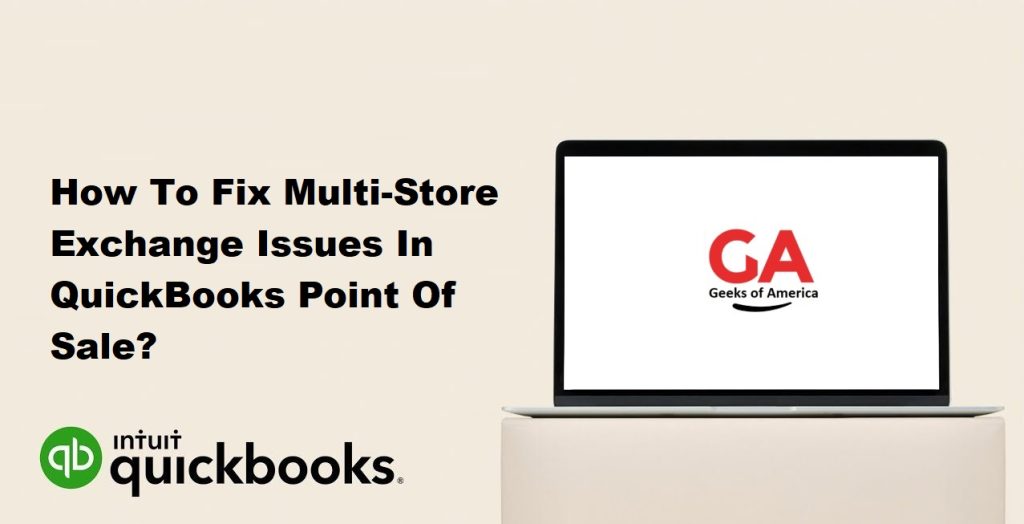
Step 1: Identify the Issue
The first step in fixing multi-store exchange issues in QuickBooks Point of Sale is to identify the issue. Common issues include:
- Synchronization errors: Data is not being synchronized properly between stores, resulting in discrepancies in inventory counts and sales data.
- Data corruption: Data in the QuickBooks Point of Sale company file has become corrupted, leading to issues with multi-store exchange.
- Permissions issues: Users do not have the proper permissions to access and modify data in QuickBooks Point of Sale.
- Network issues: Network connectivity issues are preventing data from being exchanged properly between stores.
Read Also : How To Troubleshoot Multi-User issues in QuickBooks for Mac?
Step 2: Verify and Rebuild the Data
Once you have identified the issue, the next step is to verify and rebuild the data in QuickBooks Point of Sale. This will help to ensure that any data corruption issues are resolved and that the data is synchronized properly between stores. Here’s how to do it:
- Open QuickBooks Point of Sale on the server computer.
- Go to the File menu and select Utilities.
- Click on Verify Data to check for any data corruption issues.
- If any issues are found, click on Rebuild Data to resolve them.
- Once the data has been rebuilt, try synchronizing the data between stores again.
Step 3: Check Network Settings
If the issue persists after verifying and rebuilding the data, the next step is to check your network settings. Here are some things to check:
- Make sure that all computers are connected to the same network.
- Check that the firewall settings on each computer are configured to allow QuickBooks Point of Sale traffic.
- Check that the router or switch being used is configured to allow QuickBooks Point of Sale traffic.
- If you are using a virtual private network (VPN) to connect to other stores, make sure that the VPN is configured properly and that the necessary ports are open.
Step 4: Update QuickBooks Point of Sale
If the issue persists after checking your network settings, the next step is to update QuickBooks Point of Sale to the latest version. QuickBooks regularly releases updates that address bugs and improve performance, so updating may help to resolve the issue. Here’s how to update QuickBooks Point of Sale:
- Open QuickBooks Point of Sale on the server computer.
- Go to the Help menu and select Check for Updates.
- Follow the prompts to download and install any available updates.
Read Also : How To Perform Clean Install QuickBooks Point Of Sale For Desktop?
Step 5: Reset the Connection
If updating QuickBooks Point of Sale does not resolve the issue, the next step is to reset the connection between stores. Here’s how to do it:
- Open QuickBooks Point of Sale on the server computer.
- Go to the File menu and select Preferences.
- Click on Company.
- Click on Multi-Store Exchange.
- Click on the Reset Connection button.
- Follow the prompts to reset the connection between stores.
- Try synchronizing the data between stores again.
Step 6: Contact QuickBooks Point of Sale Support
If none of the above steps resolve the issue, the final step is to contact QuickBooks Point of Sale support. The support team can help diagnose and resolve the issue, and they may also be able to provide additional guidance on how to prevent similar issues in the future. Here’s how to contact QuickBooks Point of Sale support:
- Open QuickBooks Point of Sale on the server computer.
- Go to the Help menu and select QuickBooks Desktop Help.
- Click on Contact Us.
- Follow the prompts to select your issue and contact QuickBooks Point of Sale support.
Read Also : How to Resolve Internal QuickBooks Error While Accessing Company Files?
Tips for Preventing Multi-Store Exchange Issues
Preventing multi-store exchange issues in QuickBooks Point of Sale requires ongoing maintenance and attention to detail. Here are some tips to help prevent issues from occurring:
- Keep QuickBooks Point of Sale updated: As mentioned earlier, QuickBooks regularly releases updates to address bugs and improve performance. Keeping the software updated can help prevent issues from occurring.
- Use a reliable network: Make sure that your network is reliable and that all computers are connected properly. A slow or unreliable network can lead to synchronization issues and other problems.
- Monitor your data: Regularly check your data for discrepancies or other issues. If you notice any problems, address them immediately to prevent them from causing larger issues down the road.
- Assign proper user permissions: Make sure that all users have the appropriate permissions to access and modify data in QuickBooks Point of Sale. This can help prevent data corruption and other issues.
- Back up your data: Regularly back up your QuickBooks Point of Sale data to prevent data loss in the event of a problem or system failure.
By following these tips and regularly maintaining your QuickBooks Point of Sale installation, you can help prevent multi-store exchange issues and ensure that your inventory and sales data is accurate and up-to-date.
Conclusion
Multi-store exchange issues can be frustrating and time-consuming to resolve, but with the right tools and strategies, they can be addressed effectively. By following the steps outlined in this guide and taking steps to prevent issues from occurring in the future, you can keep your QuickBooks Point of Sale installation running smoothly and ensure that your business is operating at its best. If you need additional assistance or guidance, don’t hesitate to contact QuickBooks Point of Sale support for help.
