QuickBooks Desktop is one of the most popular accounting software used by businesses of all sizes. With its advanced features and user-friendly interface, it has become an indispensable tool for many companies. One of the key features of QuickBooks Desktop is its security features, including the password reset tool.
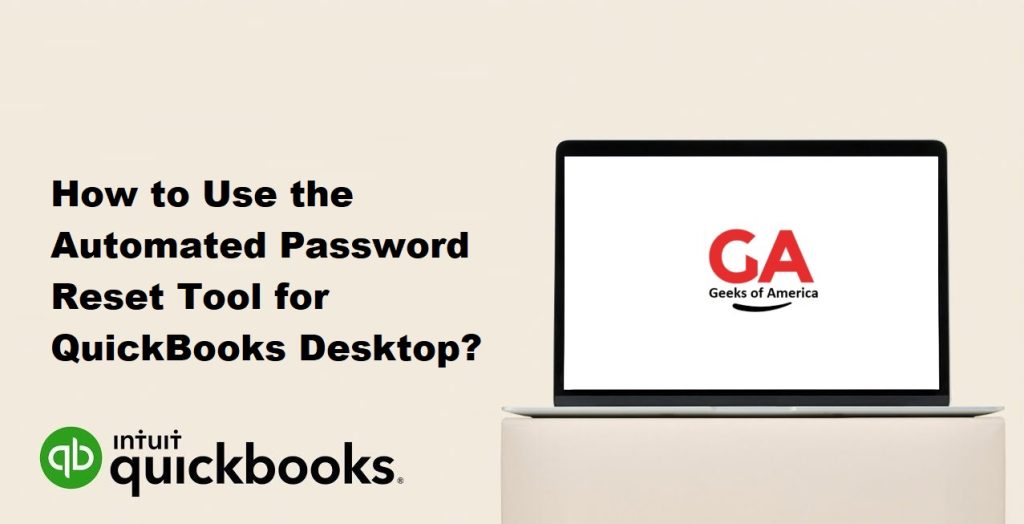
In this guide, we will discuss how to use the automated password reset tool for QuickBooks Desktop. We will go through the steps involved in resetting your password, including the different methods available and the precautions you should take to ensure your data remains secure.
Why Reset Your QuickBooks Password?
There are many reasons why you may need to reset your QuickBooks password. Perhaps you have forgotten your password, or you suspect that someone else may have gained access to your account. In either case, it is important to reset your password to prevent unauthorized access to your sensitive financial data.
The Automated Password Reset Tool
QuickBooks Desktop includes an automated password reset tool that makes it easy to reset your password. This tool is available in all versions of QuickBooks Desktop and can be used to reset the password for any user account.
Before using the automated password reset tool, it is important to understand that this tool is designed to reset your password only. It cannot be used to recover a lost or corrupted data file or to restore a backup. In addition, you must have access to the email address associated with your user account to use this tool.
Read Also : How To Fix Most Common Errors In QuickBooks Pro?
Steps to Use the Automated Password Reset Tool
Here are the steps involved in using the automated password reset tool for QuickBooks Desktop:
Step 1: Access the QuickBooks Automated Password Reset Tool
To access the automated password reset tool, you will need to navigate to the QuickBooks website and log in to your account. Once you are logged in, click on the “Help” menu and select “QuickBooks Help.”
In the search box, type “automated password reset tool” and click on the “Search” button. From the search results, click on the “Use the Automated Password Reset Tool” link.
Step 2: Verify Your Account Information
Once you have accessed the automated password reset tool, you will need to verify your account information. This includes your email address, your user ID, and your license number. You will also need to answer a few security questions to confirm your identity.
If you have forgotten your user ID or your license number, you can find this information on the QuickBooks packaging or in your email inbox if you purchased the software online.
Step 3: Confirm Your Email Address
After you have entered your account information, the automated password reset tool will send a confirmation email to the email address associated with your user account. This email will contain a link that you must click on to confirm that you are the owner of the email address.
Once you have clicked on the link in the confirmation email, you will be taken back to the automated password reset tool.
Step 4: Create a New Password
After you have confirmed your email address, you can create a new password for your QuickBooks user account. Your new password must meet the following requirements:
- It must be at least 7 characters long
- It must include at least one uppercase letter, one lowercase letter, and one number
- It must not contain your user ID, your company name, or any other information that is easy to guess
Once you have created a new password, click on the “Reset Password” button to complete the process.
Read Also : How To Fix QuickBooks Online TLS Error On Internet Explorer?
Additional Methods for Resetting Your QuickBooks Password
In addition to the automated password reset tool, there are several other methods you can use to reset your QuickBooks password. Here are some of the most common methods:
Method 1: Reset Your Password Using the Challenge Question
If you have previously set up a challenge question for your QuickBooks user account, you can use this method to reset your password. To do this, follow these steps:
- Step 1: Open QuickBooks and Click on “I forgot my password” – Open QuickBooks and click on the “I forgot my password” link located on the login screen.
- Step 2: Answer Your Challenge Question – Enter the answer to your challenge question and click on the “OK” button.
- Step 3: Create a New Password – Enter a new password for your QuickBooks user account and click on the “OK” button.
Method 2: Reset Your Password Using a Security Token
If you have previously set up a security token for your QuickBooks user account, you can use this method to reset your password. To do this, follow these steps:
- Step 1: Open QuickBooks and Click on “I forgot my password” – Open QuickBooks and click on the “I forgot my password” link located on the login screen.
- Step 2: Enter Your Token – Enter the security token that you have previously set up for your QuickBooks user account.
- Step 3: Create a New Password – Enter a new password for your QuickBooks user account and click on the “OK” button.
Method 3: Reset Your Password Using a Master Administrator Password
If you are the master administrator for your QuickBooks account, you can use this method to reset your password. To do this, follow these steps:
- Step 1: Open QuickBooks and Click on “I forgot my password” – Open QuickBooks and click on the “I forgot my password” link located on the login screen.
- Step 2: Enter the Master Administrator Password – Enter the master administrator password for your QuickBooks account.
- Step 3: Create a New Password – Enter a new password for your QuickBooks user account and click on the “OK” button.
Read Also : How To Use the Condense Data Utility and Repair QuickBooks Files?
Precautions to Take When Resetting Your QuickBooks Password
Resetting your QuickBooks password is an important security measure that you should take if you suspect that your account has been compromised. However, there are a few precautions that you should take to ensure that your data remains secure:
- Use a Strong Password
When creating a new password, make sure that it is strong and difficult to guess. Your password should be at least 7 characters long and include a combination of uppercase and lowercase letters, numbers, and symbols.
- Change Your Password Regularly
To prevent unauthorized access to your QuickBooks account, it is a good idea to change your password regularly. We recommend changing your password every 3-6 months.
- Do Not Share Your Password
Never share your QuickBooks password with anyone, including your colleagues or employees. Your password should be kept confidential and known only to you.
- Log Out of QuickBooks When You’re Finished
When you’re finished using QuickBooks, make sure that you log out of your account. This will help to prevent unauthorized access to your data.
- Use Two-Factor Authentication
Consider using two-factor authentication to add an extra layer of security to your QuickBooks account. Two-factor authentication requires you to enter a code in addition to your password to log in to your account.
Read Also : Why do You Need To Upgrade QuickBooks Enterprise to Latest Version?
Conclusion :
Resetting your QuickBooks password is an important security measure that you should take if you suspect that your account has been compromised. The automated password reset tool makes it easy to reset your password, but there are several other methods available if you prefer. When resetting your password, make sure that you use a strong password, change your password regularly, and do not share your password with anyone. By taking these precautions, you can help to keep your QuickBooks data secure.
