The General Ledger Report is a crucial financial statement that provides a summary of all transactions and account balances within a specified period. It offers valuable insights into the financial health and performance of a business. In this guide, we will provide a detailed walkthrough of generating the General Ledger Report in both QuickBooks Desktop and QuickBooks Online. By following these step-by-step instructions, you can effectively utilize this report to analyze your company’s financial data.
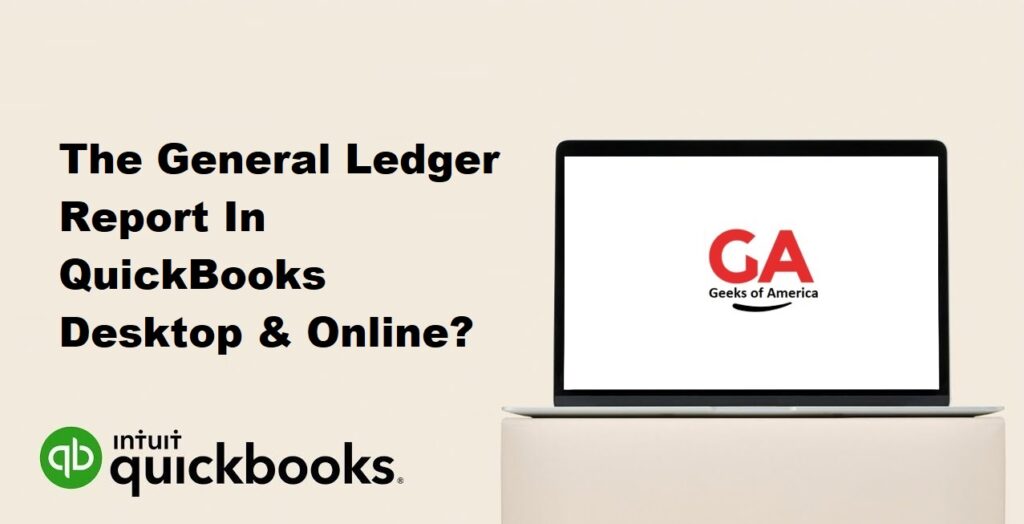
I. Understanding the General Ledger Report:
Before generating the General Ledger Report, it is essential to understand its purpose, significance, and the information it provides.
A. What is the General Ledger Report?
The General Ledger Report is a comprehensive statement that lists all accounts and their respective balances, including assets, liabilities, equity, revenue, and expenses. It summarizes the financial activity of a business during a specific period.
B. Importance of the General Ledger Report:
The General Ledger Report helps businesses monitor their financial transactions, identify errors, track account balances, and gain insights into overall financial performance. It is an essential tool for financial analysis and decision-making.
C. Components of the General Ledger Report:
The General Ledger Report typically includes account names, account numbers, transaction details, debit and credit amounts, and the resulting balance for each account.
Read Also : How To Reprint Vendor Check In QuickBooks Desktop & Online?
II. Generating the General Ledger Report in QuickBooks Desktop:
Follow these steps to generate the General Ledger Report in QuickBooks Desktop:
A. Step 1: Launch QuickBooks Desktop:
Open QuickBooks Desktop by double-clicking the application icon on your computer.
B. Step 2: Access the Reports Center:
From the top menu, click on “Reports” and select “Reports Center” or use the shortcut “Ctrl + A” to open the Reports Center.
C. Step 3: Select the General Ledger Report:
In the Reports Center, locate and select the “General Ledger” report under the “Accountant & Taxes” section. You can also use the search bar to find the report quickly.
D. Step 4: Customize the Report Options:
In the General Ledger Report window, click on the “Customize Report” button. Here, you can choose specific customization options such as report basis, cash or accrual method, and other preferences.
E. Step 5: Set the Date Range and Filters:
Specify the desired date range for the report by selecting the appropriate “From” and “To” dates. You can also apply filters to include or exclude specific accounts or transactions.
F. Step 6: Review and Run the Report:
Review the report settings to ensure accuracy. Click on the “OK” or “Run Report” button to generate the General Ledger Report. The report will be displayed on the screen and can be further analyzed.
Read Also : How To Reprint Payroll Checks In QuickBooks Desktop & Online?
III. Generating the General Ledger Report in QuickBooks Online:
Follow these steps to generate the General Ledger Report in QuickBooks Online:
A. Step 1: Log in to QuickBooks Online:
Access your QuickBooks Online account by entering your login credentials on the Intuit website.
B. Step 2: Navigate to the Reports Section:
From the left-hand menu, click on the “Reports” tab to access the Reports section.
C. Step 3: Locate and Select the General Ledger Report:
In the Reports section, either browse through the available reports or use the search bar to locate the “General Ledger” report.
D. Step 4: Customize the Report Options:
Once you’ve selected the General Ledger Report, click on the “Customize” button to customize the report settings according to your requirements. This includes selecting the report basis, cash or accrual method, and other preferences.
E. Step 5: Set the Date Range and Filters:
Specify the desired date range for the report by selecting the appropriate “From” and “To” dates. You can also apply filters to include or exclude specific accounts or transactions.
F. Step 6: Review and Run the Report:
Review the report settings to ensure accuracy. Click on the “Run Report” button to generate the General Ledger Report. The report will be displayed on the screen and can be further analyzed.
Read Also : How To Reprint Checks In QuickBooks Desktop & Online?
IV. Analyzing the General Ledger Report:
Once you have generated the General Ledger Report, it’s important to analyze the information it provides. Here are some key aspects to consider:
A. Understanding Account Balances:
Review the balances of each account listed in the report. Analyze the debit and credit amounts, ensuring they align with your expectations. Any significant discrepancies should be investigated.
B. Identifying Trends and Patterns:
Look for patterns or trends in revenue, expenses, and other account balances over the specified period. This analysis can provide insights into your business’s financial performance and help identify areas of improvement.
C. Reviewing Transactions:
Examine the detailed transaction information provided in the report. This allows you to verify the accuracy of individual entries and identify any errors or discrepancies that require correction.
Read Also : How To Reprint Pay Stubs In QuickBooks Desktop & Online?
V. Exporting and Sharing the General Ledger Report:
QuickBooks allows you to export and share the General Ledger Report in various formats, making it easier to collaborate or archive the information.
A. Exporting the Report:
To export the report, look for the export icon or the “Export” button within the report window. Choose the desired file format (e.g., PDF or Excel) and specify the location where you want to save the exported file.
B. Sharing the Report:
Once exported, you can share the General Ledger Report with stakeholders, such as accountants, auditors, or colleagues, by attaching the exported file to an email or uploading it to a shared folder.
Read Also : How To Use QuickBooks For Manufacturing?
VI. Conclusion:
The General Ledger Report is a valuable financial statement that provides a comprehensive overview of a business’s financial transactions and account balances. By following the steps outlined in this guide, you can easily generate the General Ledger Report in both QuickBooks Desktop and QuickBooks Online. Utilize this report to analyze your company’s financial data, identify trends, and make informed decisions to support the financial health and success of your business.
