Undeposited Funds is a feature in QuickBooks that allows you to track customer payments received but not yet deposited into your bank account. It acts as a holding account for payments until they are grouped together and deposited into your bank account. This guide will explain what Undeposited Funds are, why they are important, and how to effectively manage them in QuickBooks.
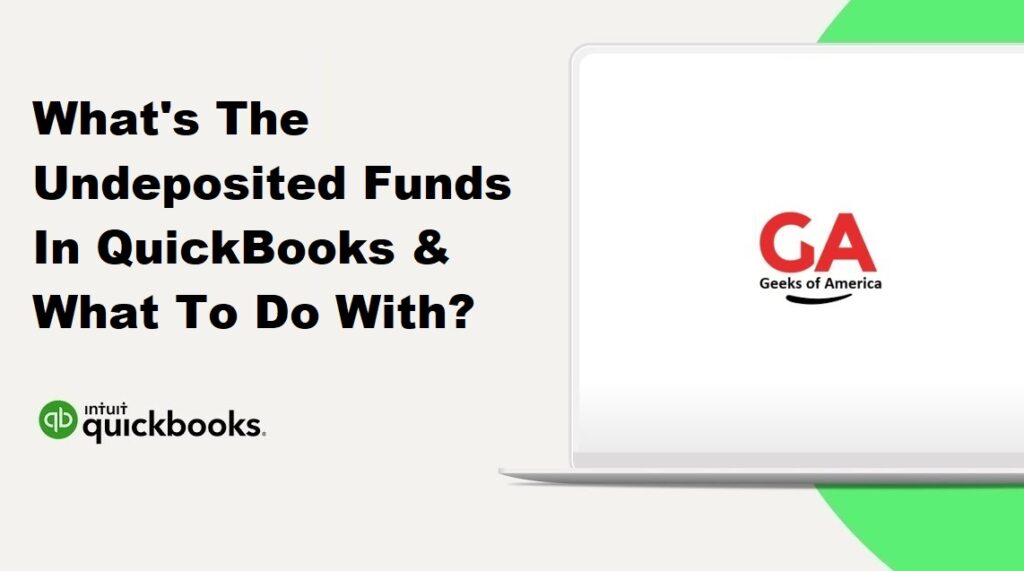
Section 1: Understanding Undeposited Funds
1.1 Definition and Purpose:
- Undeposited Funds refers to funds received from customers that have not been deposited into your bank account.
- It serves as a temporary clearing account to hold customer payments until they are grouped together for deposit.
1.2 Importance of Undeposited Funds:
- Simplifies bank reconciliation: By grouping payments together, you can reconcile your bank accounts more accurately.
- Provides accurate cash flow tracking: Helps you maintain an accurate record of received payments and funds available for deposit.
- Facilitates efficient record-keeping: Allows you to match deposits with corresponding payments for better bookkeeping.
Read Also : How To Transfer Invoices From One QuickBooks To Another New QuickBooks?
Section 2: Managing Undeposited Funds in QuickBooks
2.1 Enabling the Undeposited Funds Feature:
- Open QuickBooks and go to “Edit” > “Preferences” > “Payments” or “Sales & Customers” > “Company Preferences.”
- Select the checkbox for “Use Undeposited Funds as a default deposit to account.”
2.2 Recording Customer Payments:
- Create an invoice or receive a payment through the “Receive Payments” window.
- Ensure that the “Deposit to” field is set to “Undeposited Funds” when receiving payments.
2.3 Grouping Payments for Deposit:
- Go to the “Banking” menu and select “Make Deposits.”
- Choose the payments you want to group by selecting the corresponding transactions from the “Payments to Deposit” window.
- Verify the deposit total and adjust if necessary.
- Select the appropriate bank account for deposit and save the deposit.
2.4 Handling Partial Payments:
- If a customer submits a partial payment, you can either choose to deposit it directly to the bank account or leave it in Undeposited Funds until the full payment is received.
Read Also : How To Transfer Invoices From One QuickBooks To Another New QuickBooks?
Section 3: Troubleshooting Undeposited Funds Discrepancies
3.1 Reconciling Undeposited Funds Account:
- Regularly reconcile the Undeposited Funds account to ensure it matches the funds you have on hand but haven’t yet deposited.
3.2 Locating and Correcting Errors:
- If there are discrepancies between Undeposited Funds and actual payments received, review the transactions to identify and correct any errors.
- Common errors may include incorrectly recorded payments, duplicated transactions, or missed deposits.
Read Also : How To Categorize A Reimbursement In QuickBooks Online & Desktop?
Section 4: Advanced Tips for Managing Undeposited Funds
4.1 Handling Overpayments or Unapplied Credits:
- If a customer overpays or has unapplied credits, you can deposit the excess funds to the appropriate account or apply them to future transactions.
4.2 Utilizing Undeposited Funds for Cash and Check Payments:
- By default, payments received via cash or check are directed to Undeposited Funds. Make sure to group and deposit these payments accordingly.
4.3 Streamlining Deposits using QuickBooks Payments:
- If you use QuickBooks Payments, the funds from credit card transactions can be automatically deposited to your bank account, bypassing the Undeposited Funds step.
Read Also : How To Record Employee Reimbursement In QuickBooks Online & Desktop?
Conclusion:
Undeposited Funds is a crucial feature in QuickBooks for accurately tracking customer payments until they are deposited. By understanding its purpose and following the recommended practices outlined in this guide, you can effectively manage Undeposited Funds, simplify your bank reconciliation process, and maintain accurate financial records in QuickBooks.
