QuickBooks is a widely used accounting software that helps businesses manage their financial records effectively. However, like any software, QuickBooks is prone to errors, and one such error is QuickBooks Error 15204. This error usually occurs when there are issues with downloading payroll updates or updating QuickBooks itself. QuickBooks Error 15204 can disrupt your payroll process and hinder your ability to stay up to date with the latest tax tables and payroll calculations. In this comprehensive guide, we will explore the causes of QuickBooks Error 15204 and provide step-by-step solutions to fix it. We will also share precautionary measures and additional tips to prevent this error from occurring in the future.
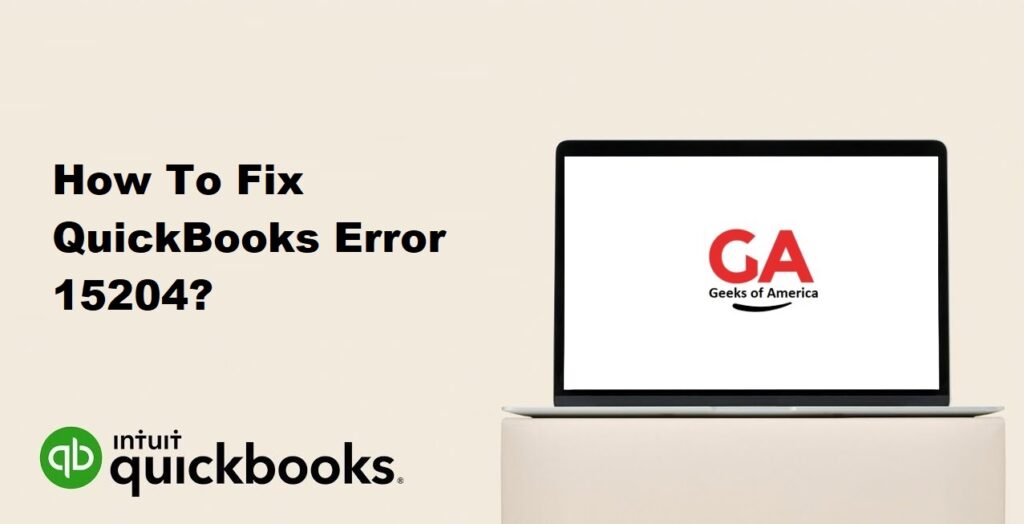
1. Understanding QuickBooks Error 15204:
QuickBooks Error 15204 is an error code that occurs when there are problems with downloading payroll updates or updating QuickBooks. It is typically related to issues with digital signatures or internet connectivity. When this error occurs, you may receive error messages such as “Error 15204: The payroll update did not complete successfully” or “Error 15204: The update did not complete successfully.”
Read Also : How To Fix QuickBooks Error 14545?
2. Precautionary Measures:
Before diving into the solutions, it is important to take some precautionary measures to ensure a smooth troubleshooting process. Here are some steps you can follow:
- Check your internet connection: Ensure that you have a stable internet connection before attempting to download payroll updates or update QuickBooks. Unstable internet connectivity can cause interruptions and errors during the process.
- Update QuickBooks to the latest release: Before attempting to fix QuickBooks Error 15204, make sure you have the latest release of QuickBooks installed. Updating QuickBooks can often resolve common errors and issues.
- Create a backup of your company file: Before making any changes or modifications to your QuickBooks installation, it is crucial to create a backup of your company file. This ensures that your data is safe and can be restored if anything goes wrong during the troubleshooting process.
Read Also : How To Fix QuickBooks Error 101?
3. Solutions to Fix QuickBooks Error 15204:
Now let’s explore some solutions to fix QuickBooks Error 15204:
Solution 1: Verify and configure internet connectivity settings:
- Close QuickBooks and open Internet Explorer.
- Go to the Tools menu and select “Internet Options.”
- In the Internet Options window, navigate to the Advanced tab.
- Scroll down to the Security section and make sure that “Use TLS 1.2” is checked.
- Click Apply and then OK to save the changes.
- Restart your computer and open QuickBooks again.
- Attempt to download payroll updates or update QuickBooks to see if the error is resolved.
Solution 2: Temporarily disable antivirus and firewall:
- Temporarily disable your antivirus software and firewall.
- Open QuickBooks and try to download payroll updates or update QuickBooks.
- If the error is resolved, it indicates that your antivirus or firewall settings are causing the issue.
- Configure your antivirus and firewall to allow QuickBooks access to the internet and re-enable them.
Solution 3: Perform a clean install of QuickBooks:
- Uninstall QuickBooks from your computer.
- Download the latest version of QuickBooks from the official Intuit website.
- Run the QuickBooks installation file and follow the on-screen instructions to install QuickBooks.
- Once the installation is complete, open QuickBooks and check if the error is resolved.
- If the error persists, move on to the next solution.
Solution 4: Reset QuickBooks update settings:
- Close QuickBooks and navigate to the QuickBooks installation folder on your computer.
- Locate the qbupdate.exe file and double-click on it to run it.
- Follow the on-screen instructions to reset the QuickBooks update settings.
- Restart your computer and open QuickBooks again.
- Attempt to download payroll updates or update QuickBooks to see if the error is resolved.
Solution 5: Run QuickBooks in Selective Startup:
- Press the Windows key + R on your keyboard to open the Run dialog box.
- Type “msconfig” in the Run dialog box and press Enter.
- In the System Configuration window, navigate to the General tab.
- Select “Selective startup” and uncheck the box next to “Load startup items.”
- Go to the Services tab and check the box next to “Hide all Microsoft services.”
- Click on “Disable all” to disable all non-Microsoft services.
- Click Apply and then OK to save the changes.
- Restart your computer and open QuickBooks.
- Attempt to download payroll updates or update QuickBooks to see if the error is resolved.
Read Also : How To Fix QuickBooks Error 1003?
4. Additional Tips to Prevent QuickBooks Error 15204:
To avoid encountering QuickBooks Error 15204 in the future, consider implementing the following tips:
- Maintain a stable internet connection: Ensure that you have a reliable and stable internet connection when downloading payroll updates or updating QuickBooks.
- Keep QuickBooks up to date: Regularly check for updates and install the latest releases of QuickBooks. Updated versions often include bug fixes and improvements that can help prevent errors.
- Configure antivirus and firewall settings: Configure your antivirus and firewall settings to allow QuickBooks access to the internet. Adding QuickBooks as an exception can prevent interference with the update process.
- Perform regular system maintenance: Keep your computer optimized and free from unnecessary files and programs. Regularly clean up your system, update drivers, and run disk cleanup and disk defragmentation utilities.
Read Also : How To Fix QuickBooks Error (-6177 0)?
5. Frequently Asked Questions (FAQs):
A1: QuickBooks Error 15204 can be caused by various factors, including issues with internet connectivity, incorrect internet settings, antivirus or firewall blocking QuickBooks, or problems with digital signatures.
A2: Temporarily disabling antivirus and firewall is recommended to troubleshoot QuickBooks Error 15204. However, if you don’t want to disable them, make sure to configure your antivirus and firewall settings to allow QuickBooks access to the internet.
A3: If none of the solutions mentioned above work, consider reaching out to QuickBooks support for further assistance. They can provide more advanced troubleshooting steps or help you resolve the issue.
Read Also : How To Fix QuickBooks Error (-12 0)?
6. Conclusion:
QuickBooks Error 15204 can be resolved by following the solutions provided in this guide. It is crucial to verify and configure internet connectivity settings, temporarily disable antivirus and firewall, perform a clean install of QuickBooks, reset QuickBooks update settings, or run QuickBooks in Selective Startup. By implementing the precautionary measures and additional tips mentioned here, you can prevent QuickBooks Error 15204 from occurring in the future and ensure smooth payroll processes and software updates for your business.
