QuickBooks Desktop is a widely-used accounting software that helps small and medium-sized businesses manage their financial transactions, payroll, and inventory. However, like any other software, it is not immune to errors and issues that can occur during software updates. QuickBooks Desktop update errors can occur due to a variety of reasons such as network issues, corrupted or damaged files, incomplete installation of updates, or an outdated version of QuickBooks Desktop. In this guide, we will discuss in detail the various QuickBooks Desktop update errors that users may encounter and provide step-by-step solutions to fix them.
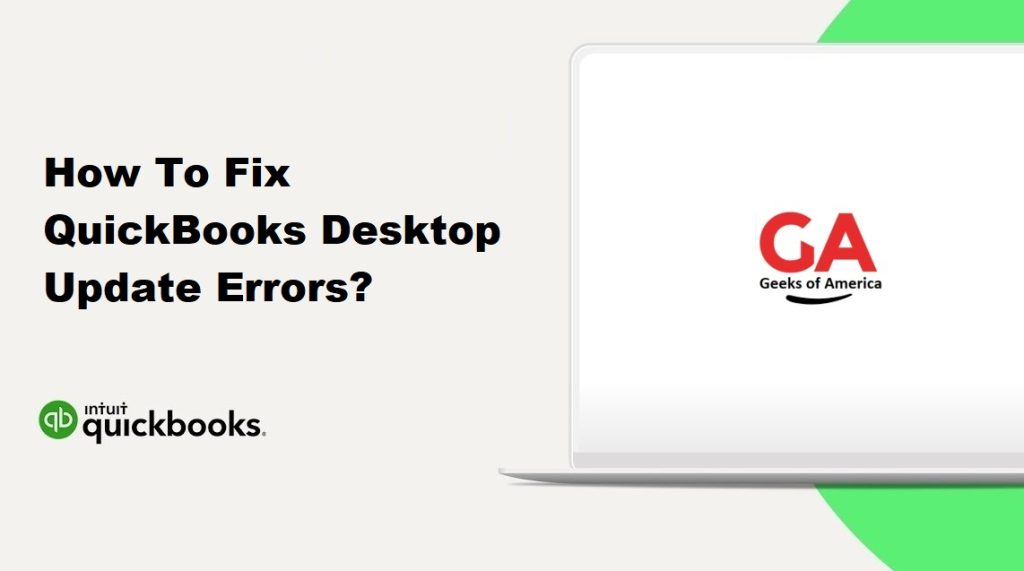
Before we dive into the solutions, it’s important to first understand the types of QuickBooks Desktop update errors that users may encounter.
Types of QuickBooks Desktop Update Errors:
- Error 12002: This error occurs when QuickBooks Desktop is unable to access the server due to a network timeout issue or firewall settings.
- Error 12007: This error occurs when QuickBooks Desktop is unable to connect to the internet or the SSL (Secure Sockets Layer) settings are incorrect.
- Error 1603: This error occurs when there is a problem with the installation of the update, which can be due to insufficient disk space, a corrupted download, or other installation issues.
- Error 15215: This error occurs when QuickBooks Desktop is unable to verify the digital signature of a file, which can be due to an outdated Windows operating system, an incorrect date and time setting, or an antivirus software that is blocking the update.
- Error 15227: This error occurs when there is a problem with the QuickBooks Desktop Payroll update, which can be due to an incorrect configuration of the Internet Explorer settings or a corrupted download.
- Error 1328: This error occurs when there is a problem with the QuickBooks Desktop installation, which can be due to a corrupted or damaged file or an incomplete installation of the update.
- Error 15101: This error occurs when QuickBooks Desktop is unable to download the update due to incorrect internet settings, firewall settings, or a problem with the SSL settings.
- Error 12029: This error occurs when QuickBooks Desktop is unable to download the update due to a network timeout issue, incorrect internet settings, or a problem with the SSL settings.
Now that we have a better understanding of the types of QuickBooks Desktop update errors that users may encounter, let’s discuss the step-by-step solutions to fix them.
Read Also : How To Start And Stop QuickBooks Data Sync?
Solution 1: Check Your Internet Connection
Most QuickBooks Desktop update errors occur due to internet connectivity issues. Therefore, the first step is to ensure that your internet connection is stable and working properly. Follow the steps below to check your internet connection:
- Step 1: Open your web browser and try to access a website.
- Step 2: If you are unable to access any website, it means that there is a problem with your internet connection.
- Step 3: Check your modem and router to ensure that they are working properly.
- Step 4: Try resetting your modem and router.
- Step 5: If you are still unable to access the internet, contact your internet service provider (ISP) to resolve the issue.
Solution 2: Check Your Firewall and Security Software
Firewall and security software can often interfere with the QuickBooks Desktop update process. Therefore, it’s important to ensure that your firewall and security software are not blocking the QuickBooks Desktop update. Follow the steps below to check your firewall and security software:
- Step 1: Open your firewall and security software.
- Step 2: Ensure that QuickBooks Desktop is added to the list of allowed applications.
- Step 3: Ensure that the SSL settings are correct.
- Step 4: If QuickBooks Desktop is not added to the list of allowed applications, add it manually.
- Step 5: If you are unsure how to add QuickBooks Desktop to the list of allowed applications, refer to the user manual or contact the manufacturer of your firewall and security software for assistance.
Solution 3: Update QuickBooks Desktop Manually
If you are unable to update QuickBooks Desktop through the automatic update process, you can try updating it manually. Follow the steps below to update QuickBooks Desktop manually:
- Step 1: Go to the QuickBooks Desktop website and download the latest update for your version of QuickBooks Desktop.
- Step 2: Save the update file to your desktop.
- Step 3: Close all open applications, including QuickBooks Desktop.
- Step 4: Double-click the update file to begin the installation process.
- Step 5: Follow the on-screen instructions to complete the installation process.
Solution 4: Rename the Entitlement File
If you are encountering error 3371, which occurs when QuickBooks Desktop is unable to verify the license data, you can try renaming the entitlement file to resolve the issue. Follow the steps below to rename the entitlement file:
- Step 1: Close QuickBooks Desktop.
- Step 2: Open the Windows File Explorer.
- Step 3: Navigate to the following folder: C:\ProgramData\Intuit\Entitlement Client\v8.
- Step 4: Right-click the EntitlementDataStore.ecml file and select Rename.
- Step 5: Change the name of the file to EntitlementDataStore.ecml.old.
- Step 6: Open QuickBooks Desktop and try to update it again.
Read Also : How To Fix QuickBooks Payroll Error 15311?
Solution 5: Repair QuickBooks Desktop
If you are encountering any of the QuickBooks Desktop update errors, you can try repairing QuickBooks Desktop to resolve the issue. Follow the steps below to repair QuickBooks Desktop:
- Step 1: Close all open applications, including QuickBooks Desktop.
- Step 2: Open the Windows Control Panel.
- Step 3: Click on Programs and Features.
- Step 4: Locate QuickBooks Desktop in the list of installed programs.
- Step 5: Right-click QuickBooks Desktop and select Uninstall/Change.
- Step 6: Click on Repair and follow the on-screen instructions to complete the repair process.
- Step 7: Once the repair process is complete, open QuickBooks Desktop and try to update it again.
Solution 6: Uninstall and Reinstall QuickBooks Desktop
If none of the above solutions have resolved the issue, you can try uninstalling and reinstalling QuickBooks Desktop to fix any corrupted or damaged files. Follow the steps below to uninstall and reinstall QuickBooks Desktop:
- Step 1: Close all open applications, including QuickBooks Desktop.
- Step 2: Open the Windows Control Panel.
- Step 3: Click on Programs and Features.
- Step 4: Locate QuickBooks Desktop in the list of installed programs.
- Step 5: Right-click QuickBooks Desktop and select Uninstall/Change.
- Step 6: Follow the on-screen instructions to complete the uninstallation process.
- Step 7: Once the uninstallation process is complete, restart your computer.
- Step 8: Go to the QuickBooks Desktop website and download the latest version of QuickBooks Desktop.
- Step 9: Follow the on-screen instructions to install QuickBooks Desktop.
- Step 10: Once the installation process is complete, open QuickBooks Desktop and try to update it again.
Read Also : How to Fix QuickBooks Error 15227?
In conclusion, QuickBooks Desktop update errors can be frustrating and time-consuming to resolve. However, by following the above solutions, you can fix most QuickBooks Desktop update errors and ensure that your software is up-to-date and running smoothly. If you are still unable to resolve the issue, you can contact QuickBooks Desktop support for further assistance.
