Recording a down payment on a fixed asset is an important financial transaction that helps track the acquisition of a valuable asset. QuickBooks Desktop provides a straightforward process to record down payments accurately. This guide will walk you through the steps involved in recording a down payment on a fixed asset in QuickBooks Desktop.
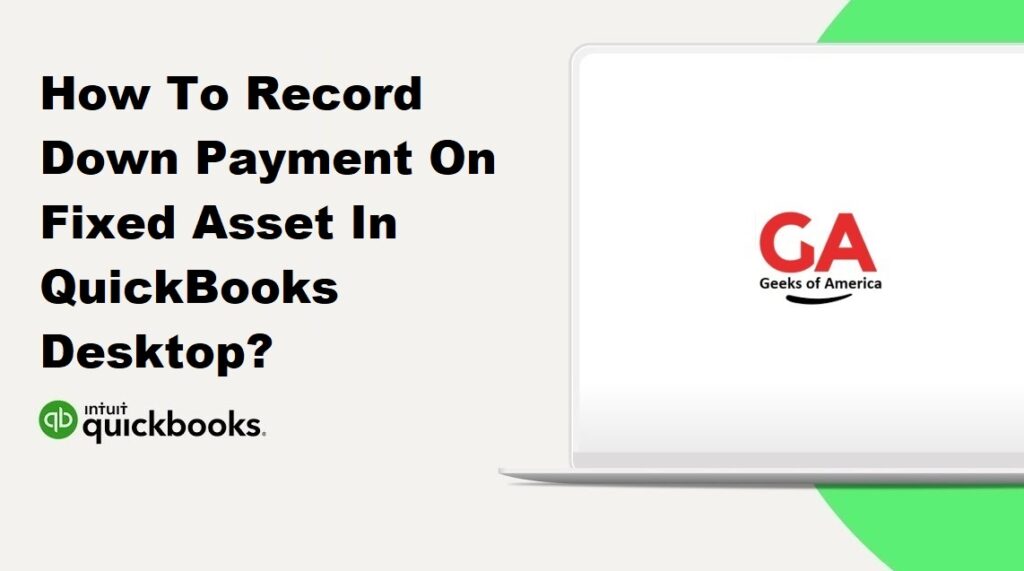
Section 1: Setting Up Accounts
1.1. Create a Fixed Asset Account:
- Launch QuickBooks Desktop and open your company file.
- Navigate to the “Lists” menu and select “Chart of Accounts” or use the keyboard shortcut Ctrl+A.
- Click on the “Account” drop-down menu, select “New,” and choose “Fixed Asset” as the account type.
- Provide a name for the fixed asset account and any additional details. Click “Save & Close” to create the account.
1.2. Create a Down Payment Account:
- In the Chart of Accounts window, click on the “Account” drop-down menu, select “New,” and choose “Other Current Asset” as the account type.
- Enter a name for the down payment account, such as “Fixed Asset Down Payment,” and provide any necessary details. Click “Save & Close” to create the account.
Read Also : What Is QuickBooks Has Reached The Maximum Number Of Unregistered Uses & How To Fix?
Section 2: Recording the Down Payment Transaction
2.1. Navigate to the Receive Payments Window:
- Go to the “Customers” menu and select “Receive Payments.”
2.2. Select the Customer and Invoice:
- In the Receive Payments window, choose the customer who made the down payment from the “Received From” drop-down menu. Add a new customer if needed.
- Locate the invoice or sales receipt related to the down payment in the “Outstanding Transactions” section and check the box next to it.
2.3. Enter the Down Payment Amount:
- In the “Received” column, enter the down payment amount. The “Amount to Apply” column will automatically adjust to match the down payment amount.
2.4. Choose the Down Payment Account:
- In the “Deposit to” section, select the “Fixed Asset Down Payment” account you created in Section 1.2.
2.5. Review and Save the Transaction:
- Review the other fields in the Receive Payments window to ensure accuracy.
- Make any necessary adjustments.
- Once you have verified the information, click “Save & Close” to record the down payment transaction.
Read Also : How To Create A Estimate In QuickBooks Desktop & Online?
Section 3: Applying the Down Payment to the Final Payment
3.1. Create a Credit Memo:
- Go to the “Customers” menu and select “Create Credit Memos/Refunds.”
- Choose the customer who made the down payment from the “Customer: Job” drop-down menu.
- Enter the down payment amount as a negative value in the “Amount” column.
- Select the appropriate fixed asset account in the “Account” column.
- Click “Save & Close” to create the credit memo.
3.2. Receive Payment for the Remaining Balance:
- Go to the “Customers” menu and select “Receive Payments.”
- Select the customer from the “Received From” drop-down menu.
- Locate the credit memo in the “Outstanding Transactions” section and check the box next to it.
- Enter the remaining payment amount in the “Received” column.
- Choose the appropriate fixed asset account in the “Deposit to” section.
- Review the transaction details and click “Save & Close” to record the final payment.
Read Also : How To Create A Quote In QuickBooks Desktop & Online?
Conclusion:
Recording a down payment on a fixed asset in QuickBooks Desktop ensures accurate tracking of your assets and financial transactions. By following the steps outlined in this guide, you can easily record down payments, create relevant accounts, and apply the down payment to the final payment. Properly documenting these transactions helps maintain accurate financial records and facilitates efficient asset management within QuickBooks Desktop.
