Reconciliation is a crucial process in QuickBooks that ensures the accuracy of your financial records by matching your bank statements with your QuickBooks transactions. However, there may be instances where you need to undo or delete a reconciliation due to errors or changes in your financial data. In this guide, we will walk you through the step-by-step process of undoing or deleting a reconciliation in QuickBooks. By following these instructions, you can effectively correct reconciliation mistakes and maintain accurate financial records in your QuickBooks software.
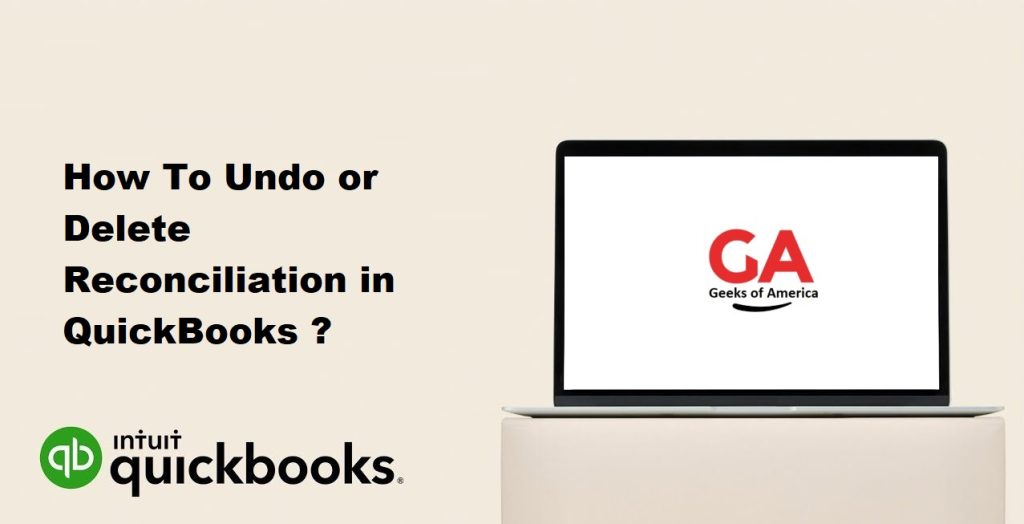
I. Understanding Reconciliation in QuickBooks:
Reconciliation in QuickBooks is the process of comparing your bank statements with the transactions recorded in your QuickBooks software. By reconciling your accounts, you ensure that the transactions in QuickBooks match the actual transactions reflected in your bank statements. This process helps identify any discrepancies or errors in your financial data, ensuring accurate financial reporting and analysis.
Read Also : How To Set Maximum Number Of QuickBooks Company Files?
II. Reasons for Undoing or Deleting a Reconciliation:
There are several reasons why you may need to undo or delete a reconciliation in QuickBooks, including:
- Errors: If you’ve made mistakes during the reconciliation process, such as entering incorrect amounts or matching transactions incorrectly, you may need to undo or delete the reconciliation to correct these errors.
- Duplicate Transactions: In some cases, duplicate transactions may be inadvertently reconciled, leading to incorrect account balances. Undoing or deleting the reconciliation allows you to remove the duplicate transactions and reconcile them accurately.
- Changes in Financial Data: If there are changes in your financial data, such as adjustments, corrections, or voided transactions, it may be necessary to undo or delete a previous reconciliation to reflect these changes accurately.
III. Prerequisites for Undoing or Deleting Reconciliation:
Before proceeding with the steps to undo or delete a reconciliation in QuickBooks, ensure that you have the following:
- QuickBooks Desktop Software: Install and set up the desired version of QuickBooks Desktop on your computer.
- Administrative Access: Log in to QuickBooks with administrative credentials to perform the necessary actions.
- Backup of QuickBooks Data: Create a backup of your QuickBooks data before undoing or deleting a reconciliation to ensure you have a restore point in case of any issues.
IV. Step-by-Step Guide to Undo or Delete Reconciliation in QuickBooks:
A. Step 1: Ensure Backup of Company File:
- Open QuickBooks Desktop and log in to your company file.
- From the top menu, go to “File” and select “Create Backup” to create a backup of your QuickBooks data. Save the backup file in a secure location.
B. Step 2: Determine the Reconciliation to Undo or Delete:
- Identify the specific account and period for which you want to undo or delete the reconciliation.
- Make note of the reconciliation date and the ending balance for that period.
C. Step 3: Access the Reconciliation Window:
- From the top menu, go to “Banking” and select “Reconcile.”
- In the “Begin Reconciliation” window that appears, select the account for which you want to undo or delete the reconciliation.
- Click on the “Locate Discrepancies” button to open the Reconciliation Discrepancy window.
Read Also : How To Fix Error QuickBooks Payroll Update Error?
D. Step 4: Undo a Reconciliation:
- In the Reconciliation Discrepancy window, review the list of transactions and identify the specific reconciliation you want to undo.
- Select the transaction by clicking on the checkbox next to it.
- Click on the “Go To” button to navigate to the original transaction in QuickBooks.
- Make the necessary changes to the transaction, such as modifying amounts or removing the reconciliation status.
- Save the changes, and the transaction will no longer be marked as reconciled.
- Repeat these steps for all transactions that need to be undone.
- Once you have made all the necessary changes, close the Reconciliation Discrepancy window.
E. Step 5: Delete a Reconciliation:
- In the Reconciliation Discrepancy window, review the list of transactions and identify the specific reconciliation you want to delete.
- Select the transaction by clicking on the checkbox next to it.
- Click on the “Delete” button to remove the reconciliation status from the selected transaction.
- A confirmation prompt will appear. Click “Yes” to confirm the deletion.
- Repeat these steps for all transactions that need to be deleted.
- Once you have deleted all the necessary transactions, close the Reconciliation Discrepancy window.
V. Best Practices for Reconciliation in QuickBooks:
To ensure accurate reconciliation and avoid the need to undo or delete reconciliations, consider the following best practices:
- Regular Reconciliation: Perform regular reconciliations to keep your financial data up to date and accurate.
- Review Transactions: Carefully review transactions before reconciling to ensure their accuracy and proper categorization.
- Use Bank Feeds: Utilize QuickBooks’ bank feeds feature to import and match transactions directly from your bank, reducing manual entry errors.
- Reconcile by Small Periods: Break down your reconciliation process into smaller periods, such as monthly or quarterly, to make it more manageable and identify issues promptly.
- Maintain Documentation: Keep a record of reconciliation reports and supporting documents for future reference and auditing purposes.
- Seek Professional Help: If you are unsure about reconciliation or encounter complex issues, consider consulting an accounting professional or QuickBooks support expert for guidance.
Read Also : How To Enter or Edit Your Payroll Service Key/Disk Delivery In QuickBooks?
VI. Conclusion:
Undoing or deleting a reconciliation in QuickBooks is an essential process to correct errors, remove duplicate transactions, or reflect changes in your financial data accurately. By following the step-by-step guide provided in this comprehensive guide, you can easily undo or delete a reconciliation in QuickBooks Desktop. Remember to create a backup of your data, access the reconciliation window, and make the necessary changes to transactions. By adhering to best practices and maintaining accurate financial records, you can ensure the integrity of your QuickBooks data and make informed financial decisions for your business.
