Intuit Account with Customer Account Management Portal (CAMPs) is a central hub that allows users to manage their Intuit products and services. Whether you need to update your account information, manage subscriptions, or make changes to your Intuit products, this guide will walk you through the necessary steps. By following this guide, you can effectively update, manage, or change your Intuit Account with CAMPs and ensure a seamless experience with Intuit’s suite of products.
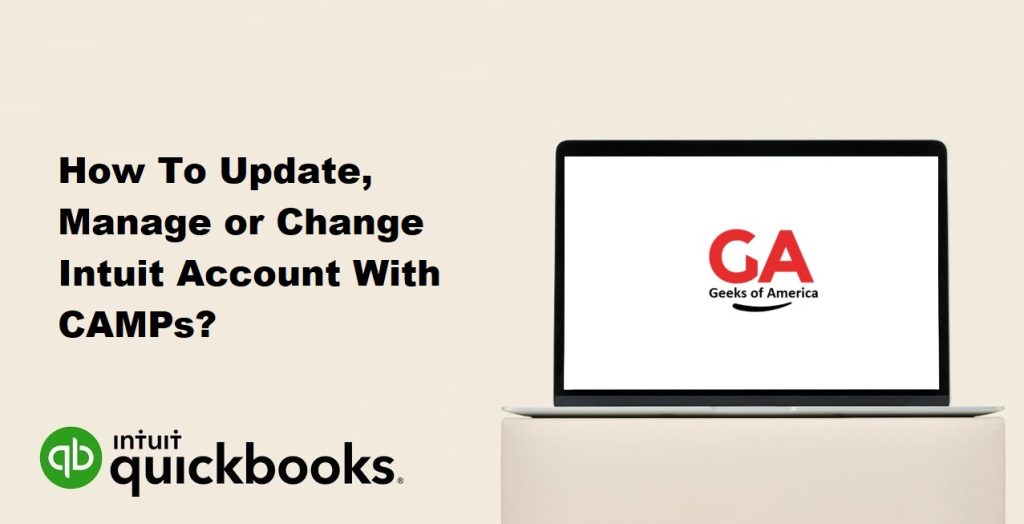
1. Understanding Intuit Account and CAMPs
1.1 What is Intuit Account?
Intuit Account is a centralized account management system provided by Intuit that allows users to access and manage various Intuit products and services. It serves as a single sign-on for multiple Intuit applications, including QuickBooks, TurboTax, and Mint.
1.2 What is CAMPs?
CAMPs, which stands for Customer Account Management Portal, is a part of the Intuit Account system. It provides users with a user-friendly interface to manage their Intuit products, subscriptions, account information, billing, and more.
2. Accessing CAMPs and Logging into Your Intuit Account
2.1 Navigating to CAMPs:
Open a web browser and go to the Intuit website. Locate the “Sign In” or “Log In” button, which will direct you to the Intuit Account login page. From there, you can access CAMPs.
2.2 Logging into Your Intuit Account:
On the Intuit Account login page, enter your Intuit Account credentials, including your username and password. If you don’t have an Intuit Account, you can create one by selecting the appropriate option and following the on-screen instructions.
Read Also : How To Convert QuickBooks File From Windows to Mac?
3. Updating Your Intuit Account Information
3.1 Profile and Personal Information:
Once logged into CAMPs, navigate to the profile or account settings section. Update your personal information such as name, email address, contact number, and mailing address. Ensure that your information is accurate and up to date.
3.2 Security Settings:
Review and manage your security settings. This includes updating your password, enabling two-factor authentication for added security, and reviewing connected devices or applications.
3.3 Communication Preferences:
Customize your communication preferences to receive relevant updates, newsletters, or promotional offers from Intuit. Choose your preferred communication methods such as email, phone, or mail and select the types of communication you wish to receive.
4. Managing Subscriptions and Services
4.1 Viewing Subscriptions and Services:
In CAMPs, navigate to the “Subscriptions” or “Services” section to view the list of Intuit products and services you have subscribed to. This includes software licenses, online services, and add-ons.
4.2 Modifying Subscriptions:
If you need to make changes to your subscriptions, such as upgrading or downgrading to a different plan, select the appropriate option in CAMPs. Follow the prompts to modify your subscription preferences and review any pricing or feature differences.
4.3 Cancelling Subscriptions:
If you wish to cancel a subscription, locate the specific subscription in CAMPs and choose the cancellation option. Follow the provided instructions to cancel the subscription. Take note of any cancellation policies or potential consequences before proceeding.
4.4 Adding New Services:
If you want to add new services to your Intuit Account, explore the available options in CAMPs. This may include additional software or online services that can enhance your Intuit experience. Follow the instructions to add and activate the new service.
Read Also : How To Convert QuickBooks File From Mac To Windows?
5. Changing Intuit Products or Versions
5.1 Evaluating Product Requirements:
Before making changes to your Intuit products or versions, ensure that your system meets the requirements of the desired product or version. Check the system specifications, compatibility, and any additional requirements specified by Intuit.
5.2 Upgrading or Downgrading Products:
If you wish to upgrade or downgrade your Intuit product to a different version, navigate to the appropriate section in CAMPs. Choose the upgrade or downgrade option and follow the instructions provided. Take note of any data migration processes or compatibility considerations.
5.3 Migrating Data between Products:
If you need to migrate data from one Intuit product to another, such as transferring data from QuickBooks Online to QuickBooks Desktop, consult the migration tools or resources provided by Intuit. These tools will guide you through the data migration process, ensuring a smooth transition.
6. Billing and Payment Management
6.1 Viewing Billing Information:
In CAMPs, access the billing section to view your billing information. This includes invoices, payment history, and any outstanding balances. Review the details and ensure that your billing information is accurate.
6.2 Updating Payment Methods:
If you need to update your payment method, navigate to the payment settings section in CAMPs. Add or remove payment methods such as credit cards or bank accounts. Ensure that your payment details are accurate and up to date.
6.3 Managing Invoices and Payments:
CAMPs provides options to manage your invoices and payments. View and download invoices, make payments online, or set up automatic payments for your subscriptions. Keep track of your payments and review any payment-related notifications.
7. Troubleshooting and FAQs
7.1 Common Issues and Solutions:
If you encounter any issues while updating, managing, or changing your Intuit Account with CAMPs, refer to the troubleshooting resources provided by Intuit. These resources may include FAQs, knowledge base articles, or community forums where you can find solutions to common issues.
7.2 Frequently Asked Questions:
Consult the frequently asked questions section on the Intuit website or within CAMPs to find answers to commonly asked questions related to account management, subscriptions, product changes, billing, and more.
8. Contacting Intuit Support:
If you need further assistance or have specific questions regarding your Intuit Account with CAMPs, reach out to Intuit support. Contact information for customer support can be found on the Intuit website or within the CAMPs portal.
Read Also : How To Set-Up Emails In QuickBooks Desktop Pro?
9. Conclusion
Managing and updating your Intuit (QuickBooks) Account with CAMPs is essential for a smooth experience with Intuit products and services. By following this comprehensive guide, you can effectively update, manage, or change your Intuit Account information, subscriptions, services, and billing. Remember to regularly review and update your profile and personal information, adjust your security settings, and customize your communication preferences. Utilize the features in CAMPs to view and modify your subscriptions and services, add new services, and make changes to your Intuit products or versions. Take advantage of the billing and payment management options to view invoices, update payment methods, and manage payments. In case of any issues, consult the troubleshooting resources and FAQs provided by Intuit, or contact their customer support for assistance. By effectively managing your Intuit Account with CAMPs, you can ensure a seamless and personalized experience with Intuit’s suite of products and services.
