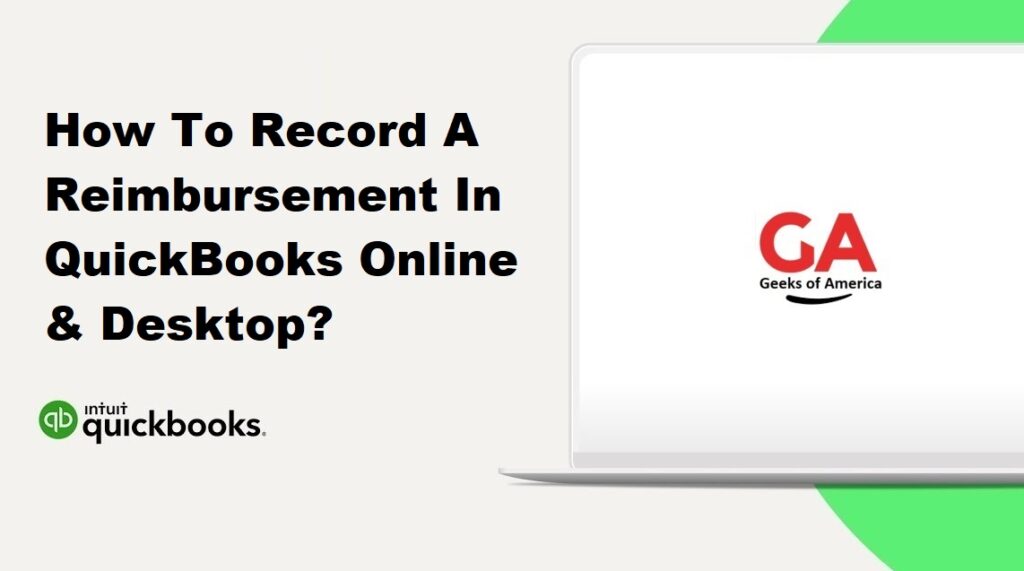
I. Introduction
Recording reimbursements accurately in QuickBooks is crucial for maintaining proper financial records and tracking expenses in your business. Whether you use QuickBooks Online or QuickBooks Desktop, it’s essential to understand how to record reimbursements effectively. This guide will walk you through the process step-by-step, ensuring that you can properly record reimbursements in both QuickBooks Online and QuickBooks Desktop.
A. Definition and Importance of Recording Reimbursements in QuickBooks
- Reimbursements refer to the repayment of expenses incurred by individuals on behalf of a company or business.
- Recording reimbursements in QuickBooks allows you to accurately track and categorize these expenses, ensuring that your financial records are up-to-date and accurate.
- Properly recording reimbursements is essential for compliance with tax regulations, maintaining transparency in financial reporting, and ensuring accurate expense tracking.
B. Overview of the Guide’s
Content This guide will provide a comprehensive step-by-step approach to recording reimbursements in both QuickBooks Online and QuickBooks Desktop.
Read Also : How To Reverse A Deposit In QuickBooks Desktop?
II. Setting Up Reimbursement Accounts
A. Creating an Expense Account for Reimbursements
- QuickBooks Online In: QuickBooks Online, you can easily create an expense account specifically for reimbursements. Follow these steps:
- Log in to your QuickBooks Online account.
- From the Dashboard, click on the “Accounting” tab in the left-hand menu.
- Select “Chart of Accounts” from the options.
- Click on the “New” button at the top right corner of the Chart of Accounts page.
- In the “Account Type” drop-down menu, select “Expenses.”
- From the “Detail Type” drop-down menu, choose an appropriate option for reimbursements (e.g., “Employee Expense Reimbursement”).
- Enter a suitable name for the reimbursement account (e.g., “Reimbursements”) in the “Name” field.
- Optionally, you can provide additional details like the account number and description.
- Click on the “Save and Close” button to create the reimbursement account.
- QuickBooks Desktop: To create an expense account for reimbursements in QuickBooks Desktop, follow these steps:
- Launch QuickBooks Desktop on your computer.
- From the menu bar, go to “Lists” and select “Chart of Accounts.”
- Click on the “Account” button at the bottom left corner of the Chart of Accounts window.
- Choose “New” from the drop-down menu.
- In the “Add New Account” window, select “Expense” as the account type.
- Enter a suitable name for the reimbursement account (e.g., “Reimbursements”) in the “Account Name” field.
- Optionally, you can provide additional information like the account number and description.
- Click on the “Save & Close” button to create the reimbursement account.
Creating a dedicated expense account for reimbursements ensures that these transactions are properly categorized and tracked in your financial records. It also simplifies reporting and analysis related to reimbursements.
Read Also : How To Create A QBW File In QuickBooks?
III. Recording a Reimbursement in QuickBooks Online
A. Creating an Expense
To record a reimbursement as an expense in QuickBooks Online, follow these steps:
- From the QuickBooks Online Dashboard, click on the “+ New” button located in the upper-left corner of the screen.
- Select “Expense” from the options under the “Suppliers” section.
- If you have already created a vendor profile for the person or entity being reimbursed, you can select their name from the “Payee” drop-down menu. Otherwise, you can enter their name manually.
- Fill in the necessary information for the expense, including the date, payment method, and payment account.
- In the “Category” field, select the appropriate expense account that corresponds to the type of expense being reimbursed.
- Enter the amount of the reimbursement in the “Amount” field.
- If applicable, add any additional details in the “Description” field.
- Click on “Save and close” to record the expense.
B. Associating the Expense with a Reimbursement Account
After creating the expense, you need to associate it with the reimbursement account you created earlier. Here’s how:
- Go to the QuickBooks Online Dashboard and click on the “Accounting” tab in the left-hand menu.
- Select “Chart of Accounts” from the options.
- Locate the reimbursement account you created under the “Account” column.
- Click on the account name to open the account details.
- In the account details page, click on the “Run Report” button.
- From the report, find the expense you recorded for the reimbursement.
- Click on the expense transaction to open it.
- In the expense transaction, click on the “Category” field.
- Select the reimbursement account from the drop-down list to associate the expense with the reimbursement account.
- Click on “Save” to save the changes.
C. Creating a Journal Entry for Reimbursement
In some cases, you may need to create a journal entry to record the reimbursement transaction accurately. Here’s how to do it:
- From the QuickBooks Online Dashboard, click on the “+ New” button located in the upper-left corner of the screen.
- Select “Journal Entry” under the “Other” section.
- Enter the date of the reimbursement in the “Journal Date” field.
- In the first line of the journal entry, select the reimbursement account you created.
- Enter the amount of the reimbursement as a negative value.
- In the second line, select the bank account from which the reimbursement will be paid.
- Enter the same amount as a positive value.
- If needed, you can add a memo or description in the “Memo” field.
- Click on “Save and close” to record the journal entry.
Recording reimbursements in QuickBooks Online allows you to accurately track and categorize these transactions, ensuring proper financial reporting and analysis.
Read Also : Why QuickBooks Utility Application Keeps Popping Up & How To Fix?
IV. Recording a Reimbursement in QuickBooks Desktop
A. Creating an Expense
To record a reimbursement as an expense in QuickBooks Desktop, follow these steps:
- Open QuickBooks Desktop on your computer.
- From the menu bar, click on “Banking” and select “Write Checks.”
- In the “Pay to the Order of” field, enter the name of the person or entity being reimbursed.
- Select the bank account from which the reimbursement will be paid.
- Enter the date of the reimbursement in the “Date” field.
- In the “Expenses” tab, select the appropriate expense account that corresponds to the type of expense being reimbursed.
- Enter the amount of the reimbursement in the “Amount” field.
- If necessary, you can provide additional details in the “Memo” field.
- Click on “Save & Close” to record the expense.
B. Associating the Expense with a Reimbursement Account
After creating the expense, you need to associate it with the reimbursement account you created earlier. Here’s how:
- From the QuickBooks Desktop home screen, click on “Lists” and select “Chart of Accounts.”
- Locate the reimbursement account you created in the Chart of Accounts list.
- Double-click on the account name to open the account details.
- In the account details window, click on the “Transactions” tab.
- Find the expense transaction related to the reimbursement.
- Double-click on the expense transaction to open it.
- In the expense transaction window, click on the “Account” field.
- Select the reimbursement account from the drop-down list to associate the expense with the reimbursement account.
- Click on “Save & Close” to save the changes.
C. Creating a Journal Entry for Reimbursement
In certain situations, you may need to create a journal entry to accurately record the reimbursement transaction. Here’s how:
- From the QuickBooks Desktop home screen, click on “Company” and select “Make General Journal Entries.”
- Enter the date of the reimbursement in the “Date” field.
- In the “Account” column of the first line, select the reimbursement account you created.
- Enter the amount of the reimbursement as a negative value.
- In the “Name” or “Memo” column, provide a brief description of the reimbursement.
- In the “Account” column of the second line, select the bank account from which the reimbursement will be paid.
- Enter the same amount as a positive value.
- Click on “Save & Close” to record the journal entry.
Recording reimbursements accurately in QuickBooks Desktop allows for proper expense tracking and financial reporting in your business.
Note: The steps provided are general guidelines for recording reimbursements. Depending on your specific version of QuickBooks Desktop, the exact steps and menu options may vary slightly.
Read Also : Why QuickBooks Utility Application Asks For Admin Password & How To Fix?
V. Best Practices for Recording Reimbursements
Recording reimbursements accurately in QuickBooks is essential for maintaining proper financial records and ensuring compliance. To effectively manage reimbursements, consider implementing the following best practices:
A. Consistent Expense Tracking
- Create a standardized process: Establish a clear and consistent process for employees to submit reimbursement requests. This process should include requirements for documenting expenses, such as receipts and supporting documentation.
- Use expense categories: Categorize expenses appropriately using predefined expense categories in QuickBooks. Consistency in categorization allows for easier tracking and reporting of reimbursable expenses.
- Enter expenses promptly: Encourage employees to enter their expenses in a timely manner to avoid delays and ensure accurate tracking of reimbursable amounts.
B. Proper Documentation and Record-keeping
- Maintain receipts and documentation: Require employees to provide receipts or other supporting documentation for each expense. These documents should be stored electronically or physically and linked to the corresponding expense entries in QuickBooks.
- Digitize documentation: Consider using digital tools or mobile apps to capture and store expense receipts electronically. This facilitates easy retrieval and eliminates the risk of losing paper receipts.
- Keep detailed records: Maintain detailed records of reimbursed expenses, including the date, amount, vendor, purpose, and any related notes. Accurate and complete records help with audits, compliance, and financial analysis.
C. Regular Reconciliation and Review
- Reconcile bank and credit card accounts: Regularly reconcile your bank and credit card accounts in QuickBooks to ensure that all reimbursements have been properly recorded and matched to the corresponding transactions.
- Review expense reports: Periodically review expense reports and reimbursement requests to identify any discrepancies or potential errors. This step helps maintain accuracy and identify any fraudulent or non-compliant activities.
- Conduct periodic audits: Perform periodic audits of reimbursed expenses to verify compliance with company policies and regulatory requirements. Random audits can help identify any irregularities or areas for improvement.
By following these best practices, you can ensure that your reimbursement recording process in QuickBooks is accurate, efficient, and compliant with accounting standards. Consistent expense tracking, proper documentation, regular reconciliation, and review are key to maintaining transparency and financial integrity in your business.
Read Also : How To Fix QuickBooks Online Bank Feeds Not Working?
VI. Troubleshooting Common Issues
A. Duplicate Reimbursement Entries
- Review transactions: Double-check your QuickBooks records to identify any duplicate entries for reimbursements. Look for transactions with the same date, payee, and amount.
- Delete or merge duplicates: If you find duplicate entries, delete one of the duplicates to avoid inaccuracies in your financial records. Alternatively, you can merge the duplicate entries into a single transaction.
- Implement preventive measures: Train employees on the proper process for recording reimbursements to minimize the occurrence of duplicate entries. Encourage them to review existing entries before submitting new reimbursement requests.
B. Incorrect Account Selection
- Verify account selection: When recording reimbursements, ensure that you select the correct expense account to accurately categorize the transaction.
- Edit the transaction: If you realize that you have selected the wrong account, locate the transaction in QuickBooks and edit it. Choose the correct account from the account drop-down menu.
- Review regularly: Regularly review your reimbursement transactions to check for any misclassified accounts. Correct any mistakes promptly to maintain accurate financial records.
C. Reimbursement Reconciliation Challenges
- Compare records: Ensure that your reimbursement records in QuickBooks match the corresponding bank or credit card statements. Verify that the amounts and dates align.
- Investigate discrepancies: If you notice discrepancies during reconciliation, carefully review the individual transactions to identify any errors or missing entries. Look for potential duplicates, missing reimbursements, or incorrect amounts.
- Make necessary adjustments: If you identify any discrepancies, make the appropriate adjustments in QuickBooks to reconcile the reimbursements accurately. This may involve editing existing transactions or creating new ones to rectify the discrepancies.
- Seek professional assistance: If you encounter complex reconciliation challenges or are unsure how to resolve the issues, consider consulting a professional accountant or QuickBooks expert for guidance and support.
By troubleshooting these common issues, you can ensure the accuracy and integrity of your reimbursement records in QuickBooks. Regularly reviewing and reconciling transactions, addressing duplicates or incorrect entries, and seeking professional assistance when needed will help maintain reliable financial information in your accounting system.
