How To Transfer Invoices From One QuickBooks To Another New QuickBooks?. To transfer invoices from one QuickBooks company file to another new QuickBooks company file, you can follow the steps below:
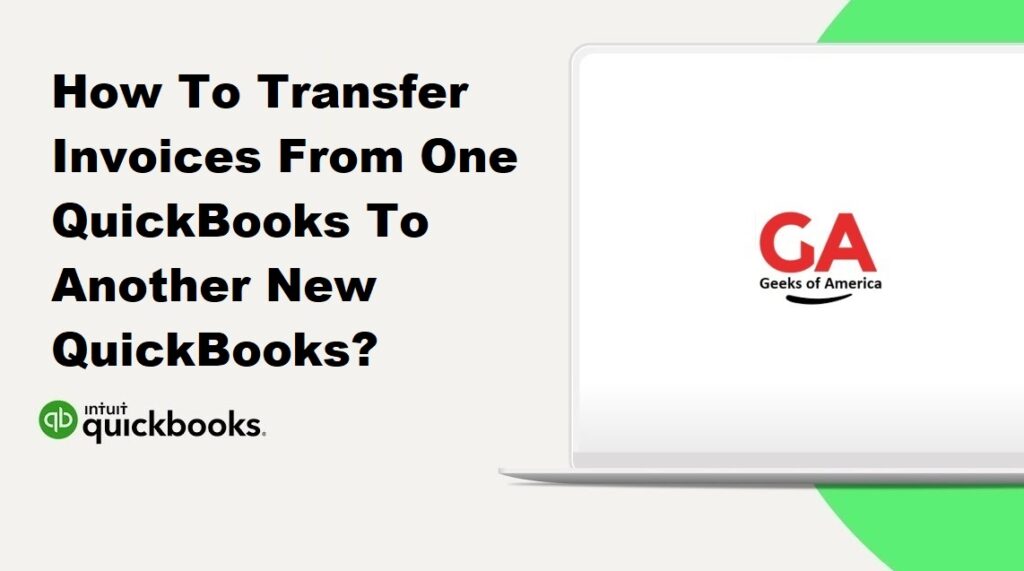
Step 1: Export the Invoices from the Old QuickBooks File
- Open the old QuickBooks company file.
- Go to the “Reports” menu and select “Sales” and then “Sales by Customer Detail” report.
- Set the date range to include the invoices you want to transfer.
- Customize the report to include all the necessary information, such as invoice number, customer name, date, amount, and any other relevant details.
- Click “Run” to generate the report.
- Review the report to ensure that all the necessary invoices are included.
- Export the report to an Excel or CSV file by selecting “Excel” or “CSV” from the report window’s export options.
Read Also : How To Categorize A Reimbursement In QuickBooks Online & Desktop?
Step 2: Import the Invoices into the New QuickBooks File
- Open the new QuickBooks company file.
- Go to the “File” menu and select “Import Data” and then “Invoices.”
- Follow the prompts to locate and select the Excel or CSV file containing the exported invoices from the old QuickBooks file.
- Map the fields in the import file to the corresponding fields in QuickBooks, such as invoice number, customer name, date, amount, etc.
- Review the mapping to ensure that the fields are correctly aligned.
- Click “Import” to start the import process.
- Once the import is complete, QuickBooks will display a summary of the imported invoices.
Read Also : How To Record Employee Reimbursement In QuickBooks Online & Desktop?
Step 3: Verify the Imported Invoices
- Go to the “Customers” menu and select “Customer Center” or “Sales” and then “Customers.”
- Locate and open the customer associated with the transferred invoices.
- Verify that all the invoices have been successfully imported with the correct information, such as invoice numbers, dates, amounts, and customer details.
- Repeat this process for each customer whose invoices you have transferred.
It’s important to note that this process transfers invoices as historical data and doesn’t create a live connection between the two QuickBooks files. Additionally, the steps provided are a general guide, and the exact process may vary slightly depending on the version and edition of QuickBooks you are using.
Read Also : How To Record A Reimbursement In QuickBooks Online & Desktop ?
Before transferring any data, it’s always a good idea to create a backup of both your old and new QuickBooks company files to ensure that your data is protected.
