Duplicate transactions can occur in QuickBooks Desktop for various reasons, such as accidental data entry errors, importing transactions multiple times, or syncing issues with connected bank accounts. Having duplicate transactions in your QuickBooks file can lead to inaccurate financial records and reconciliation difficulties. It’s important to identify and delete these duplicates to maintain the integrity of your financial data. In this guide, we will provide step-by-step instructions on how to delete duplicate transactions in QuickBooks Desktop.
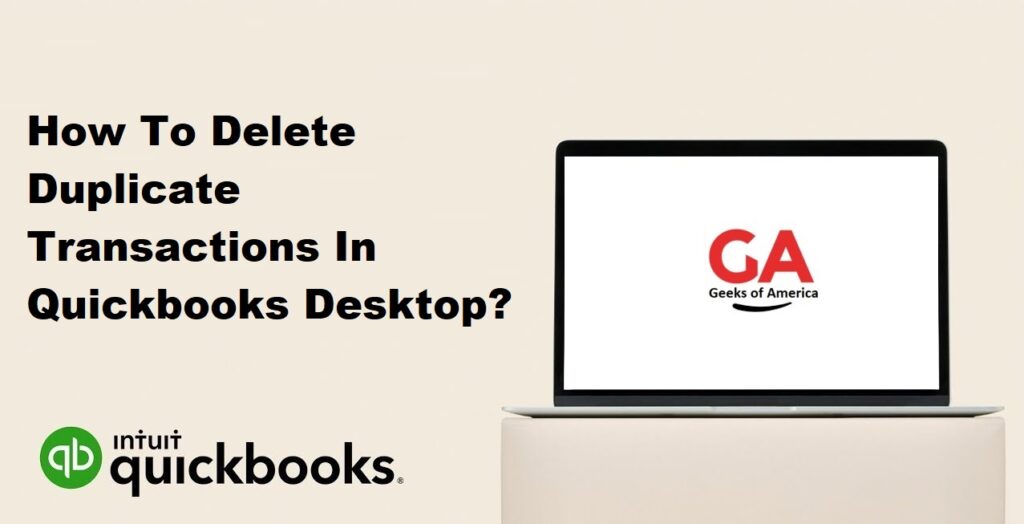
I. Identifying Duplicate Transactions
Before deleting duplicate transactions, it’s crucial to identify them accurately. QuickBooks provides several methods to identify duplicate transactions:
- Transaction Report: Generate a report, such as the Transaction Detail by Account or Transaction List by Date, to review all transactions within a specific period. Look for transactions with identical details, such as the date, amount, payee, and reference number.
- Account Registers: Go through the account registers, such as the bank or credit card registers, and scan for transactions with the same or similar details.
- Search Function: Use the search function in QuickBooks to search for specific transaction details, such as the amount or payee name, to identify potential duplicates.
Read Also : How To Write Off An Invoice In Quickbooks Desktop & Online?
II. Deleting Duplicate Transactions
Once you have identified the duplicate transactions, follow these steps to delete them in QuickBooks Desktop:
- Backup your QuickBooks company file: Before making any changes to your data, create a backup of your QuickBooks company file as a precautionary measure.
- Enable account numbers (optional): If you haven’t already, consider enabling account numbers for your accounts in QuickBooks Desktop. Account numbers can help you easily identify duplicate transactions in account registers.a. Go to the “Edit” menu and select “Preferences.” b. Choose “Accounting” on the left panel and click on the “Company Preferences” tab. c. Check the box that says “Use account numbers” and click “OK” to save the changes.
- Open the account register: Open the account register that contains the duplicate transaction(s) you want to delete. For example, if the duplicate transaction is in your bank account, go to the Chart of Accounts, locate the bank account, and double-click on it to open the register.
- Sort transactions by date: Click on the “Date” column header in the register to sort the transactions by date. This will help you easily identify and delete the duplicates.
- Identify and select the duplicate transaction(s): Locate the duplicate transaction(s) based on the information you gathered during the identification process. Select each duplicate transaction by clicking on the corresponding row to highlight it. To select multiple transactions, hold down the Ctrl key (Windows) or Command key (Mac) while clicking on each transaction.
- Delete the duplicate transaction(s): Once the duplicate transaction(s) are selected, follow one of the methods below to delete them:a. Method 1: Right-click on the selected transaction(s) and choose “Delete Transaction” from the context menu. Click “OK” to confirm the deletion.b. Method 2: Use the keyboard shortcut by pressing Ctrl+D (Windows) or Command+D (Mac) to delete the selected transaction(s). Click “OK” to confirm the deletion.c. Method 3: From the menu bar, go to the “Edit” menu and select “Delete Transaction.” Click “OK” to confirm the deletion.
- Review and adjust related transactions (if necessary): Deleting a duplicate transaction may impact related transactions, such as reconciled transactions or transactions linked to other accounts. Review these related transactions and make any necessary adjustments to ensure accurate financial records.
- Repeat the process for other account registers: If you have identified duplicate transactions in multiple account registers, repeat steps 3-7 for each respective account register.
Read Also : How To Update Bank Account In Quickbooks Online?
III. Preventing Duplicate Transactions
To minimize the occurrence of duplicate transactions in the future, consider implementing these preventive measures:
- Data Entry Controls: Implement controls and double-check procedures during data entry to minimize errors that can lead to duplicate transactions.
- Automation and Integration: If you use third-party applications or bank feeds to import transactions into QuickBooks, ensure that the synchronization settings are properly configured to avoid importing duplicates.
- Reconciliation Review: Perform regular account reconciliations to identify and resolve any discrepancies promptly. Reconciliations help ensure that all transactions are accurately recorded and minimize the chances of duplicates going unnoticed.
- Training and Documentation: Train your staff on proper data entry procedures and provide clear documentation on how to enter transactions correctly. This will help reduce errors and the occurrence of duplicate transactions.
Read Also : What Is Quickbooks Clean Install Tool And How To Download Quickbooks Clean Install Tool?
IV. Conclusion
Deleting duplicate transactions in QuickBooks Desktop is an essential task to maintain accurate financial records. By following the steps outlined in this guide, you can identify and delete duplicate transactions effectively. Remember to always back up your QuickBooks company file before making any changes, and consider implementing preventive measures to minimize the occurrence of duplicates in the future. With clean and accurate financial data, you can ensure the integrity of your records and make informed business decisions.
