QuickBooks is a powerful accounting software that streamlines financial management for businesses. However, users may encounter errors while using the software, such as QuickBooks Error 1722. This error typically occurs during the installation or update process and can cause disruptions in the software’s functionality. In this detailed guide, we will explore the causes of QuickBooks Error 1722 and provide step-by-step solutions to resolve it. Additionally, we will address frequently asked questions related to this error.
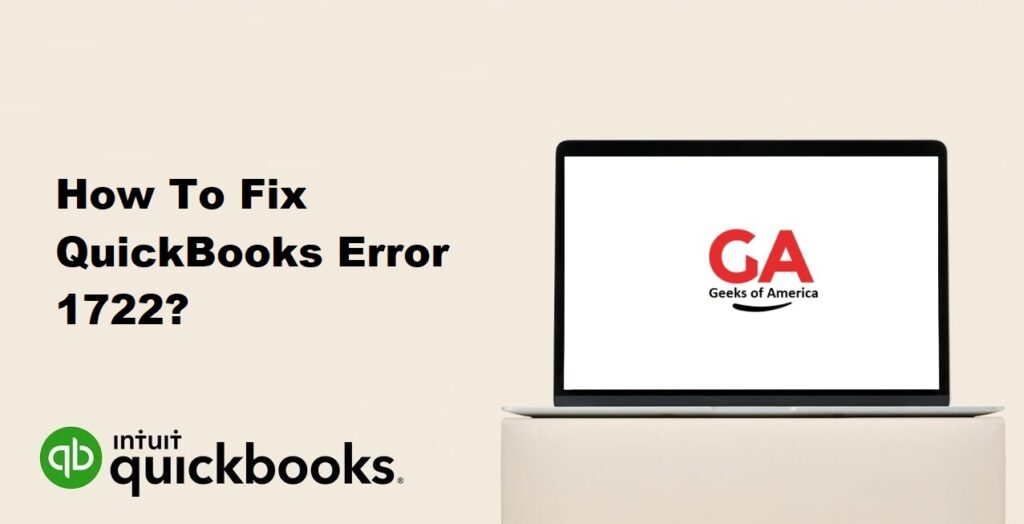
1. Understanding QuickBooks Error 1722:
QuickBooks Error 1722 is an installation error that occurs when users encounter issues during the installation or update process of QuickBooks. It indicates that there is a problem with the Windows Installer package and can prevent users from successfully completing the installation or update.
Read Also : How To Fix QuickBooks Error 1603?
2. Causes of QuickBooks Error 1722:
QuickBooks Error 1722 can occur due to several reasons, including:
- Corrupted or damaged QuickBooks installation files.
- Incomplete or interrupted installation of QuickBooks.
- Issues with the Windows Installer service.
- Conflicts with other applications or programs.
- Malware or virus infections.
Read Also : How To Fix QuickBooks Error 15243?
3. Solutions to Fix QuickBooks Error 1722:
3.1 Solution 1: Use the QuickBooks Install Diagnostic Tool:
The QuickBooks Install Diagnostic Tool is a built-in tool designed to diagnose and fix installation-related issues. Follow these steps:
- Download and install the QuickBooks Install Diagnostic Tool from the official Intuit website.
- Save the tool to your desktop.
- Close any open programs and run the tool by double-clicking on the downloaded file.
- Accept the license agreement and let the tool scan your system for errors.
- Once the scan is complete, restart your computer and try reinstalling or updating QuickBooks again.
3.2 Solution 2: Update Windows and Install Missing Updates:
Keeping your Windows operating system up to date is crucial for the smooth functioning of QuickBooks. Follow these steps to update Windows:
- Press the Windows key + I on your keyboard to open the Settings menu.
- Click on “Update & Security.”
- Select “Windows Update” from the left sidebar.
- Click on “Check for updates” and let Windows download and install any available updates.
- Restart your computer and try reinstalling or updating QuickBooks.
3.3 Solution 3: Repair or Reinstall Microsoft .NET Framework:
QuickBooks relies on Microsoft .NET Framework to function properly. Repairing or reinstalling it can help resolve issues with QuickBooks Error 1722. Follow these steps:
- Press the Windows key + R on your keyboard to open the Run dialog box.
- Type “appwiz.cpl” and press Enter to open the Programs and Features window.
- Locate “Microsoft .NET Framework” in the list of installed programs.
- Right-click on it and select “Repair” (or “Change” and then “Repair”).
- Follow the on-screen instructions to complete the repair process.
- Restart your computer and try reinstalling or updating QuickBooks again.
3.4 Solution 4: Perform a Clean Installation of QuickBooks:
If the above solutions do not resolve QuickBooks Error 1722, performing a clean installation of QuickBooks may be necessary. This involves uninstalling QuickBooks completely and then reinstalling it. Follow these steps:
- Press the Windows key + R on your keyboard to open the Run dialog box.
- Type “appwiz.cpl” and press Enter to open the Programs and Features window.
- Locate QuickBooks in the list of installed programs, right-click on it, and select “Uninstall.”
- Follow the on-screen prompts to uninstall QuickBooks completely.
- Restart your computer.
- Download the latest version of QuickBooks from the official Intuit website.
- Install QuickBooks using the downloaded installer and follow the on-screen instructions.
- Once the installation is complete, update QuickBooks to the latest version and restore your company file(s) if necessary.
Read Also : How To Fix QuickBooks Error 15241?
4. Frequently Asked Questions (FAQs):
QuickBooks Error 1722 is an installation error that occurs when users encounter issues during the installation or update process of QuickBooks. It indicates a problem with the Windows Installer package.
QuickBooks Error 1722 can occur due to corrupted installation files, interrupted installations, issues with the Windows Installer service, conflicts with other programs, or malware infections.
To resolve QuickBooks Error 1722, you can use the QuickBooks Install Diagnostic Tool, update Windows and install missing updates, repair or reinstall Microsoft .NET Framework, or perform a clean installation of QuickBooks.
To minimize the occurrence of QuickBooks Error 1722, ensure that you have a stable and reliable internet connection during installation or updates, keep your Windows operating system up to date, and regularly update QuickBooks to the latest version.
Read Also : How To Fix QuickBooks Error 15215?
5. Conclusion:
QuickBooks Error 1722 can disrupt the installation or update process of QuickBooks, hindering the software’s functionality. By following the solutions provided in this guide, users can resolve this error and ensure uninterrupted usage of QuickBooks. It is crucial to understand the causes and implement the appropriate solutions to address the error effectively. If the issue persists, it is recommended to seek further assistance from QuickBooks support or consult with a professional.
