QuickBooks Desktop and QuickBooks Online are popular accounting software solutions that offer a variety of customizable features. Font and font size are crucial elements that affect the readability and overall appearance of your financial documents. In this guide, we will walk you through the step-by-step process of changing the font or font size in both QuickBooks Desktop and QuickBooks Online.
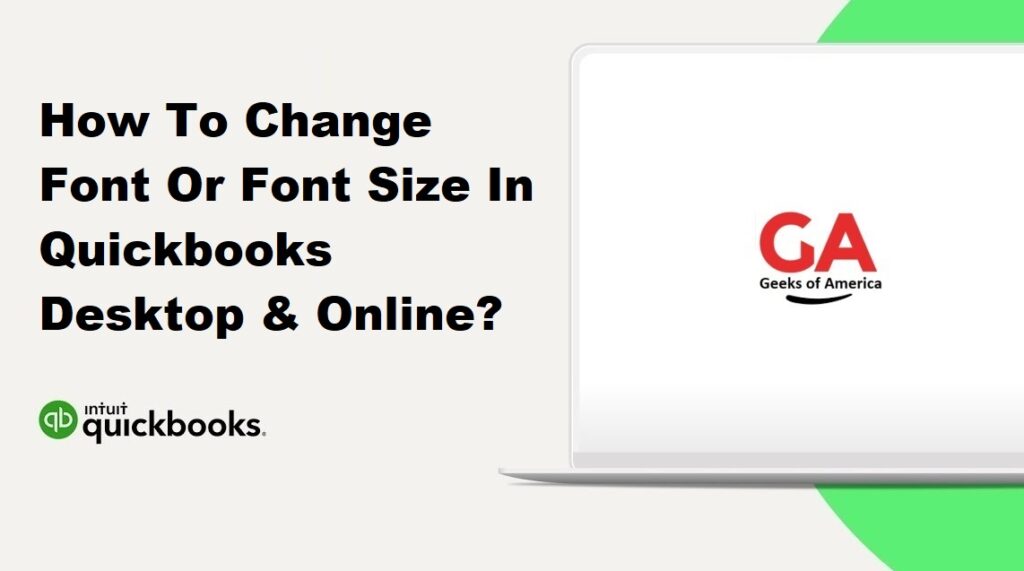
Section 1: Changing Font or Font Size in QuickBooks Desktop
- Launch QuickBooks Desktop on your computer.
- From the top menu bar, click on “Edit” and select “Preferences.”
- In the Preferences window, choose “Reports & Graphs” on the left-hand side.
- Navigate to the “Company Preferences” tab.
- Click on the “Fonts & Numbers” button.
- In the “Font” section, click on the drop-down menu and select the desired font.
- In the “Size” section, click on the drop-down menu and choose the desired font size.
- Click “OK” to save the changes.
Read Also : How To Rename Invoice Template In Quickbooks Desktop?
Section 2: Changing Font or Font Size in QuickBooks Online
- Log in to your QuickBooks Online account.
- Click on the Gear icon in the top right corner and select “Account and Settings.”
- In the left-hand menu, choose “Advanced” and navigate to the “Other preferences” section.
- Click on the “Pencil” icon next to “Font size” or “Font style.”
- Select the desired font size from the drop-down menu or click on the font field to choose a different font.
- Click “Save” to apply the changes.
Read Also : How To Record Advance Payment From Customer In Quickbooks Desktop?
Section 3: Changing Font or Font Size in Reports (QuickBooks Desktop & Online)
- Open the report you want to modify in QuickBooks Desktop or QuickBooks Online.
- In QuickBooks Desktop, go to the top menu bar, click on “Reports,” and select “Customize Report.” In QuickBooks Online, click on the “Customize” button in the top right corner of the report.
- In the customization window, click on the “Fonts & Numbers” tab.
- Adjust the font or font size for the report title, headers, footers, and data.
- Preview the changes in the report window.
- Once satisfied, click “OK” to save the changes.
Read Also : How To Record Advance Payment From Customer In Quickbooks Online?
Section 4: Changing Font or Font Size in Invoices (QuickBooks Desktop & Online)
- Open an invoice in QuickBooks Desktop or QuickBooks Online.
- In QuickBooks Desktop, click on the “Formatting” tab at the top of the invoice window. In QuickBooks Online, click on the “Customize” button at the bottom right of the invoice.
- Customize the font or font size for the invoice title, headers, item details, and footers.
- Preview the changes in the invoice window.
- Save the changes by clicking on the “Save” or “Done” button.
Read Also : How To Categorize Continuing Education In Quickbooks?
Section 5: Changing Font or Font Size in Templates (QuickBooks Desktop & Online)
- In QuickBooks Desktop, click on “Lists” in the top menu bar and select “Templates.” In QuickBooks Online, click on the Gear icon and select “Custom Form Styles.”
- Choose the template you want to modify.
- In QuickBooks Desktop, click on the “Templates” drop-down menu at the bottom and select “Edit Template.” In QuickBooks Online, click on the template to open the customization options.
- Customize the font or font size for various sections of the template, including headers, footers, and data fields.
- Preview the changes in the template window.
- Save the changes by clicking on the “Save” or “Done” button.
Read Also : How To Set Up Shareholder Distribution In Quickbooks?
Section 6: Verifying Font or Font Size Changes
- To ensure that the font or font size changes have been successfully implemented, generate a report or create a sample invoice using the modified settings.
- Review the document to confirm that the font or font size appears as desired.
Read Also : How To Record Section 179 Depreciation In Quickbooks?
Conclusion:
Customizing the font or font size in QuickBooks Desktop and QuickBooks Online allows you to enhance the readability and visual appeal of your financial documents. By following the step-by-step instructions provided in this guide, you can easily change the font or font size in both software versions for reports, invoices, and templates. With this knowledge, you can personalize your financial documents to align with your brand and improve overall clarity.
