Unscheduled payroll in QuickBooks Online refers to the process of running payroll outside of your regular payroll schedule. It allows you to accommodate any ad hoc payments, such as bonuses, commissions, or off-cycle payments. In this guide, we will explore the concept of unscheduled payroll and provide step-by-step instructions on how to run unscheduled payroll in QuickBooks Online.
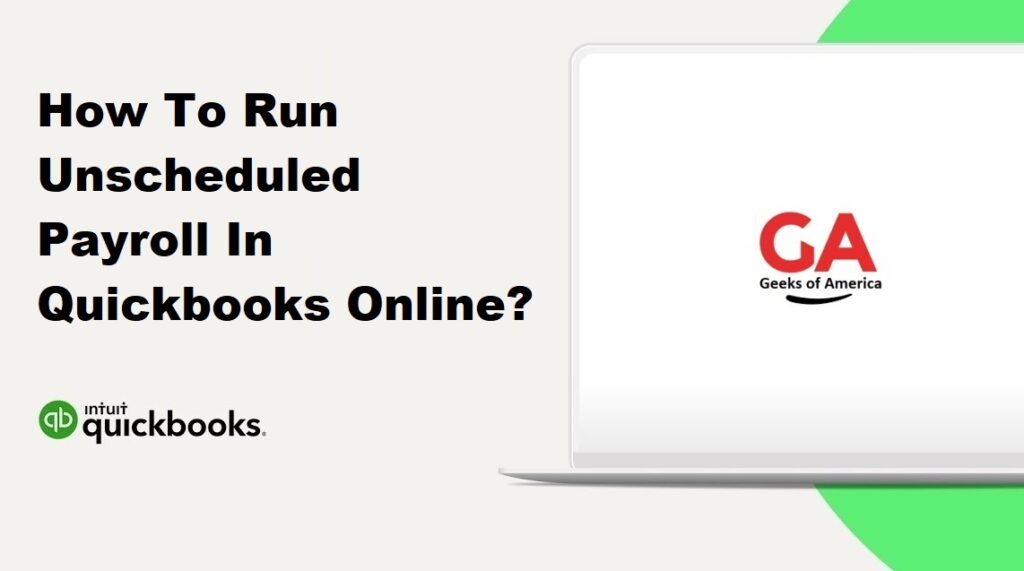
Section 1: Understanding Unscheduled Payroll
- Unscheduled payroll refers to any payroll run that falls outside of your regular payroll schedule.
- It is used for one-time payments, such as bonuses, commissions, or special payouts.
- Unscheduled payroll allows you to ensure accurate and timely payment to your employees for these additional or off-cycle payments.
- QuickBooks Online provides a user-friendly interface and tools to easily run unscheduled payroll, ensuring efficient payroll management.
Read Also : How To Change Font Or Font Size In Quickbooks Desktop & Online?
Section 2: Setting Up Unscheduled Payroll
- Log in to your QuickBooks Online account.
- From the left navigation menu, click on “Payroll” and select “Employees.”
- Click on the “Run Payroll” button.
- Select the pay schedule for the unscheduled payroll from the drop-down menu.
- Choose the pay period start and end dates for the unscheduled payroll.
- Click “Continue” to proceed to the next step.
Read Also : How To Rename Invoice Template In Quickbooks Desktop?
Section 3: Adding Employees and Entering Payment Details
- On the “Enter Payroll Information” page, you will see a list of your employees.
- Check the box next to the employees you want to include in the unscheduled payroll.
- Enter the necessary payment details for each employee, including hours worked, salary adjustments, or additional earnings.
- Review the information for accuracy and make any necessary modifications.
- Click “Preview Payroll” to move to the next step.
Read Also : How To Record Advance Payment From Customer In Quickbooks Desktop?
Section 4: Previewing and Submitting Unscheduled Payroll
- The “Preview Payroll” page will display a summary of the payroll information, including employee details, payment amounts, and deductions.
- Review the summary carefully to ensure accuracy.
- If needed, you can make any last-minute adjustments by clicking the “Edit” button.
- Once you are satisfied with the payroll details, click “Submit Payroll” to process the unscheduled payroll.
Read Also : How To Record Advance Payment From Customer In Quickbooks Online?
Section 5: Verifying Unscheduled Payroll and Employee Payments
- After submitting the unscheduled payroll, QuickBooks Online will generate paychecks or direct deposit transactions for the employees.
- To verify the unscheduled payroll and employee payments, go to the “Payroll” menu and select “Paychecks.”
- Review the paychecks or direct deposit transactions to ensure the correct amounts and details are reflected.
- You can also provide the pay stubs to your employees electronically or print them, as per your preference.
Conclusion: Running unscheduled payroll in QuickBooks Online allows you to accommodate additional or off-cycle payments for your employees. By following the step-by-step instructions provided in this guide, you can easily set up and process unscheduled payroll, ensuring accurate and timely payments. QuickBooks Online’s intuitive interface and payroll management tools simplify the unscheduled payroll process, enabling efficient payroll administration for your business.
