Invoicing is an essential aspect of running a business, and sometimes, you may need to request partial payments from your customers. QuickBooks, a popular accounting software, provides a user-friendly platform to create invoices with partial payment requests. In this guide, we will walk you through the step-by-step process of creating an invoice with partial payment requests in QuickBooks, ensuring you have a clear understanding of how to manage and track payments effectively.
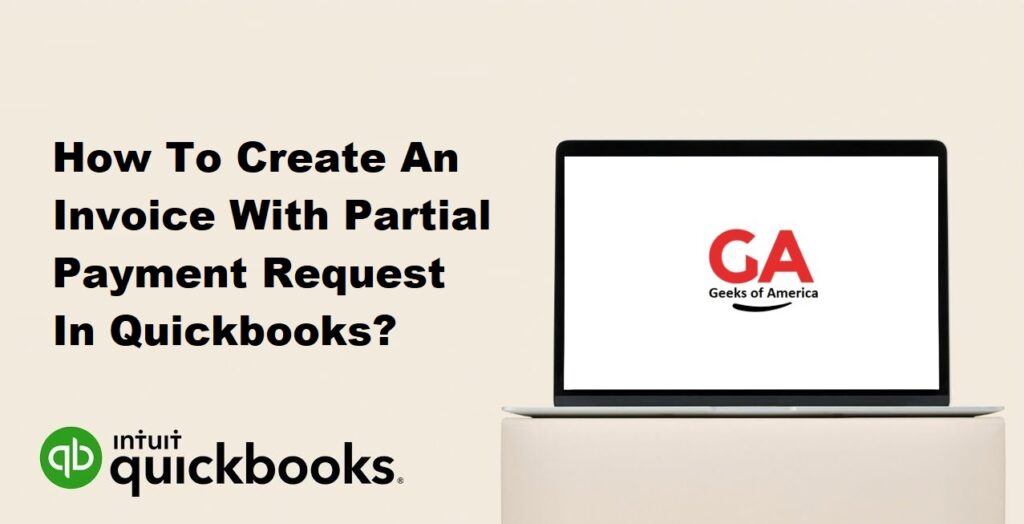
1. Understanding Partial Payment Requests:
A partial payment request refers to an invoice that requires the customer to make a payment in installments rather than paying the full amount upfront. This allows businesses to accommodate customer preferences and maintain cash flow.
Read Also : How To Create Custom Invoice In Quickbooks Desktop & Online?
2. Setting Up Payment Terms in QuickBooks:
Before creating an invoice with a partial payment request, it’s crucial to configure your payment terms in QuickBooks. Navigate to the “Company Preferences” section under the “Edit” menu, and set the desired payment terms that allow for partial payments.
Read Also : Why Quickbooks Online Custom Form Styles Not Showing & How To Fix It?
3. Creating an Invoice with Partial Payment Request in QuickBooks:
Follow these steps to create an invoice with a partial payment request in QuickBooks:
Step 1: Accessing the Invoice Creation Page:
Launch QuickBooks and navigate to the “Customers” menu. Choose “Create Invoices” to access the invoice creation page.
Step 2: Entering Customer and Invoice Information:
Select the customer for whom you are creating the invoice and fill in the required invoice details, including the invoice date, due date, and invoice number.
Step 3: Adding Line Items and Services:
Enter the products or services provided to the customer, including quantities, rates, and any applicable discounts or taxes. Ensure you accurately describe each line item.
Step 4: Specifying the Partial Payment Amount:
In the invoice creation page, locate the “Payment” field. Enter the specific partial payment amount you would like to request from the customer for this invoice.
Step 5: Saving and Sending the Invoice:
Review the invoice details for accuracy and completeness. Save the invoice and choose the appropriate method to send it to your customer, such as email or printing a hard copy.
Read Also : How To Edit Or Change Ship To Address In QuickBooks?
4. Tracking and Managing Partial Payments in QuickBooks:
Once you’ve sent the invoice with a partial payment request, it’s essential to track and manage the received payments in QuickBooks. Follow these steps:
Step 1: Recording Partial Payments Received:
When you receive a partial payment from the customer, navigate to the “Customers” menu and select “Receive Payments.” Choose the customer and apply the payment to the appropriate invoice, entering the partial payment amount received.
Step 2: Viewing Partial Payment Details:
To view the details of a partial payment, go to the “Customers” menu and select “Customer Center.” Locate the customer’s name and click on the “Transactions” tab. You will find a list of all invoices and payments, including the partial payment details.
Step 3: Monitoring Outstanding Balances:
Check the “Customer Center” or the “Open Invoices” report in QuickBooks to monitor outstanding balances for invoices with partial payments. This allows you to stay informed about the remaining amount due from the customer.
Step 4: Generating Reports on Partial Payments:
QuickBooks offers various reports that provide insights into partial payments received, outstanding balances, and customer payment history. Utilize these reports to analyze payment trends and make informed financial decisions.
Read Also : How To Delete/Clear/Wipe Quickbooks Desktop Account And Start Over?
5. Additional Tips and Considerations:
1: Clearly Communicate Payment Terms to Customers:
Ensure that your customers are aware of the payment terms and the requirement for partial payments. Clearly communicate these terms in the invoice itself or in accompanying correspondence.
2: Regularly Reconcile Invoices and Payments:
Reconcile invoices and payments regularly to ensure accurate accounting records. This involves cross-checking invoices, payments, and outstanding balances in QuickBooks.
3: Utilize QuickBooks Payment Services:
Consider using QuickBooks payment services to streamline the payment process and enable customers to make partial payments online. This simplifies the tracking and reconciliation of partial payments.
4: Customize Invoices for Clarity and Transparency:
Customize your invoice template in QuickBooks to include clear instructions and information about partial payments. Make it easy for customers to understand how much they need to pay and by when.
Read Also : How To Delete/Clear/Wipe Quickbooks Online Account And Start Over?
6. Conclusion:
Creating an invoice with a partial payment request in QuickBooks is a useful tool for businesses that require flexibility in payment collection. By following the step-by-step instructions outlined in this guide, you can effectively create invoices that clearly communicate partial payment expectations and streamline the tracking and management of payments.
