As a business owner, it’s important to keep track of your personal investments or contributions to your business. QuickBooks Desktop provides a user-friendly platform to record and manage these owner contributions efficiently. By accurately entering owner contributions in QuickBooks Desktop, you can maintain proper financial records and ensure accurate reporting of your business’s equity. In this guide, we will walk you through the step-by-step process of entering owner contributions in QuickBooks Desktop.
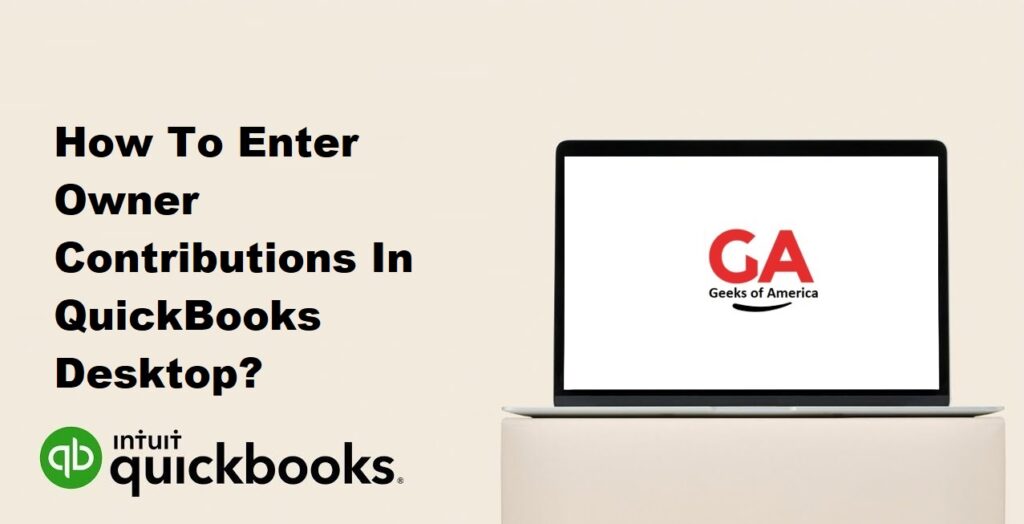
I. Understanding Owner Contributions:
A. Definition and Importance of Owner Contributions:
Owner contributions refer to the personal investments made by the business owner into their own business. These contributions increase the owner’s equity in the company and play a crucial role in the financial stability and growth of the business.
B. Reasons for Owner Contributions:
There are various reasons why business owners may choose to make contributions to their business, including:
- Initial startup capital
- Business expansion or investment opportunities
- Working capital to cover short-term cash flow needs
- Personal investment in business growth
Read Also : How To Record Dividends In QuickBooks?
II. Preparing to Enter Owner Contributions:
A. Gather Required Information:
Before entering owner contributions in QuickBooks Desktop, gather the necessary information, such as the contribution amount, contribution date, and any accompanying documentation or receipts.
B. Review Equity Accounts in QuickBooks Desktop:
Familiarize yourself with the equity accounts already set up in QuickBooks Desktop. These accounts represent the owner’s equity in the business and will be used to record the contributions.
C. Determine Contribution Method:
Decide on the contribution method you will use, such as cash, check, or transfer from a personal account to the business account. This will impact the recording process in QuickBooks Desktop.
Read Also : How To Set Up QuickBooks 401K In QuickBooks Desktop & Online?
III. Entering Owner Contributions in QuickBooks Desktop:
A. Create an Owner Contribution Account:
Create a separate account in QuickBooks Desktop to track owner contributions. This account should be set up as an equity account to accurately reflect the owner’s investment in the business.
B. Record Owner Contributions:
Access the “Write Checks” or “Make Deposits” feature in QuickBooks Desktop to record owner contributions. Enter the contribution amount, contribution date, and any relevant details.
C. Allocate Contributions to Equity Accounts:
Allocate the owner contributions to the appropriate equity accounts in QuickBooks Desktop. This ensures that the contributions are correctly reflected in the owner’s equity and financial reports.
Read Also : How To Import Budget Into QuickBooks Desktop?
IV. Tracking Owner Contributions:
A. Reconciling Owner Contributions:
Regularly reconcile the owner contributions recorded in QuickBooks Desktop with your bank statements to ensure accuracy and identify any discrepancies.
B. Generating Reports for Owner Contributions:
Utilize QuickBooks’ reporting features to generate reports specifically for owner contributions. These reports provide a summary of the contributions made by the owner and assist in financial analysis.
Read Also : How To Import Budget Into QuickBooks Online?
V. Owner Contributions and Tax Implications:
A. Consulting with a Tax Professional:
It’s essential to consult with a qualified tax professional to understand the tax implications of owner contributions. They can provide guidance on how to appropriately record contributions and advise on any tax deductions or considerations.
B. Tracking Tax-Deductible Contributions:
If any owner contributions are tax-deductible, ensure you have the necessary documentation to support these deductions. QuickBooks can help you track tax-deductible contributions and generate reports for tax purposes.
Read Also : How To Record A Bounced Or Returned Check In QuickBooks Desktop?
VI. Best Practices for Entering Owner Contributions:
A. Maintain Detailed Documentation:
Keep detailed records of all owner contributions, including receipts, bank statements, and any other relevant documentation. This documentation will support the accuracy and validity of the recorded contributions.
B. Regularly Review and Reconcile Contributions:
Review and reconcile owner contributions regularly to ensure accuracy and identify any discrepancies. This practice helps maintain the integrity of your financial records.
C. Seek Professional Advice:
When in doubt or if you have complex scenarios related to owner contributions, seek advice from a qualified accounting professional. They can provide guidance tailored to your specific business needs.
Read Also : How To Export 1099 Data From QuickBooks?
VII. Conclusion:
Entering owner contributions accurately in QuickBooks Desktop is crucial for maintaining proper financial records and accurately reflecting the owner’s equity in the business. By following the step-by-step instructions provided in this guide, you can confidently record and track owner contributions. Remember to review equity accounts, create a separate contribution account, and allocate contributions to the appropriate equity accounts. With QuickBooks Desktop’s robust features and best practices, you can effectively manage owner contributions and ensure accurate financial reporting for your business’s equity.
