Setting up a 401(k) plan is a critical step in providing retirement benefits to your employees. QuickBooks Desktop and QuickBooks Online offer features that allow you to set up and manage your company’s 401(k) plan efficiently. In this guide, we will walk you through the step-by-step process of setting up a QuickBooks 401(k) plan in both QuickBooks Desktop and QuickBooks Online. By following these instructions, you can ensure that your employees’ retirement plans are properly established and managed within your QuickBooks accounting software.
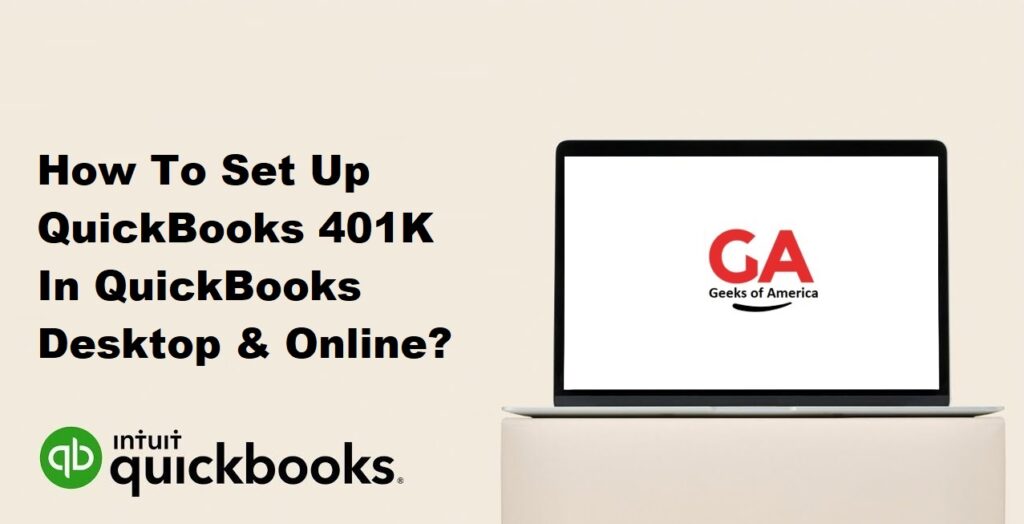
I. Understanding QuickBooks 401(k) Features:
A. Benefits of Setting Up a 401(k) Plan:
Setting up a 401(k) plan offers several advantages, such as attracting and retaining talented employees, providing tax advantages for both the employer and employees, and helping employees save for retirement.
B. Overview of QuickBooks 401(k) Features:
QuickBooks Desktop and QuickBooks Online provide features that streamline 401(k) setup, manage employee contributions, and track retirement plan activity. These features integrate payroll and accounting, making it easier to manage retirement benefits within the QuickBooks software.
Read Also : How To Import Budget Into QuickBooks Desktop?
II. Preparing for 401(k) Setup:
A. Researching and Choosing a 401(k) Provider:
Research reputable 401(k) providers and choose the one that best suits your company’s needs. Consider factors such as fees, investment options, administrative services, and customer support.
B. Gathering Required Information:
Before setting up QuickBooks 401(k), gather the necessary information, including the 401(k) plan details, contribution percentages, employee data, and the employer identification number (EIN) of the plan administrator.
Read Also : How To Import Budget Into QuickBooks Online?
III. Setting Up QuickBooks 401(k) in QuickBooks Desktop:
A. Enabling the Payroll and Employees Features:
If you haven’t already done so, enable the Payroll and Employees features in QuickBooks Desktop by going to Edit > Preferences > Payroll & Employees and selecting the appropriate options.
B. Configuring Payroll Preferences:
Set up payroll preferences related to employee deductions, wage and salary information, and payroll tax settings. Ensure that the preferences align with your 401(k) plan requirements.
C. Adding the 401(k) Plan to QuickBooks:
Navigate to the Payroll Center in QuickBooks Desktop and select the “401(k) Plan” option under the “Other Activities” section. Enter the plan details, such as the plan name, provider name, and plan start date.
D. Setting Up Employee Deductions:
Configure employee deductions for the 401(k) plan by accessing each employee’s payroll information. Set the deduction amount or percentage based on the employee’s contribution election.
E. Testing Payroll Setup:
Run a sample payroll to ensure that employee deductions for the 401(k) plan are calculated correctly. Verify that the deductions are accurately reflected on employee pay stubs and payroll reports.
Read Also : How To Record A Bounced Or Returned Check In QuickBooks Desktop?
IV. Setting Up QuickBooks 401(k) in QuickBooks Online:
A. Enabling Payroll in QuickBooks Online:
If you haven’t already done so, enable payroll in QuickBooks Online by navigating to the Payroll menu and following the prompts to set up payroll.
B. Configuring Payroll Settings:
Set up payroll settings in QuickBooks Online, including employee wage and salary information, payroll tax settings, and employee benefits.
C. Adding the 401(k) Plan to QuickBooks Online:
Access the Payroll menu in QuickBooks Online and select “401(k) Plans.” Enter the plan details, such as the plan name, provider name, and plan start date.
D. Setting Up Employee Deductions:
Configure employee deductions for the 401(k) plan by accessing each employee’s profile. Set the deduction amount or percentage based on the employee’s contribution election.
E. Testing Payroll Setup:
Run a sample payroll to ensure that employee deductions for the 401(k) plan are calculated correctly. Verify that the deductions are accurately reflected on employee pay stubs and payroll reports.
Read Also : How To Export 1099 Data From QuickBooks?
V. Managing QuickBooks 401(k) Contributions:
A. Processing Payroll with 401(k) Deductions:
Process payroll as usual, and QuickBooks will automatically deduct the specified amounts from employee paychecks for the 401(k) contributions.
B. Remitting Contributions to the 401(k) Provider:
Follow the procedures provided by your 401(k) provider to remit the employee and employer contributions. Record these transactions in QuickBooks to ensure accurate tracking of contributions.
C. Reconciling 401(k) Contributions in QuickBooks:
Regularly reconcile the 401(k) contributions recorded in QuickBooks with the statements provided by your 401(k) provider. This ensures that the contributions are accurately reflected in your accounting records.
Read Also : How To Update QuickBooks Company File?
VI. Monitoring and Reporting QuickBooks 401(k) Activity:
A. Tracking Employee Contributions and Vesting:
Use QuickBooks reports to track individual employee contributions, vesting schedules, and employer matching contributions. This information is essential for employee communication and accurate record-keeping.
B. Generating 401(k) Reports:
QuickBooks offers a variety of reports to monitor 401(k) plan activity, such as contribution reports, payroll summary reports, and employee 401(k) statements. Generate these reports regularly for analysis and compliance purposes.
C. Performing Regular Audits and Reconciliation:
Conduct periodic audits of your 401(k) plan activity, ensuring that employee contributions match the records in QuickBooks. Reconcile discrepancies and make any necessary adjustments to maintain accurate financial records.
Read Also : How To Add A Beginning Balance In QuickBooks Online?
VII. Compliance and Legal Considerations:
A. Staying Compliant with 401(k) Regulations:
Familiarize yourself with the legal requirements and regulations governing 401(k) plans. Stay updated on changes in laws and regulations to ensure compliance.
B. Performing Annual Non-Discrimination Testing:
Depending on the size and structure of your company, you may be required to perform annual non-discrimination testing for your 401(k) plan. Consult with your 401(k) provider or a qualified tax professional to understand the testing requirements.
C. Providing Required Employee Disclosures:
Ensure that you provide employees with the necessary disclosures related to the 401(k) plan, such as plan summaries, investment options, and fee disclosures. Maintain records of these disclosures for compliance purposes.
Read Also : How To Enter Mileage In QuickBooks Online?
VIII. Best Practices for QuickBooks 401(k) Setup and Management:
A. Regularly Review Plan Details and Contributions:
Review and update the 401(k) plan details in QuickBooks as needed. Stay vigilant in monitoring employee contributions and employer matches to ensure accuracy.
B. Educate Employees on 401(k) Benefits and Options:
Communicate with your employees about the benefits of the 401(k) plan and educate them on contribution options, investment choices, and vesting schedules. Provide resources and support for their retirement planning.
C. Stay Updated on Regulatory Changes:
Stay informed about changes in tax laws, retirement plan regulations, and reporting requirements. Regularly consult with a qualified tax professional or retirement plan specialist to ensure compliance and make necessary adjustments.
Read Also : How To Enter Mileage In QuickBooks Desktop?
IX. Conclusion:
Setting up and managing a QuickBooks 401(k) plan is an important step in providing retirement benefits to your employees. By following the step-by-step instructions outlined in this guide, you can confidently establish and maintain your company’s 401(k) plan within QuickBooks Desktop or QuickBooks Online. Remember to stay compliant with regulatory requirements, regularly review plan details, and educate employees on the benefits of the 401(k) plan. With the powerful features offered by QuickBooks, you can streamline your retirement benefits administration and help your employees secure their financial future.
