Invoices are critical documents that businesses use to bill their customers for goods and services provided. QuickBooks Online and QuickBooks Desktop are two of the most popular accounting software programs used by businesses to create and manage invoices. However, users may encounter issues with invoice formatting, which can affect the overall presentation and accuracy of the invoice. In this guide, we’ll provide you with a step-by-step process to help you fix invoice format issues in QuickBooks Online and QuickBooks Desktop.
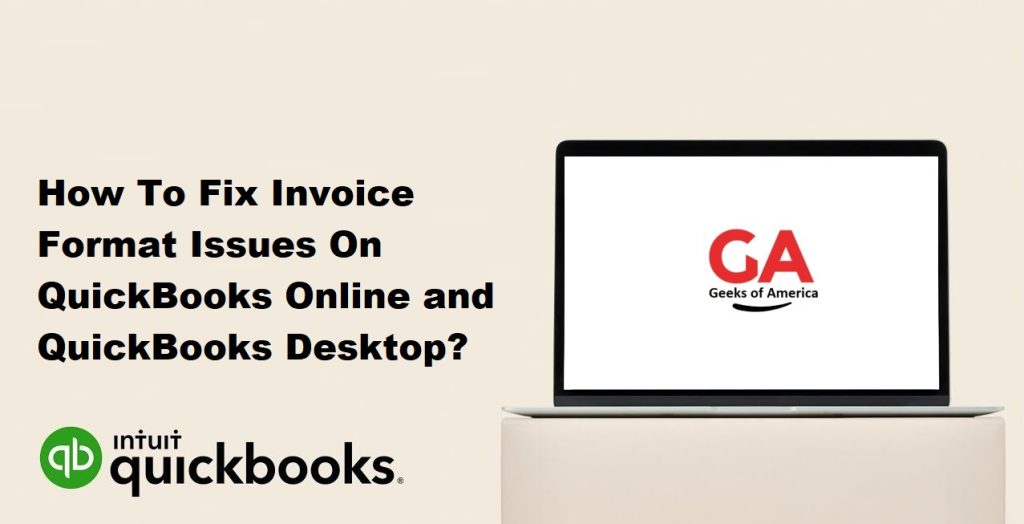
Part 1 : Fixing Invoice Format Issues in QuickBooks Online :
Step 1: Check your invoice template :-
If your invoices aren’t displaying correctly, the first step is to check your invoice template. You can do this by following these steps:
- Log in to your QuickBooks Online account.
- Click the Gear icon in the top right corner and select Custom Form Styles.
- Select the invoice template you are using.
- Click Edit.
- Check the layout and formatting options to make sure they are correct.
- Save any changes you make.
Step 2: Check your company settings :-
If your invoice template looks fine, the next step is to check your company settings. Follow these steps:
- Log in to your QuickBooks Online account.
- Click the Gear icon in the top right corner and select Account and Settings.
- Click Sales on the left-hand side.
- Check the options under the Sales form content section.
- Make any necessary changes to the settings and save them.
Read Also : How To Fix Screen Issues In QuickBooks Desktop ?
Step 3: Clear your browser cache :-
If you’ve checked your invoice template and company settings and are still having issues, the next step is to clear your browser cache. Here’s how:
- Open your web browser.
- Press Ctrl + Shift + Delete on your keyboard (or Command + Shift + Delete on a Mac) to open the Clear browsing data window.
- Select the time range you want to clear.
- Check the boxes for Cached images and files and Cookies and other site data.
- Click Clear data.
Step 4: Try a different browser :-
If clearing your browser cache doesn’t fix the issue, try using a different browser to see if the problem is specific to the browser you are currently using.
Step 5: Contact QuickBooks support :-
If you’ve tried all of the above steps and are still having issues with invoice formatting in QuickBooks Online, contact QuickBooks support for further assistance.
Read Also : How To Turn Enhanced Inventory Receiving on QuickBooks Enterprise?
Part 2: Fixing Invoice Format Issues in QuickBooks Desktop :
Step 1: Check your invoice template
If your invoices aren’t displaying correctly in QuickBooks Desktop, the first step is to check your invoice template. You can do this by following these steps:
- Open QuickBooks Desktop.
- Click Lists > Templates.
- Select the invoice template you are using.
- Click the Template Designer button.
- Check the layout and formatting options to make sure they are correct.
- Save any changes you make.
Step 2: Check your company settings :-
If your invoice template looks fine, the next step is to check your company settings. Follow these steps:
- Open QuickBooks Desktop.
- Click Edit > Preferences.
- Click Sales and Customers on the left-hand side.
- Click the Company Preferences tab.
- Check the options under the Formatting section.
- Make any necessary changes to the settings and save them.
Read Also : How to Use Undeposited Funds Account in QuickBooks?
Step 3: Check your printer settings
If your invoice template and company settings are correct, the next step is to check your printer settings. Follow these steps:
- Open QuickBooks Desktop.
- Click File > Printer Setup.
- Select the invoice form you are having trouble printing.
- Check the printer settings to make sure they are correct.
- Save
Step 4: Reinstall QuickBooks
If none of the above solutions have worked, you may need to reinstall QuickBooks. Before you do this, make sure you have a backup of your company file and all other important data.
Here are the steps to reinstall QuickBooks:
- First, download the QuickBooks installation file from the Intuit website or insert the installation disk into your computer.
- Follow the prompts to begin the installation process.
- When prompted, enter your product and license numbers to activate QuickBooks.
- Once the installation is complete, open QuickBooks and verify that the invoice format issue has been resolved.
Note: Reinstalling QuickBooks should be a last resort solution. If you have tried all other solutions and are still experiencing issues with the invoice format, it may be worth contacting QuickBooks support for further assistance.
Read Also : How to Create Picklists Using QuickBooks Enterprise Advanced Inventory
Conclusion :
Dealing with invoice format issues in QuickBooks can be frustrating, but there are several solutions you can try to resolve the problem. It’s important to first identify the root cause of the issue and then try the appropriate solution. In some cases, you may need to try multiple solutions before finding the one that works for you.
Remember to always backup your company file before making any major changes to your QuickBooks settings or files. And if you’re still having issues after trying all possible solutions, don’t hesitate to reach out to QuickBooks support for additional assistance.
