Undeposited Funds is an account in QuickBooks that acts as a holding account for customer payments that have not yet been deposited into your bank account. It’s a crucial tool for managing your cash flow and tracking your customer payments accurately. In this guide, we’ll walk you through how to use the Undeposited Funds account in QuickBooks.
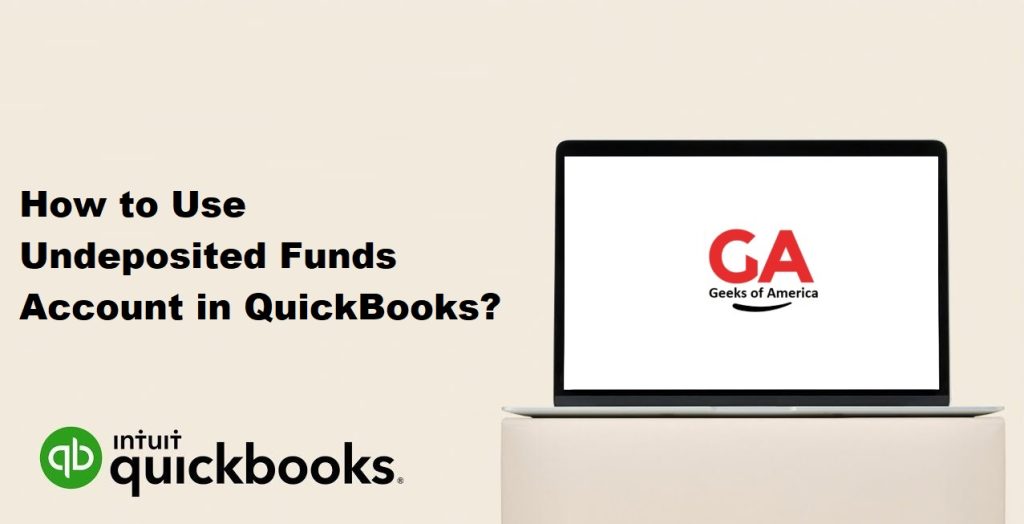
Step 1: Set up the Undeposited Funds account :
If you haven’t already set up the Undeposited Funds account in QuickBooks, you’ll need to do so before you can start using it. Here’s how:
- Open QuickBooks and click on “Lists” in the main menu.
- Click on “Chart of Accounts.”
- Click on the “New” button at the bottom of the window.
- Select “Bank” as the account type and click “Continue.”
- Enter “Undeposited Funds” as the account name and fill in any other necessary details.
- Click “Save & Close.”
Step 2: Record customer payments :
Once the Undeposited Funds account is set up, you can start recording customer payments using the account. Here’s how:
- Open QuickBooks and click on “Customers” in the main menu.
- Click on “Receive Payments.”
- Enter the customer’s name and the payment amount.
- In the “Deposit To” section, select “Undeposited Funds” from the drop-down menu.
- Fill in any other necessary details and click “Save & Close.”
Step 3: Deposit funds into your bank account :
When you’re ready to deposit the funds from the Undeposited Funds account into your bank account, you’ll need to create a deposit in QuickBooks. Here’s how:
- Open QuickBooks and click on “Banking” in the main menu.
- Click on “Make Deposits.”
- In the “Payments to Deposit” section, select the payments you want to deposit.
- If necessary, enter any additional payments or deposits you want to include in the same transaction.
- In the “Deposit To” section, select the bank account you want to deposit the funds into.
- Fill in any other necessary details and click “Save & Close.”
Read Also : How to Create Picklists Using QuickBooks Enterprise Advanced Inventory
Benefits of using the Undeposited Funds account :
Using the Undeposited Funds account in QuickBooks offers several benefits for managing your cash flow and tracking customer payments, including:
- Improved accuracy: By recording customer payments in the Undeposited Funds account, you can ensure that each payment is accurately tracked and deposited into your bank account.
- Streamlined deposit process: Rather than depositing each payment individually, you can use the Undeposited Funds account to combine multiple payments into a single deposit.
- Better cash flow management: The Undeposited Funds account allows you to track customer payments separately from your bank account, giving you a clearer picture of your cash flow.
- Reduced errors: By using the Undeposited Funds account to manage customer payments, you can reduce the risk of errors in your accounting.
Read Also : QuickBooks Desktop : How To Download, Install & Setup ?
Common mistakes to avoid when using the Undeposited Funds account :
While the Undeposited Funds account can be a powerful tool for managing your cash flow and tracking customer payments, there are some common mistakes to avoid, including:
- Forgetting to deposit funds: It’s essential to remember to deposit the funds in the Undeposited Funds account into your bank account regularly.
- Depositing the wrong amount: Make sure to double-check the amount you’re depositing from the Undeposited Funds account to ensure that you’re not depositing too much or too little.
- Recording payments incorrectly: When recording customer payments, make sure that you’re selecting the Undeposited Funds account as the deposit account to avoid errors in your accounting. 4. Not reconciling accounts: It’s crucial to regularly reconcile your accounts to ensure that the amounts recorded in QuickBooks match your bank statements accurately.
- Forgetting to clear the Undeposited Funds account: After you’ve created a deposit, make sure to clear the payments from the Undeposited Funds account to avoid duplicate entries.
Read Also : QuickBooks Install Diagnostic Tool : Download, Install & Errors
Tips for using the Undeposited Funds account effectively :
To make the most of the Undeposited Funds account in QuickBooks, here are some tips to keep in mind:
- Set a regular schedule for depositing funds: To avoid forgetting to deposit funds, set a regular schedule for depositing the funds in the Undeposited Funds account into your bank account.
- Use the batch deposit feature: The batch deposit feature in QuickBooks allows you to combine multiple payments into a single deposit, making the process more efficient.
- Keep accurate records: Accurate record-keeping is essential when using the Undeposited Funds account, so make sure to regularly reconcile your accounts and double-check your entries.
- Customize your settings: QuickBooks allows you to customize your Undeposited Funds account settings to fit your business needs. Take the time to explore these settings to ensure that you’re using the account effectively.
- Use reports to track payments: QuickBooks offers several reports that can help you track your customer payments and manage your cash flow. Take advantage of these reports to gain valuable insights into your business finances.
Conclusion :
In conclusion, the Undeposited Funds account in QuickBooks is a powerful tool for managing your cash flow and tracking customer payments accurately. By following the steps outlined in this guide, you can use the Undeposited Funds account effectively and avoid common mistakes. With regular use and accurate record-keeping, the Undeposited Funds account can help you streamline your accounting processes and gain valuable insights into your business finances.
