QuickBooks Desktop is a powerful accounting software that provides businesses with an efficient way to manage their financial transactions. However, users may encounter errors while using the software, one of which is the “overflow error.” This error typically occurs when a number entered in a field exceeds the maximum value allowed by QuickBooks. In this guide, we will explore the causes of overflow errors and provide instructions on how to resolve them in QuickBooks Desktop.
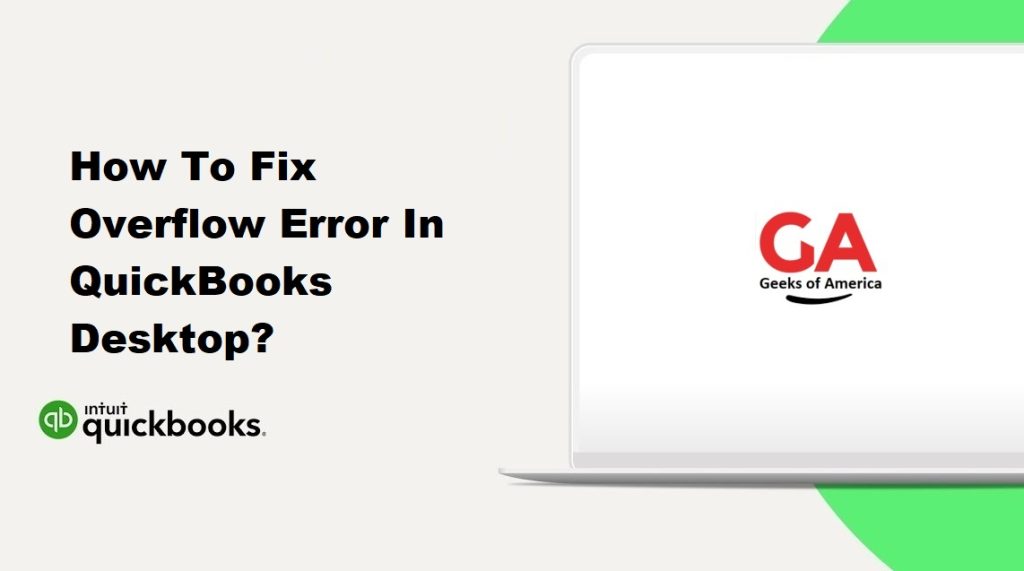
I. Understanding Overflow Errors in QuickBooks
Before delving into the solutions, it’s important to understand the nature of overflow errors in QuickBooks. An overflow error occurs when a number entered into a field exceeds the maximum value that QuickBooks can handle. This can happen in various areas, such as transactions, reports, or when performing calculations within the software. The overflow error is typically accompanied by an error message indicating the specific field or calculation where the issue has occurred.
Read Also : How To Set Up New Company File In QuickBooks Desktop?
II. Troubleshooting Overflow Errors
When encountering an overflow error in QuickBooks Desktop, it is important to follow a systematic approach to troubleshoot and resolve the issue. Here are the steps to fix overflow errors:
- Identify the affected area: Determine the specific transaction, report, or calculation that is triggering the overflow error. This will help narrow down the cause and find an appropriate solution.
- Check for data entry errors: Review the data entered into the field where the overflow error occurs. Double-check that the values are accurate and within the acceptable range. Correct any obvious data entry mistakes that may be causing the issue.
- Update QuickBooks Desktop: Ensure that you are using the latest version of QuickBooks Desktop. Updates often include bug fixes and patches that can resolve known issues, including overflow errors. Go to the QuickBooks Help menu and select “Update QuickBooks” to download and install any available updates.
- Verify and Rebuild Data: QuickBooks provides a built-in utility called Verify and Rebuild Data that can fix data-related issues. Start by verifying your company file for errors, and then proceed with rebuilding the data if any issues are detected. Go to the File menu, select Utilities, and choose “Verify Data” and “Rebuild Data” respectively.
- Recreate the affected transaction: If the overflow error is specific to a transaction, consider recreating it from scratch. Copy the necessary details, delete the original transaction causing the error, and create a new one using the copied information. This can resolve any corruption or data-related issues with the original transaction.
- Adjust the decimal places: If the overflow error occurs during calculations, such as in reports or formulas, review the decimal places settings. Reduce the number of decimal places used in calculations to prevent exceeding the maximum value limit. Go to the Edit menu, select Preferences, and choose “Reports & Graphs” or “General” depending on the affected area.
- Split large transactions: If you encounter an overflow error when entering or saving a transaction with excessively large amounts, consider splitting the transaction into multiple smaller transactions. For example, if an invoice exceeds the maximum value, divide it into two or more invoices with reasonable amounts.
- Seek assistance from QuickBooks Support: If the above steps do not resolve the overflow error, contact QuickBooks Support for further assistance. Provide them with detailed information about the error, the steps you have already taken, and any error messages received. They can provide specific guidance or further troubleshooting options.
Read Also : How To Setup QuickBooks Invoicing Send Invoice To Customer Through Gmail?
III. Preventing Overflow Errors in QuickBooks
While troubleshooting and resolving overflow errors, it’s important to implement preventive measures to minimize the chances of encountering such errors in the future. Here are some preventive measures to avoid overflow errors in QuickBooks Desktop:
- Regularly update QuickBooks: Keep your QuickBooks software up to date with the latest releases and patches. Updates often include bug fixes and enhancements that can prevent overflow errors.
- Review and validate data: Regularly review your data entry and ensure that values entered into fields are accurate and within acceptable ranges. Double-check calculations and cross-verify transactions to avoid errors.
- Maintain backup copies: Create regular backups of your QuickBooks company file. This ensures that you have a restore point in case any data corruption or errors occur, including overflow errors.
- Train and educate users: Provide comprehensive training to your QuickBooks users, emphasizing the importance of accurate data entry and the potential consequences of exceeding value limits. Educate them on best practices and common pitfalls to avoid.
- Utilize testing environments: If you make significant changes or customizations to your QuickBooks setup, consider using a testing environment to evaluate the impact of these changes. This allows you to identify and resolve any potential issues before applying them to your live company file.
- Set user permissions: Restrict access to critical areas of QuickBooks based on user roles and responsibilities. By limiting access to specific functions and data, you can prevent unauthorized users from making changes that may result in overflow errors.
- Regularly reconcile accounts: Perform regular reconciliations of your accounts to ensure that your financial records are accurate and aligned with your bank statements. This can help identify any discrepancies or errors before they escalate into overflow errors.
- Monitor software updates and community forums: Stay informed about software updates, bug fixes, and known issues through official QuickBooks channels. Participate in QuickBooks user communities and forums to learn from others’ experiences and discover potential solutions to common problems.
Read Also : How To Fix Most Common Errors of QuickBooks Point of Sale?
Conclusion:
Overflow errors in QuickBooks Desktop can be frustrating and disrupt your accounting processes. However, by following the troubleshooting steps outlined in this guide and implementing preventive measures, you can effectively resolve overflow errors and minimize their occurrence in the future. Remember to stay vigilant, keep your software updated, and maintain accurate data entry practices to ensure smooth and error-free financial management with QuickBooks.
