QuickBooks is a popular accounting software used by many small and medium-sized businesses to manage their finances. However, sometimes users encounter errors when trying to connect to their bank accounts. One such error is QuickBooks Banking Error 310. This error occurs when QuickBooks is unable to connect to your bank’s website or when there is a problem with your bank account settings. In this guide, we will provide you with step-by-step instructions on how to fix QuickBooks Banking Error 310.
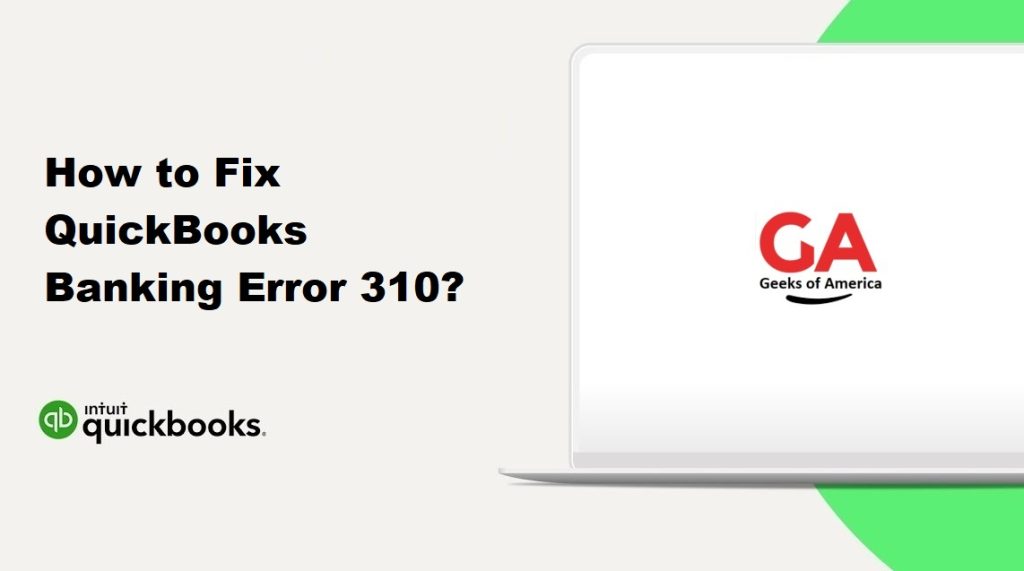
Method 1: Verify your login credentials
The first step in resolving QuickBooks Banking Error 310 is to verify that you are entering the correct login credentials for your bank account. Make sure that you are entering your username and password correctly and that there are no typos. If you are unsure about your login credentials, you can contact your bank’s customer support to retrieve them.
Method 2: Update your bank account information in QuickBooks
If you have recently changed your bank account information, such as your login credentials or your account number, you need to update the information in QuickBooks as well. Follow these steps to update your bank account information in QuickBooks:
- Step 1: Open QuickBooks and go to the Banking menu.
- Step 2: Select the account that is giving you the error and click on the Edit button.
- Step 3: Update your bank account information and click on Save.
Read Also : How To Fix QuickBooks Banking Error 103 ?
Method 3: Check if your bank account is active
Sometimes, your bank account may be inactive, which can cause QuickBooks Banking Error 310. To check if your bank account is active, follow these steps:
- Step 1: Log in to your bank’s website and check if you can access your account.
- Step 2: If you cannot access your account, contact your bank’s customer support to activate your account.
Method 4: Check for updates in QuickBooks
Sometimes, QuickBooks Banking Error 310 can be caused by outdated software. To check for updates in QuickBooks, follow these steps:
- Step 1: Open QuickBooks and go to the Help menu.
- Step 2: Select Update QuickBooks and wait for the software to check for updates.
- Step 3: If updates are available, click on the Update Now button and follow the prompts to install the updates.
Method 5: Clear cache and cookies
Clearing cache and cookies can help resolve QuickBooks Banking Error 310. To clear cache and cookies in your web browser, follow these steps:
- Step 1: Open your web browser and go to the settings menu.
- Step 2: Click on History and select Clear browsing data.
- Step 3: Choose the time range for which you want to clear cache and cookies.
- Step 4: Select the options for cache and cookies and click on Clear data.
Read Also : How to Fix QuickBooks Error Codes 3180?
Method 6: Disable pop-up blockers
Some web browsers have pop-up blockers that can prevent QuickBooks from connecting to your bank account. To disable pop-up blockers in your web browser, follow these steps:
- Step 1: Open your web browser and go to the settings menu.
- Step 2: Click on Privacy and security.
- Step 3: Disable the pop-up blocker option.
Method 7: Contact your bank’s customer support
If none of the above methods work, you may need to contact your bank’s customer support for assistance. They may be able to provide you with more information about the issue and help you resolve it.
Read Also : How to Fix QuickBooks Error Codes 3170 ?
Conclusion :
QuickBooks Banking Error 310 can be a frustrating issue to encounter when trying to connect to your bank account. However, with the methods outlined in this guide, you should be able to resolve the issue and connect to your bank account in QuickBooks. Remember to verify your login credentials, update your bank account information in QuickBooks, check if your bank account is active, check for updates in QuickBooks, clear cache and cookies, disable pop-up blockers, and contact your bank’s customer support if necessary. By following these steps, you can fix QuickBooks Banking Error 310 and ensure that your accounting records are up to date and accurate.
