QuickBooks is widely recognized as a powerful accounting software that simplifies financial management for businesses. However, users may encounter errors while using the software, such as QuickBooks Error 179. This error typically occurs when there is an issue with the user’s bank’s website or when multiple users are logged into the same bank account simultaneously. In this guide, we will walk you through the step-by-step process to troubleshoot and resolve QuickBooks Error 179.
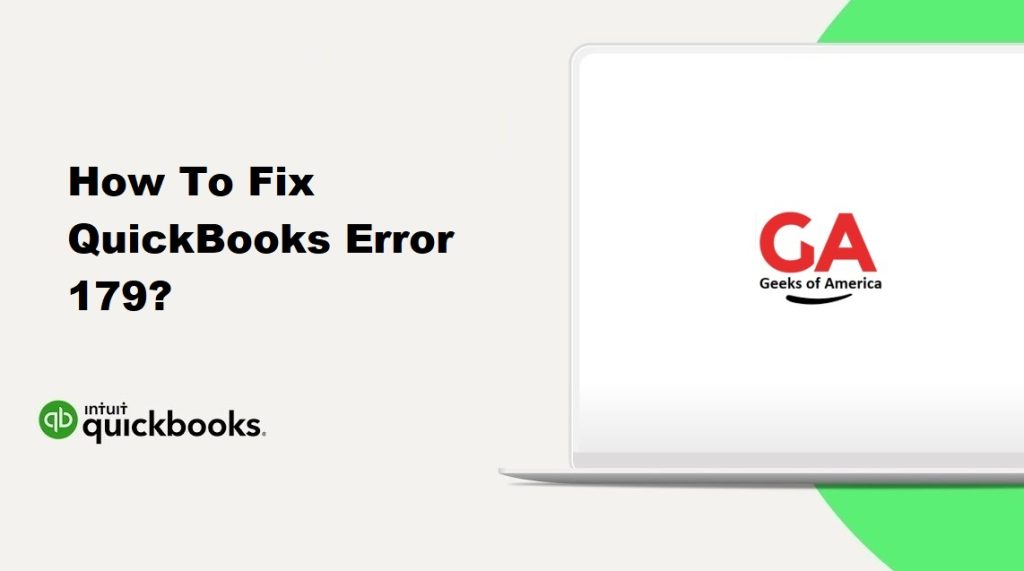
Understanding QuickBooks Error 179:
QuickBooks Error 179 typically occurs when the user’s bank’s website is experiencing issues or when multiple users are accessing the same bank account simultaneously. This error prevents users from accessing their bank accounts or performing banking-related tasks within QuickBooks.
Common Causes of QuickBooks Error 179:
- Temporary issues with the bank’s website or server.
- Multiple users logged into the same bank account concurrently.
- Outdated version of QuickBooks software.
- Incorrect or incomplete bank account verification.
Read Also : How to Fix Error : The Attempt to Login With The Username Admin Failed?
Troubleshooting Steps to Fix QuickBooks Error 179:
Step 1: Clear Browser Cache and Cookies:
- Close QuickBooks and open your preferred web browser.
- Access the browser settings and locate the option to clear browsing data, cache, and cookies.
- Select the appropriate time range (e.g., last hour, last day, or all time) and clear the cache and cookies.
- Restart your browser and attempt to log in to your bank account in QuickBooks.
Step 2: Verify the Bank Account:
- Open QuickBooks and navigate to the “Chart of Accounts” section.
- Locate the bank account associated with the error and click on it.
- Select the “Edit” option and verify that the account information, including the account type and number, matches the information provided by your bank.
- Save the changes and attempt to connect to your bank account again.
Step 3: Update QuickBooks to the Latest Release:
- Open QuickBooks and go to the “Help” menu.
- Select the “Update QuickBooks Desktop” option.
- Follow the prompts to install any available updates.
- Restart QuickBooks and check if the error persists.
Read Also : How To Fix Activation, License, and Product Numbers Issues in QuickBooks Desktop?
Step 4: Disable Bank Feeds and Reactivate:
- Open QuickBooks and go to the “Edit” menu.
- Choose “Preferences” and select “Checking” or “Banking.”
- Navigate to the “Company Preferences” tab and disable the Bank Feeds option.
- Save the changes and exit QuickBooks.
- Open QuickBooks again and re-enable Bank Feeds.
- Follow the on-screen instructions to reactivate your bank account and establish the connection.
Step 5: Contact the Bank for Assistance:
If the error persists after following the above steps, it is recommended to contact your bank’s customer support. Inform them about QuickBooks Error 179 and seek their guidance to resolve any issues on their end.
Preventing QuickBooks Error 179:
To minimize the occurrence of QuickBooks Error 179 in the future, here are some preventive measures you can take:
- Keep your QuickBooks software up to date by regularly installing the latest updates and patches released by Intuit.
- Maintain a stable and reliable internet connection to ensure smooth communication between QuickBooks and your bank’s website.
- Avoid logging into the same bank account from multiple devices or users simultaneously.
- Verify and update your bank account information in QuickBooks whenever there are changes or updates from your bank.
- Clear your browser cache and cookies periodically to prevent any conflicts or issues when accessing your bank’s website through QuickBooks.
- Regularly reconcile your bank accounts within QuickBooks to ensure accurate and up-to-date financial data.
By implementing these preventive measures, you can reduce the chances of encountering QuickBooks Error 179 and ensure smooth and uninterrupted banking integration within QuickBooks.
Read Also : How To Fix QuickBooks Error 15103 When Updating Desktop or Payroll?
Conclusion:
QuickBooks Error 179 can be a frustrating hurdle when trying to connect to your bank accounts or perform banking-related tasks within the software. However, by following the troubleshooting steps outlined in this guide and implementing preventive measures, you can effectively resolve the error and prevent its recurrence.
Remember to clear your browser cache and cookies, verify your bank account information, update QuickBooks to the latest release, disable and reactivate Bank Feeds if needed, and contact your bank for assistance if the error persists. Additionally, staying proactive by keeping your QuickBooks software up to date and maintaining a stable internet connection will help minimize the likelihood of encountering such errors in the future.
Should you require further assistance, don’t hesitate to reach out to QuickBooks customer support or consult with a qualified professional to ensure a seamless experience with QuickBooks and efficient management of your financial data.
