QuickBooks is a widely-used accounting software that simplifies financial management for businesses. However, like any software, QuickBooks is prone to errors that can disrupt your workflow. One such error is QuickBooks Error Code 6150. This error usually occurs when you attempt to open, create, or use a QuickBooks company file, preventing you from accessing your financial data. In this guide, we will explore the causes behind QuickBooks Error Code 6150 and provide step-by-step solutions to resolve it. By following these instructions carefully, you can overcome the error and continue using QuickBooks smoothly.
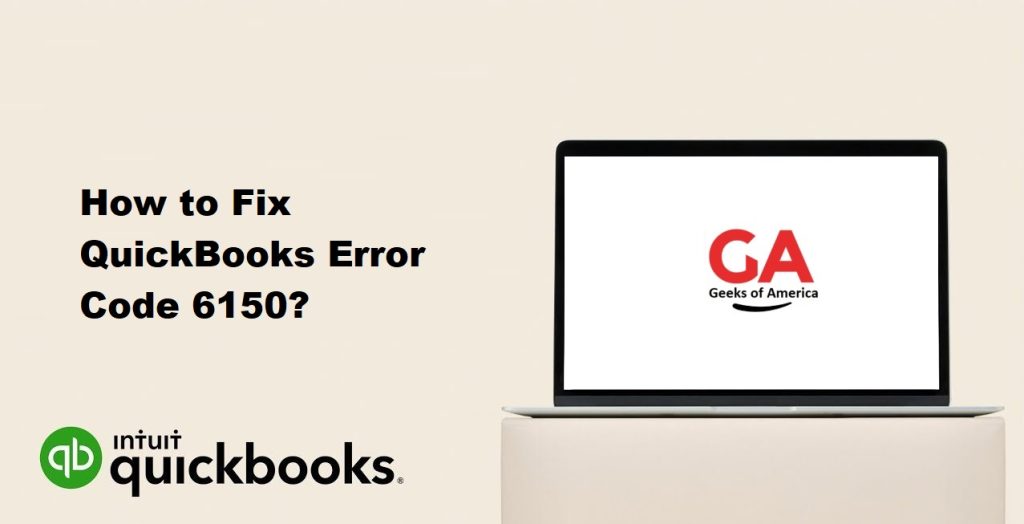
01. Common Causes of QuickBooks Error Code 6150
Damaged or Corrupted Company File:
A damaged or corrupted QuickBooks company file can be a primary cause of Error Code 6150. This can happen due to unexpected system shutdowns, network issues, or problems during data transfer.
Incomplete Installation of QuickBooks Software:
Incomplete or damaged installation of QuickBooks software can lead to various errors, including Error Code 6150. This can occur if there were interruptions during the installation process or if the installation files are missing or corrupted.
Opening Company File in a Newer QuickBooks Version:
Attempting to open a company file in a newer version of QuickBooks without properly converting it can cause compatibility issues and trigger Error Code 6150. QuickBooks versions may have different file formats, and opening an incompatible file format can result in errors.
Malware or Virus Infection:
Malware or virus infections can damage QuickBooks company files, leading to Error Code 6150. If your system is infected with malware or viruses, it is crucial to address the issue promptly to prevent further damage to your company files.
Incorrect File Extension:
Using an incorrect file extension while creating or accessing a QuickBooks company file can result in Error Code 6150. The file extension must be in the proper format (.QBW) to ensure compatibility and proper functioning of QuickBooks.
Read Also : How To Fix QuickBooks Error 4120?
02. Precautionary Measures
Before attempting to fix QuickBooks Error Code 6150, it is important to take some precautionary measures to safeguard your data and prevent any potential complications. These measures include:
- Create a backup of your QuickBooks company file: Before making any changes or attempting to resolve the error, it is crucial to create a backup of your company file. This ensures that you have a copy of your data in case any issues arise during the troubleshooting process.
- Ensure a stable internet connection: A stable internet connection is essential when working with QuickBooks. Make sure you have a reliable and uninterrupted internet connection to avoid any disruptions or data transfer issues.
- Close other applications: Close any other applications or programs running on your computer to minimize system resources and potential conflicts with QuickBooks.
- Log in as an administrator: When troubleshooting QuickBooks errors, it is recommended to log in as an administrator to ensure you have the necessary permissions to make changes and access all required files.
03. Solutions to Fix QuickBooks Error Code 6150:
Now let’s explore some effective solutions to fix QuickBooks Error Code 6150. Follow these steps carefully:
Solution 1: Update QuickBooks to the Latest Release:
- Open QuickBooks and go to the Help menu.
- Select “Update QuickBooks” from the drop-down menu.
- Click on “Update Now” and wait for the process to complete.
- Once the update is finished, restart QuickBooks and try opening the company file again to check if the error is resolved.
Solution 2: Rename the .TLG and .ND Files:
- Open the folder containing your QuickBooks company file.
- Locate the files with the same name as your company file but with extensions .TLG and .ND (e.g., companyfile.qbw.TLG and companyfile.qbw.ND).
- Right-click on each file and select “Rename.”
- Add “.old” at the end of each file name (e.g., companyfile.qbw.TLG becomes companyfile.qbw.TLG.old).
- Restart QuickBooks and try opening the company file again to see if the error persists.
Solution 3: Copy the Company File to a New Location:
- Create a new folder on your desktop or another location on your system.
- Open the folder containing your QuickBooks company file.
- Locate your company file with the .QBW extension.
- Right-click on the company file and select “Copy.”
- Navigate to the newly created folder and paste the copied file.
- Open QuickBooks and choose “Open or restore an existing company.”
- Browse to the new location where you copied the company file and select it.
- Try opening the company file from the new location to see if the error is resolved.
Solution 4: Restore a Backup of the Company File:
- Open QuickBooks and go to the File menu.
- Select “Open or Restore Company” and then choose “Restore a backup copy.”
- Choose “Local Backup” and click “Next.”
- Browse to the location where the backup file is saved and select it.
- Follow the on-screen instructions to restore the backup file.
- Once the restoration process is complete, try opening the restored company file to check if the error is resolved.
Solution 5: Use QuickBooks File Doctor:
- Download and install the QuickBooks Tool Hub from the official Intuit website.
- Open the QuickBooks Tool Hub and select the “Company File Issues” tab.
- Click on “Run QuickBooks File Doctor” and wait for the tool to open.
- In the QuickBooks File Doctor window, select your company file from the drop-down menu.
- Choose the “Check your file” option andthen click “Continue.”
- Enter your QuickBooks admin password and click “Next.”
- Wait for the tool to diagnose and repair any issues with your company file.
- Once the process is complete, restart QuickBooks and try opening your company file again.
Read Also : How To Fix QuickBooks Backup Error 2277?
04. Preventive Measures to Avoid QuickBooks Error Code 6150:
To avoid encountering QuickBooks Error Code 6150 in the future, consider implementing the following preventive measures:
- Regularly update QuickBooks: Keep your QuickBooks software up to date with the latest releases and updates. Updates often contain bug fixes and improvements that can prevent errors.
- Perform regular backups: Create regular backups of your QuickBooks company file. This ensures that you have a recent copy of your data in case of any unexpected issues or errors.
- Use reliable antivirus software: Install and maintain reliable antivirus software on your computer to protect your system from malware or virus infections. Regularly scan your system to detect and eliminate any threats that could potentially damage your QuickBooks company file.
- Avoid opening company files in incompatible versions: Ensure that you are using the correct version of QuickBooks when opening company files. Opening a company file in a newer version without proper conversion can result in errors. Always check compatibility and follow the necessary steps to convert files if required.
- Maintain a stable network connection: When working with QuickBooks in a multi-user environment or accessing company files over a network, ensure a stable and reliable network connection. Unstable connections can lead to data transfer issues and potential file corruption.
Read Also : How To Fix QuickBooks Error QBW32.exe?
05. Conclusion:
QuickBooks Error Code 6150 can be frustrating, but with the right troubleshooting steps, you can resolve the issue and regain access to your QuickBooks company file. By understanding the common causes behind the error and following the step-by-step solutions provided in this guide, you can effectively troubleshoot and fix the error. Additionally, implementing the precautionary measures and best practices discussed can help you prevent encountering this error in the future. Remember, if you encounter difficulties or are unable to resolve the error on your own, it is advisable to seek assistance from QuickBooks customer support or consult a professional IT expert. With perseverance and the appropriate actions, you can overcome QuickBooks Error Code 6150 and continue using the software smoothly for your accounting needs.
