QuickBooks is a popular accounting software used by businesses of all sizes to manage their financial operations. However, like any software, QuickBooks can sometimes encounter errors that can impact its functionality. One of the most common errors is QuickBooks Error Code 3000. This error can occur when you are trying to connect your QuickBooks company file to your financial institution for online banking. In this guide, we will discuss the causes of QuickBooks Error Code 3000 and provide step-by-step instructions on how to fix it.
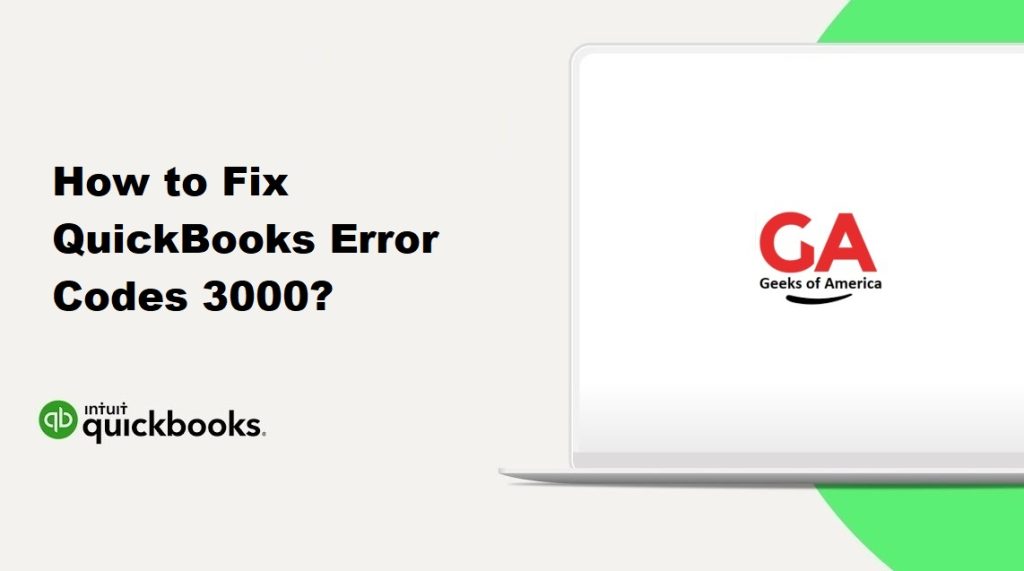
Causes of QuickBooks Error Code 3000
QuickBooks Error Code 3000 can be caused by a number of different factors, including:
- Incorrect login credentials: If you enter the wrong login credentials when trying to connect your QuickBooks company file to your financial institution, you may receive Error Code 3000.
- Outdated version of QuickBooks: If you are using an outdated version of QuickBooks, you may encounter Error Code 3000.
- Network connection issues: If you have network connectivity issues, you may receive Error Code 3000 when trying to connect your QuickBooks company file to your financial institution.
- Firewall or antivirus software: If you have firewall or antivirus software installed on your computer, it may be blocking the connection between QuickBooks and your financial institution.
Read Also : How to Use Accounting Tools in QuickBooks Desktop Enterprise?
How to Fix QuickBooks Error Code 3000
If you encounter QuickBooks Error Code 3000, there are several steps you can take to fix it. Here are the most common solutions:
Solution 1: Verify your login credentials
The first step in resolving QuickBooks Error Code 3000 is to ensure that you are entering the correct login credentials for your financial institution. Double-check your username and password to make sure that they are correct. If you are not sure what your login credentials are, contact your financial institution for assistance.
Solution 2: Update QuickBooks
If you are using an outdated version of QuickBooks, you may encounter Error Code 3000. To resolve this issue, you should update your QuickBooks software to the latest version. Here are the steps to do so:
- Open QuickBooks and go to the ‘Help’ menu.
- Select ‘Update QuickBooks’.
- Click the ‘Update Now’ button.
- Check the box next to ‘Reset Update’ and then click ‘Get Updates’.
- Wait for the update to download and install.
- When the update is complete, close and reopen QuickBooks.
Solution 3: Check your network connection
If you are experiencing network connectivity issues, you may receive Error Code 3000 when trying to connect your QuickBooks company file to your financial institution. Here are some steps you can take to resolve this issue:
- Check your internet connection: Ensure that your computer is connected to the internet and that your internet connection is stable.
- Check your network settings: Ensure that your computer’s network settings are configured correctly. If you are not sure how to do this, contact your IT department or internet service provider.
- Check your firewall and antivirus software: Ensure that your firewall and antivirus software are not blocking the connection between QuickBooks and your financial institution. If they are, you may need to temporarily disable them while you connect to your financial institution.
Read Also : How To Use GoPayment With QuickBooks Point of Sale?
Solution 4: Update your financial institution’s information
If your financial institution has updated its login credentials or security protocols, you may need to update the information in QuickBooks to resolve Error Code 3000. Here are the steps to do so:
- Open QuickBooks and go to the ‘Banking’ menu.
- Select ‘Bank Feeds’ and then ‘Set Up Bank Feed for an Account’.
- Enter the name of your financial institution and click ‘Next’.
- Follow the on-screen prompts to enter your login credentials and connect to your financial institution.
- If QuickBooks prompts you to update your financial institution’s information, follow the on-screen prompts to do so.
- Once you have updated your financial institution’s information, try connecting to your financial institution again to see if Error Code 3000 has been resolved.
Solution 5: Use the QuickBooks Connection Diagnostic Tool
If none of the above solutions work, you can use the QuickBooks Connection Diagnostic Tool to diagnose and resolve network connectivity issues. Here are the steps to use the tool:
- Download the QuickBooks Connection Diagnostic Tool from the official QuickBooks website.
- Install the tool on your computer and then open it.
- Click the ‘Advanced Settings’ button and then select ‘Ports Used’.
- Ensure that the correct ports are selected for your financial institution and then click ‘Save’.
- Click the ‘Test Connectivity’ button to test your connection.
- If the test is successful, click the ‘Open Network Ports’ button to configure your firewall and antivirus software to allow QuickBooks to connect to your financial institution.
- If the test is unsuccessful, the tool will provide recommendations on how to resolve the issue.
Read Also : How To Open QBW File Without Using QuickBooks?
Conclusion :
QuickBooks Error Code 3000 can be frustrating, but it can be resolved by following the steps outlined in this guide. By verifying your login credentials, updating QuickBooks, checking your network connection, updating your financial institution’s information, and using the QuickBooks Connection Diagnostic Tool, you can quickly and easily resolve this error. If you continue to experience issues, contact QuickBooks support for further assistance.
