QuickBooks Pro Error 1603 is an installation error that occurs when you are trying to install or update QuickBooks. This error can prevent the successful completion of the installation process and may lead to issues with running QuickBooks. This guide provides detailed solutions to fix QuickBooks Pro Error 1603 and ensure a smooth installation or update process.
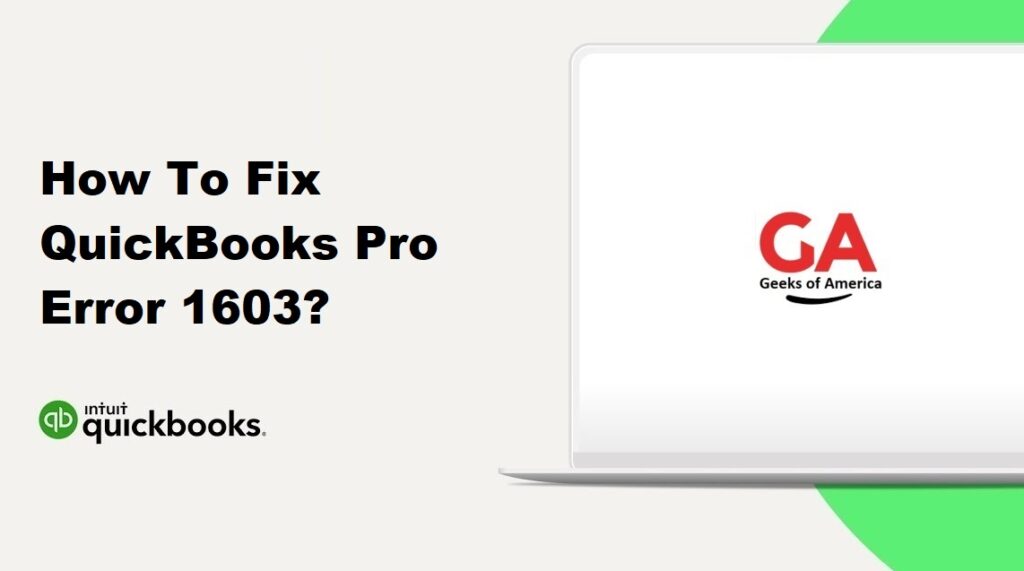
1. Understanding QuickBooks Pro Error 1603:
QuickBooks Pro Error 1603 is an installation error that occurs when there are issues with installing or updating QuickBooks. This error message indicates that the installation process encountered an unexpected error and could not be completed successfully.
Read Also : How To Fix QuickBooks Pro Error 15271?
2. Causes of QuickBooks Pro Error 1603:
Several factors can contribute to QuickBooks Pro Error 1603:
- Incomplete or corrupt installation files of QuickBooks.
- Issues with the Microsoft .NET Framework on your computer.
- Conflicts with other software or applications running on your computer.
- Problems with the Windows operating system.
Read Also : How To Fix QuickBooks Pro Error 15270?
3. Precautionary Measures:
Before attempting any solutions, it is important to take some precautionary measures:
- Create a backup of your QuickBooks company file to ensure the safety of your data.
- Close QuickBooks and any other running applications.
- Make sure you have administrative rights to make changes to the system.
- Note down any important information related to your QuickBooks setup for reference.
Read Also : How To Fix QuickBooks Pro Error 15241?
4. Solutions to Fix QuickBooks Pro Error 1603:
Here are several solutions to help you fix QuickBooks Pro Error 1603:
4.1 Solution 1: Use the QuickBooks Install Diagnostic Tool:
- Download and run the QuickBooks Install Diagnostic Tool from the official Intuit website.
- Follow the on-screen instructions to let the tool scan and repair issues with the installation.
- Restart your computer and try installing or updating QuickBooks again.
4.2 Solution 2: Manually Repair Microsoft .NET Framework:
- Press the Windows key + R to open the Run dialog box.
- Type “appwiz.cpl” and press Enter to open the Programs and Features window.
- Look for Microsoft .NET Framework in the list of installed programs.
- Right-click on it and select “Repair” or “Change.”
- Follow the on-screen instructions to repair the Microsoft .NET Framework.
- Restart your computer and try installing or updating QuickBooks again.
4.3 Solution 3: Update Windows and Install Missing Updates:
- Press the Windows key + I to open the Settings app.
- Go to “Update & Security” and click on “Check for updates.”
- Install any available updates for your Windows operating system.
- Restart your computer and try installing or updating QuickBooks again.
4.4 Solution 4: Clean Install QuickBooks:
- Uninstall QuickBooks from your computer using the Control Panel.
- Download and run the QuickBooks Clean Install Tool from the official Intuit website.
- Follow the on-screen instructions to remove any remaining QuickBooks files and components.
- Reinstall QuickBooks using the installation media or downloaded installer.
- Activate QuickBooks with your license information and restore your company file from the backup.
Read Also : How To Fix QuickBooks Pro Error 15223?
5. Additional Tips to Prevent QuickBooks Pro Error 1603:
To avoid encountering QuickBooks Pro Error 1603 in the future, consider the following tips:
- Always download QuickBooks installation files from the official Intuit website.
- Ensure that your computer meets the system requirements for running QuickBooks.
- Disable any antivirus or firewall temporarily during the installation or update process.
- Perform regular maintenance of your computer, including updating the operating system and other software.
Read Also : How To Fix QuickBooks Pro Error 15215?
6. Frequently Asked Questions (FAQs):
A: Yes, you can try resolving QuickBooks Pro Error 1603 by following the solutions provided in this guide. However, if you are unsure or encounter difficulties during the troubleshooting process, it is recommended to seek professional assistance to avoid any further complications.
A: The solutions provided in this guide should not affect your QuickBooks company file or data. However, it is always advisable to create a backup of your data before attempting any troubleshooting procedures as a precautionary measure.
Read Also : How To Fix QuickBooks Pro Error 1334?
7. Conclusion:
QuickBooks Pro Error 1603 can be resolved by following the solutions mentioned in this guide. It is important to understand the causes of the error and take precautionary measures to prevent its recurrence. If the error persists or you need further assistance, consider reaching out to QuickBooks support or consulting with a professional to ensure a successful resolution.
