In QuickBooks, merging vendors allows you to combine duplicate or redundant vendor records into a single record, simplifying your vendor management and streamlining your accounting processes. This guide will walk you through the step-by-step process of merging vendors in QuickBooks. By following these instructions, you can effectively eliminate duplicate vendor records and maintain accurate vendor information in your accounting system.
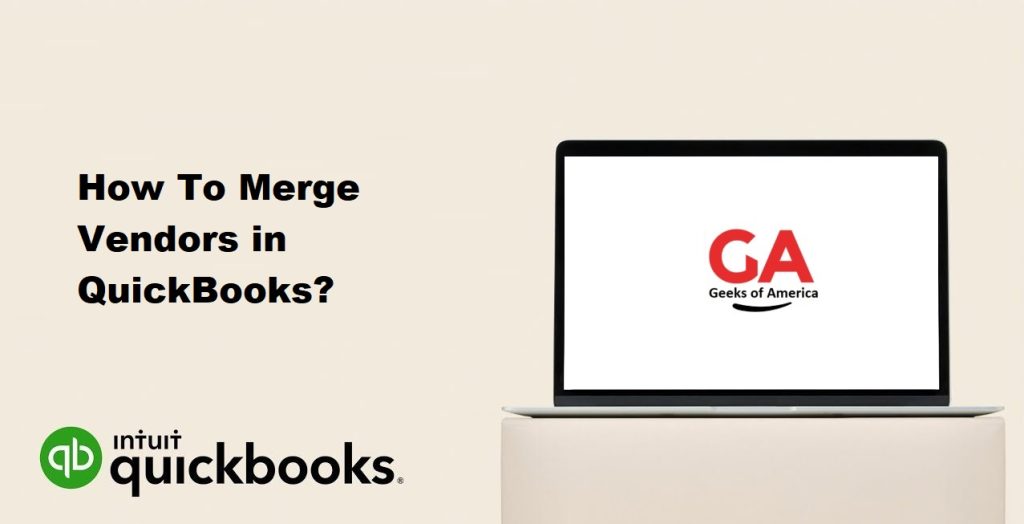
Introduction To Vendor Merging in QuickBooks:
Vendor merging is a feature in QuickBooks that allows you to consolidate duplicate vendor records into a single record. This process combines the information from multiple vendor records, eliminates redundancies, and creates a unified vendor profile. By merging vendors, you can streamline your vendor list, maintain accurate and consistent vendor information, and ensure smooth accounting operations.
Read Also : How to Install & Setup Update For Intuit Data Protect To Backup QuickBooks Files?
The vendor merging feature in QuickBooks is particularly useful in scenarios where multiple users create vendor records independently, or when vendors provide slightly different information leading to duplicate entries. Merging vendors helps to clean up your vendor list, avoid duplicate payments or communications, and simplify reporting and analysis related to vendor transactions.
By merging vendors in QuickBooks, you can benefit from:
- Enhanced Data Accuracy: Merging vendors ensures that all relevant vendor information is consolidated into a single record, reducing the chances of errors or inconsistencies.
- Streamlined Vendor Management: Having a clean and organized vendor list makes it easier to search, communicate with, and manage vendors effectively. It saves time and effort by eliminating the need to update or refer to multiple vendor records.
- Improved Financial Reporting: Merging vendors eliminates duplicate entries, ensuring that vendor-related reports provide accurate and reliable information for analysis, budgeting, and financial decision-making.
- Efficient Transaction Processing: With merged vendor records, you can avoid duplicate payments or transactions, preventing errors and saving time on reconciliation processes.
Vendor merging in QuickBooks is a valuable tool for maintaining data integrity, streamlining vendor management, and ensuring accurate financial reporting. It allows businesses to eliminate duplicate vendor records, optimize efficiency, and improve the overall accuracy of their accounting processes.
Preparing for Vendor Merging:
Before you begin the process of merging vendors in QuickBooks, it’s important to take a few preparatory steps to ensure a smooth and successful merging process. Here are the key considerations:
- Identify Duplicate Vendor Records: Review your vendor list in QuickBooks and identify any duplicate or redundant vendor records. Look for vendors with similar names, contact information, or account details. Take note of the duplicate vendor records that you intend to merge.
- Review Vendor Information: Examine the vendor records you identified for merging and determine which one should be designated as the primary vendor. Consider factors such as transaction history, payment terms, relationship longevity, and other relevant information. Selecting the primary vendor will help ensure that the merged record contains the most accurate and complete information.
- Backup Your QuickBooks Data: Before making any changes to your vendor records or initiating the merging process, it’s crucial to create a backup of your QuickBooks data. This ensures that you have a restore point in case of any issues or errors during the merging process. To create a backup, go to the “File” menu in QuickBooks and select “Create Backup.” Follow the prompts to save a copy of your company file to a secure location.
By following these preparatory steps, you can ensure that you have identified the duplicate vendor records accurately, determined the primary vendor, and safeguarded your data through a backup. This sets a solid foundation for the vendor merging process in QuickBooks and helps prevent any potential data loss or complications during the merging process.
Read Also : How to Fix QuickBooks Error Code -6177, 0?
Step-by-Step Guide to Merge Vendors in QuickBooks:
Merging vendors in QuickBooks is a straightforward process that involves consolidating duplicate vendor records into a single, primary vendor record. Follow these step-by-step instructions to merge vendors effectively:
Step 1: Launch QuickBooks and Access the Vendor Center
- Open QuickBooks on your computer.
- Navigate to the “Vendors” menu at the top of the QuickBooks window.
- Select “Vendor Center” from the drop-down menu.
Step 2: Identify Duplicate Vendors
- In the Vendor Center window, review your vendor list and identify the duplicate vendor records that you want to merge.
- Note down the names of the duplicate vendor records and the primary vendor that you have chosen to retain.
Step 3: Select the Primary Vendor
- Locate and select the primary vendor record from the Vendor Center window.
- This will be the vendor record that you want to keep and merge the duplicate records into.
Step 4: Merge Vendor Records
- Right-click on one of the duplicate vendor records that you want to merge into the primary vendor record.
- From the context menu that appears, select “Edit Vendor.”
Step 5: Transfer Information to the Primary Vendor
- In the Edit Vendor window, review the information for the duplicate vendor record.
- Copy any relevant information, such as contact details, payment terms, or account numbers.
Step 6: Close the Duplicate Vendor Record
- Once you have transferred the necessary information, close the Edit Vendor window for the duplicate vendor record.
Step 7: Merge Vendor Records
- Right-click on the duplicate vendor record again.
- From the context menu, select “Merge Vendor.”
- QuickBooks will display a warning message indicating that the action cannot be undone. Carefully review the information and ensure that you have selected the correct primary vendor.
Step 8: Confirm the Merge
- Click on “Yes” to confirm the merge.
- QuickBooks will merge the duplicate vendor record into the primary vendor record, combining the information and creating a unified vendor profile.
Step 9: Review and Update Vendor Information
- After the merge, review the primary vendor record to ensure that all the necessary information has been transferred accurately.
- Update any additional details, such as contact information, payment terms, or account numbers, if needed.
Step 10: Delete Duplicate Vendor Records (Optional)
- If desired, you can delete the duplicate vendor records to maintain a clean vendor list.
- Go back to the Vendor Center and locate the duplicate vendor records that were merged.
- Right-click on each duplicate record and select “Delete Vendor” from the context menu.
- Confirm the deletion when prompted.
Read Also : How To Fix QuickBooks Error 80040408?
By following these steps, you can successfully merge vendors in QuickBooks and consolidate duplicate vendor records into a single, primary vendor record. This helps streamline vendor management, maintain accurate data, and simplify your accounting processes. Remember to review and update the vendor information after merging and consider deleting the duplicate vendor records to keep your vendor list organized.
Post-Merging Tasks:
After merging vendors in QuickBooks, there are a few important tasks to complete to ensure that your vendor records and financial data are accurate and up to date. Here are the key post-merging tasks to consider:
- Update Vendor Information: Review the primary vendor record that resulted from the merge and ensure that all the necessary information is accurate and up to date. Update any additional details, such as contact information, payment terms, account numbers, or tax information, as needed. This step ensures that your vendor records reflect the most current and accurate information.
- Review Transactions and Payments: Go through your transaction history and open any relevant transactions associated with the duplicate vendor records that were merged. Verify that the transactions now reflect the merged vendor information accurately. Pay close attention to invoices, bills, payments, and purchase orders. If you notice any discrepancies or missing data, make the necessary updates manually to ensure that your financial records are correct.
- Reconcile Bank and Credit Card Statements: If you have reconciled bank or credit card statements that include transactions with the merged vendors, it’s important to review and reconcile those statements again. Ensure that the transactions associated with the merged vendor records match the information on the bank or credit card statements. Make any adjustments or corrections to maintain accurate reconciliation records.
- Communicate with Vendors: If you merged duplicate vendor records that were associated with ongoing business relationships, it’s essential to inform the vendors about the merge. Notify them of the updated vendor information, such as contact details or remittance addresses, if applicable. This ensures that future communications, payments, and invoices are directed to the correct vendor record and avoids any confusion or disruption in your business relationships.
- Train Users and Update Documentation: If you have multiple users accessing QuickBooks, it’s important to communicate the changes made during the vendor merging process. Train users on the updated vendor record and provide any necessary instructions or guidelines for working with the merged vendor. Additionally, update any internal documentation, such as vendor management procedures or training materials, to reflect the changes and ensure consistency in your organization’s practices.
- Maintain Data Backup: As a precautionary measure, create a backup of your QuickBooks data after merging vendors and completing the post-merging tasks. Regularly backing up your data helps safeguard against potential data loss or corruption. Store the backup in a secure location to ensure that you can restore your data if needed.
By completing these post-merging tasks, you can ensure that your vendor records are accurate, financial transactions are properly reflected, and your vendor management processes continue smoothly. It’s important to maintain regular reviews and updates to keep your vendor information up to date in QuickBooks.
Conclusion:
Merging vendors in QuickBooks is a valuable process that helps streamline vendor management, eliminate duplicate records, and maintain accurate financial data. By following the step-by-step guide outlined in this article, you can effectively merge duplicate vendor records into a single, primary vendor record. This consolidation not only simplifies your vendor list but also improves data accuracy, saves time on administrative tasks, and enhances reporting and analysis.
Read Also : How to Fix QuickBooks Error Code 6150?
Throughout the merging process, it is crucial to identify duplicate vendor records, review and select the primary vendor, and transfer the necessary information accurately. After merging, be sure to update vendor information, review transactions and payments, reconcile bank and credit card statements, communicate with vendors, train users, and maintain regular data backups. These post-merging tasks ensure that your vendor records are up to date, financial transactions are accurately reflected, and your vendor management processes remain efficient.
By effectively merging vendors in QuickBooks, you can enhance your accounting practices, maintain accurate financial records, and improve the overall efficiency of your business operations. Regularly review your vendor list to identify and address any new duplicate records that may arise. Keeping your vendor information clean and consolidated will contribute to smoother financial management and help you make informed business decisions based on accurate and reliable data.
